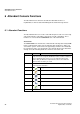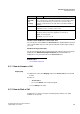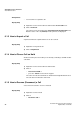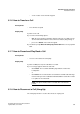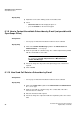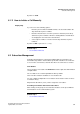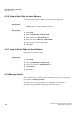Operation Manual
A31003-P3010-U105-16-7619, 03/2014
myAttendant, User Guide 93
Attendant Console Functions
Attendant Functions
Variable column width in the "Active Calls" area
You can vary the column width in the Active Calls area. myAttendant keeps track
of the column width set by you and opens the window at a later login exactly as
you set it.
Held/Transferring/Parked Calls
The list of incoming calls that you have transferred, parked or placed on hold are
displayed in the Held/Transferring/Parked Calls area. Caller details are
displayed for every connection like in the Active Calls area.
Related Topics
Related Topics
• User Interface Elements
6.1.1 How to Answer a Call
Step by Step
1) Right-click on the call in Ringing status in the Active Calls area of the Call
Control.
2) Click on
•Answer Call or
• press the 0 button on the numeric keypad
You are talking to the caller.
Related Topics
6.1.2 How to Park a Call
Parking moves a call to a free park slot until the party called is once again
available to accept calls.
Last Name,
First Name
and
Company
Provides detailed information if the callers are stored (first name, last
name, company). If the caller ID is assigned to a customer whose data is
stored in an external directory, for instance, the customer's data is
displayed on inbound calls in the fields "Name" and "Station Number/
Company".
Call for Shows who the call is for. This function is particularly useful when
myAttendant receives a number of calls at once.
Status Shows the status of a call, e.g., Ringing, Talking, etc. Right-clicking a call
will bring up functions that can be applied to the call such as:
unpark - if a call is parked.
disconnect - if you are on a call.
Column Icon Description