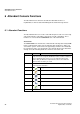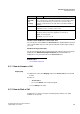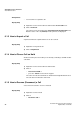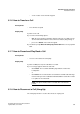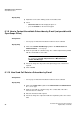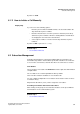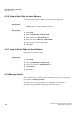Operation Manual
A31003-P3010-U105-16-7619, 03/2014
myAttendant, User Guide 95
Attendant Console Functions
Attendant Functions
• on the - button on the numeric keypad.
Related Topics
6.1.6 How to Transfer a Call
Prerequisites
• The call was accepted.
Step by Step
1) Click on the call.
2) You have the following options:
• With the mouse button held down, drag the call to the user button of the
desired subscriber and then release the mouse button (drag & drop) or
• press the + button on the numeric keypad.
3) Answer the prompt Does the other party wish to talk? in the screen pop with
Yes.
Related Topics
6.1.7 How to Record and Play Back a Call
Prerequisites
• You are connected to the other party.
Step by Step
1) Click on F12 (Record). The call will be recorded.
2) A screen pop appears when the call ends:
• Click Listen. The recorded call will be played back over the PC's
loudspeaker.
or
• Click Close. The recorded call is stored under Voicemail at the Message
Center under your own credentials and marked with a red dot. The red dot
is a symbol for recorded calls.
INFO: The phone number of the recorded call is saved in the
journal.
Related Topics
6.1.8 How to Disconnect a Call (Hang Up)
The "Hang Up" function is used to disconnect an ongoing call.