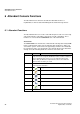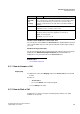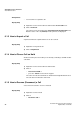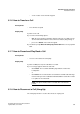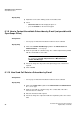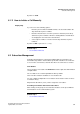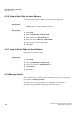Operation Manual
A31003-P3010-U105-16-7619, 03/2014
myAttendant, User Guide 97
Attendant Console Functions
Subscriber Management
5) Click on Send.
Related Topics
6.1.11 How to Initiate a Call Manually
Step by Step
1) Select one of the following options:
Enter the phone number in dialable format or in canonical format in the
drop-down list for phone numbers
• Enter the first few letters of a name (at least 3 characters) in the drop-
down list for phone numbers. All names starting with the entered letters
are displayed in a list. Select the desired name.
• Select a phone number or a name from the drop-down list for phone
numbers.
2) Click on Dial or press the Enter key.
Related Topics
Related Topics
• User Interface Elements
6.2 Subscriber Management
Subscriber management is performed in myAttendant via user buttons, the
internal directory, and the external directory. Internal subscribers are referred to
as users in the user interface; external subscribers are referred to as contacts.
User Buttons
The user buttons are located on the Default tab and are a part of the main window
of myAttendant.
The user buttons are sorted in alphabetical order by default.
There are 90 user buttons available on a user buttons tab.
You can configure multiple tabs for user buttons and select the names for these
user buttons freely.
Only internal subscribers (users) can be assigned to user buttons.
Presetting user buttons with internal subscribers
After creating a new group, the associated user buttons can be preset with the
internal stations of the communication system.
Related Topics
Related Topics
• User Interface Elements