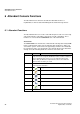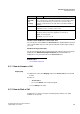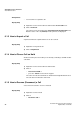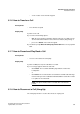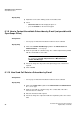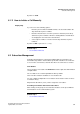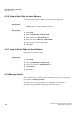Operation Manual
Attendant Console Functions
A31003-P3010-U105-16-7619, 03/2014
98 myAttendant, User Guide
Subscriber Management
6.2.1 How to Assign User Buttons to Multiple Subscribers
User buttons can be assigned to multiple subscribers via the internal and external
directories.
Step by Step
1) Click on Internal Directory
2) Drag the selected subscriber to an empty user button.
3) Release the mouse button.
4) Repeat steps 2 and 3.
Related Topics
6.2.2 How to Sort Subscribers
Step by Step
1) Click on the User Buttons tab.
2) Right-click on a user button.
3) Perform sorting:
• Right-click on > Sort > First Name or
• Right-click on > Sort > Last Name.
Related Topics
6.2.3 How to Delete a Subscriber Entry
You can remove an internal and external subscribers from the user buttons. The
subscriber is not deleted from the respective directory.
Step by Step
1) Click on the User Buttons tab.
2) Click on the subscriber to be deleted.
3) Right-click on Remove User.
Related Topics
6.2.4 How to Create a New Tab for a User Button
Step by Step
1) Click Setup.
2) Click on myAttendant > Group Setup.
3) Click on New and assign a name for the tab.
4) Click OK.