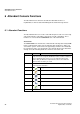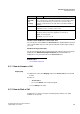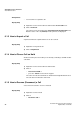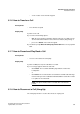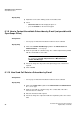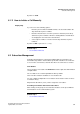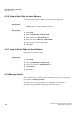Operation Manual
A31003-P3010-U105-16-7619, 03/2014
myAttendant, User Guide 99
Attendant Console Functions
Subscriber Management
5) Mark the new item created for the tab and click on Auto Populate.
6) Select the Department or Site from the Create groups based on drop-down
list.
7) Select the Last Name and First Name from the Sort groups by drop-down
list.
8) Click on the radio button Append new groups to the end of my existing
groups.
9) Click OK.
10) Click Save.
Related Topics
6.2.5 How to Create a New Structure for User Buttons
NOTICE: When you create a new tab structure for user buttons,
the old structure is deleted.
Step by Step
1) Click on the Setup.
2) Click on myAttendant > Group Setup.
3) Click on New and assign a name for the tab.
4) Click OK.
5) Mark the new item created for the tab.
6) Click Auto Populate.
NOTICE: Up to 90 subscriber entries can be managed on a tab.
Entries without names are listed at the end of the last tab. Sorting
occurs by IP phones with names, IP phones without names, fax
numbers with names and fax numbers without names.
7) Select the Department or Site from the Create groups based on drop-down
list.
8) Select the Last Name and First Name from the Sort groups by drop-down
list.
9) Click on the radio button Re-create my group structure.
10) Click OK.
11) A confirmation prompt follows. Click Yes.
12) Click Save.
Related Topics