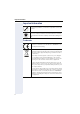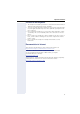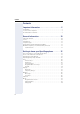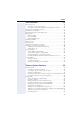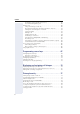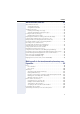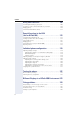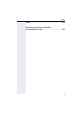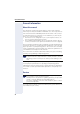Documentation HiPath 500, HiPath 3000, HiPath 5000 OpenStage 40 T OpenStage Key Module 40 OpenStage Busy lamp field 40 Operating Instructions Communication for the open minded Siemens Enterprise Communications www.siemens.
Important information Important information Never open the telephone or a key module. Should you encounter any problems, contact the responsible service personnel. Use only original Siemens accessories. The use of other accessories may be hazardous and will render the warranty, extended manufacturer’s liability and the CE marking invalid. Trademarks The device conforms to the EU directive 1999/5/EC as attested by the CE marking.
Important information Location of the telephone • • • • • The telephone should be operated in a controlled environment with an ambient temperature between 5°C and 40°C. To ensure good speakerphone quality, the area in front of the microphone (front right) should be kept clear. The optimum speakerphone distance is 50 cm. Do not install the telephone in a room where large quantities of dust accumulate; this can considerably reduce the service life of the telephone.
Contents Contents Important information . . . . . . . . . . . . . . . . . . . . . . . . . .2 Trademarks . . . . . . . . . . . . . . . . . . . . . . . . . . . . . . . . . . . . . . . . . . . . . . . 2 Location of the telephone . . . . . . . . . . . . . . . . . . . . . . . . . . . . . . . . . . . . 3 Documentation in Internet. . . . . . . . . . . . . . . . . . . . . . . . . . . . . . . . . . . . 3 General information. . . . . . . . . . . . . . . . . . . . . . . . . . .10 About this manual . . . . . . . . .
Contents Basic functions . . . . . . . . . . . . . . . . . . . . . . . . . . . . . . 30 Answering a call . . . . . . . . . . . . . . . . . . . . . . . . . . . . . . . . . . . . . . . . . . Answering a call via the handset . . . . . . . . . . . . . . . . . . . . . . . . . . . Answering a call via the loudspeaker (speakerphone mode) . . . . . . Switching to speakerphone mode. . . . . . . . . . . . . . . . . . . . . . . . . . . . . Switching to the handset. . . . . . . . . . . . . . . . . . . . . . . . . . .
Contents Assigning a station number (not for U.S.) . . . . . . . . . . . . . . . . . . . . Associated dialing/dialing aid . . . . . . . . . . . . . . . . . . . . . . . . . . . . . . During a call . . . . . . . . . . . . . . . . . . . . . . . . . . . . . . . . . . . . . . . . . . . . . . Using call waiting (second call) . . . . . . . . . . . . . . . . . . . . . . . . . . . . Preventing and allowing call waiting (automatic camp-on) . . . . . . . Turning the call waiting tone on and off. . . . . . . . . . . .
Contents More functions/services . . . . . . . . . . . . . . . . . . . . . . 84 Appointments function . . . . . . . . . . . . . . . . . . . . . . . . . . . . . . . . . . . . . Saving appointments . . . . . . . . . . . . . . . . . . . . . . . . . . . . . . . . . . . . Using timed reminders . . . . . . . . . . . . . . . . . . . . . . . . . . . . . . . . . . Sending a message . . . . . . . . . . . . . . . . . . . . . . . . . . . . . . . . . . . . . . . . Creating and sending a message. . . . . . . . . . . . .
Contents Using team functions. . . . . . . . . . . . . . . . . . . . . . . . .108 Activating/deactivating a group call . . . . . . . . . . . . . . . . . . . . . . . . . . . Accepting a call for another member of your team . . . . . . . . . . . . . . . Ringing group . . . . . . . . . . . . . . . . . . . . . . . . . . . . . . . . . . . . . . . . . . . Uniform Call Distribution (UCD). . . . . . . . . . . . . . . . . . . . . . . . . . . . . . 108 110 110 111 Special functions in the LAN (not for HiPath 500).
Contents Index . . . . . . . . . . . . . . . . . . . . . . . . . . . . . . . . . . . . . . 127 Overview of functions and codes (in alphabetical order) . . . . . . . . . . . . . . . . . . . . . . .
General information General information About this manual This document contains general descriptions of the technical options, which may not always be available in individual cases. The respective features must therefore be individually defined in the terms of the contract. If a particular function on your phone is not available to you, this may be due to one of the following reasons: • The function is not configured for you or your telephone. Please contact your system support representative.
General information Intended use The OpenStage phone was developed as a device for speech transmission and should be placed on the desk or mounted on the wall. Any other use is regarded as unauthorized. Telephone type The identification details (exact product designation and serial number) of your telephone can be found on the nameplate on the underside of the base unit. Specific details concerning your communications platform can be obtained from your service technician.
Getting to know your OpenStage phone Getting to know your OpenStage phone The following sections describe the most frequently used operating elements and the displays on your OpenStage phone. The User Interface of Your OpenStage 40 T 8 2 3 1 12 4 5 6 7 1 You can make and receive calls as normal using the handset. 2 The display permits intuitive operation of the phone Æ page 21.
Getting to know your OpenStage phone Ports on the underside of the phone HiPath USB slave Busy Lamp field key module Headset Handset OpenStage 40 T properties Display type Illuminated display Programmable sensor keys Full-duplex speakerphone function Headset USB slave Phone/analog adapter Interface for key modules Wall mounting LCD, 40 x 6 characters ; 6 ; ; ; ; ; ; 13
Getting to know your OpenStage phone OpenStage Key Module 40 The OpenStage Key Module 40 is a key module attached to the side of the phone that provides 12 additional illuminated, programmed sensor keys. Like keys on the phone, these sensor keys can be programmed and used according to your needs Æ page 18. You can attach up to two OpenStage Key Module 40 to your OpenStage 40 T. To operate one or more OpenStage Key Module 40, you always need a power supply unit.
Getting to know your OpenStage phone OpenStage Busy Lamp Field 40 Your OpenStage 40 T can be configured as an attendant console in conjunction with an OpenStage Busy Lamp Field 40 (ask your service personnel). The OpenStage Busy Lamp Field 40 is a key module, attached to the side of the phone, that provides 90 additional illuminated, programmable sensor keys. Like keys on the phone, these sensor keys can be programmed and used according to your needs Æ page 18.
Getting to know your OpenStage phone Keys Function keys Key Function when key is pressed s End (disconnect) call Æ page 34. , Redialing Æ page 34. r Button for fixed call forwarding (with red LED key) Æ page 38. O Open mailbox (with red LED key) Æ page 25. N Open telephone menu (with red LED key) Æ page 27. Audio keys Key Function when key is pressed o Activate/deactivate headset Æ page 43. p Activate/deactivate microphone (also for speakerphone mode) Æ page 35.
Getting to know your OpenStage phone 5-way navigator Remove the protective film from the ring around the 5-way navigator before using the phone. With this control, you can manage most of your phone’s functions, as well as its displays. Operation Functions when key is pressed Press c Press a Press d Press b Press the i key.
Getting to know your OpenStage phone Programmable sensor keys Your OpenStage 40 T has six illuminated sensor keys. You can assign functions and phone numbers to them on two levels. Increase the number of programmable sensor keys by connecting a key module Æ page 14. Mirea, Ch Layer 1 Depending on how they are programmed, you can use the sensor keys as: • Function keys Æ page 67 • Repdial keys Æ page 72 • Procedure keys Æ page 70 You can program all programmable sensor keys (except "Shift") on two levels.
Getting to know your OpenStage phone Keypad In cases where text input is possible, you can use the keypad to input text, punctuation and special characters in addition to the digits 0 to 9 and the hash and asterisk symbols. To do this, press the numerical keys repeatedly. Example: To enter the letter "h", press the number 4 key on the keypad twice. When entering the text, all available characters for this key are displayed. After a short while, the character in focus is displayed in the input field.
Getting to know your OpenStage phone Text input Enter the required characters via the keypad. Select the functions using the keys d and b. Confirm your entry with i. Example: Changing the key label Æ page 73.
Getting to know your OpenStage phone Display Your OpenStage 40 T comes with a tilt-and-swivel black-and-white LCD display. Adjust the tilt and contrast to suit your needs Æ page 119. Idle mode If there are no calls taking place or settings being made, your OpenStage 40 T is in idle mode. Status bar 10:29 Wed 28.Nov.07 DoNotDisturb Mirea, Ch. Toussaint.
Getting to know your OpenStage phone Idle menu When in idle mode, press a key on the 5-way navigator Æ page 17 to display the idle menu. You can call up various functions here. It includes selected functions from the Program/Service menu Æ page 27. The idle menu may contain the following entries: • Caller list • Forwarding on • Lock phone • DND on[1] • Advisory msg.
Getting to know your OpenStage phone Telephony dialogs Connection-dependent conditions and situations, e.g. when your telephone rings, when dialing a number, or during a call, are depicted graphically on the display. Situation-dependent functions that automatically appear on the display can be selected and activated with the 5-way navigator Æ page 17. The scope and type of functions that may be offered automatically varies.
Getting to know your OpenStage phone Appearance during an ongoing call Example: You are connected with a caller. Icon indicating call status Smith Michael 100168 Consultation Save number Start conference Directory 3:16 Call duration Current connection Options relevant to situation; scroll bar shows that more options are available. Icons for frequent call states Icon Explanation The call is active The call has been disconnected You have placed the call on hold (e.g. consultation hold).
Getting to know your OpenStage phone Mailbox Depending on the type and configuration of your communications platform (contact the relevant service personnel), messages from services, such as, HiPath Xpressions are displayed in this application in addition to messages received. Messages You can send short text messages to individual internal stations or groups. In idle mode (Æ page 21) the following signals alert you to the presence of new messages: • • O key LED lights up Display Æ page 21.
Getting to know your OpenStage phone Caller list If you are unable to accept an external or internal call, the call attempt is stored in the caller list. You can store answered calls either manually (both internal and external calls) or automatically (external calls only; contact your service personnel for details). Your telephone stores up to ten calls in chronological order. Each call is assigned a time stamp. The most recent entry not yet answered in the list is displayed first.
Getting to know your OpenStage phone Menu With the menu key N, you can access your communications system’s service menu or make telephony-related settings. The menu key LED remains red as long as you are in this menu. Menu Program/Service Block Dialing Call Pop Up g Off g On g Program/Service menu Accessing the menu There are three ways to open the Program/Service menu on your communication system: 1. Press the menu key N and confirm the selected entry "Program/ Service" with the key i. 2.
Getting to know your OpenStage phone Call preparation Activate the function "Call preparation" to use en-bloc dialing on your OpenStage 40 T. This means You engage the line only after you have fully entered the number and confirmed. Activate/deactivating en-bloc dialing Press the N menu key, select "Block Dialing On" or "Block Dialing Off" using the 5-way navigation key and confirm with i. Example: "Call prerparation" menu view.
Getting to know your OpenStage phone Call pop-up Activate the function "Call pop up" so that if you are on a call you are notified on the display by a popup about a second incoming call. Activating/deactiviating call pop up Prerequisite: "Second call" must be activated Æ page 56. Press the N menu key, select "Call Pop Up On" or "Call Pop Up Off" using the 5-way navigation key and confirm with i.
Basic functions Step by Step Basic functions Please read the introductory chapter "Getting to know your OpenStage phone" Æ page 12 carefully before performing any of the steps described here on your phone. Answering a call Your OpenStage phone rings with the tone signal set when an incoming call is received. The call is also visually signaled on the call display. • • • • When you receive an internal call, your telephone rings once every four seconds (single-tone sequence).
Basic functions Step by Step Answering a call via the loudspeaker (speakerphone mode) Suggestions for using speakerphone mode • Tell the other party that you are using speakerphone mode. • The speakerphone works bests at a low receiving volume. • The ideal distance between the user and the telephone set in speakerphone mode is about 50 cm (approx. 20 inches). The phone is ringing. The caller appears on the screen. n Press the key shown. The LED lights up. or Answer if nec. + or - Confirm.
Basic functions Step by Step Switching to the handset Prerequisite: You are engaged in a call in speakerphone mode. ^ Lift the handset. n The LED key goes out. [ Proceed with your call. Open listening in the room during a call You can let other people in the room join in on the call. Let the other party know that you have turned on the speaker. Prerequisite: You are conducting a call via the handset. Activating n Press the key shown. The LED lights up. Deactivating n Press the key shown.
Basic functions Step by Step Making calls Off-hook dialing ^ Lift the handset. j Internal calls: Enter the station number. External calls: Enter the external code and the station number. The called party does not answer or is busy \ Replace the handset. On-hook dialing j Internal calls: Enter the station number. External calls: Enter the external code and the station number. Your system may also be programmed so that you have to press the Internal key before you dial an internal number.
Basic functions Step by Step Redialing a number The last three external telephone numbers dialed are stored automatically. If this feature is configured (contact your service personnel), account codes entered are also saved Æ page 76. You can redial them simply by pressing a key. Displaying and dialing saved station numbers , Press the key once to dial the last number dialed. Press the key twice to dial the next to the last number dialed.
Basic functions Step by Step Rejecting calls You can reject calls which you do not wish to take. The call is then signaled at another definable telephone (contact your service personnel). The phone is ringing. The caller appears on the screen. s Press the key shown. or Reject call Select and confirm the option shown. If a call cannot be rejected, your telephone will continue to ring. The message "currently not possible" is displayed (e.g. in the case of recalls).
Basic functions Step by Step Calling a second party (consultation) You can call a second party while a call is in progress. The first party is placed on hold. Consultation Confirm. j Call the second party. Return to the first party: Return to held call Confirm. or Quit and return select and confirm the option shown. Switching to the held party (alternating) Toggle/Connect Select and confirm the option shown. Initiating a three-party conference Conference Select and confirm the option shown.
Basic functions Step by Step Transferring a call If the person you are speaking to wants to talk to another colleague of yours, you can transfer the call that colleague. Consultation Confirm. j Enter the number of the party to which you want to transfer the call. [ Announce the call, if necessary. \ Replace the handset. or Transfer Select and confirm the option shown.
Basic functions Step by Step Call forwarding Using variable call forwarding You can immediately forward internal or external calls to different internal or external telephones (destinations). (External destinations require special configuration in the system.) When call forwarding is active, a special dial tone sounds when you lift the handset. If DID DTMF is active (contact your service personnel), you can also forward calls to this destination. Destinations: fax = 870, DID = 871, fax DID = 872.
Basic functions Step by Step Using call forwarding no reply (CFNR) Calls that are not answered after three rings (=default, can be adjusted by service personnel) or that are received while another call is ongoing can be automatically forwarded to a specified telephone. N Open the Program/Service menu Æ page 27. Destinations g Confirm. CFNR on Select and confirm the option shown. if nec. If a phone number is already entered: Change Confirm. j Enter the destination number.
Basic functions Step by Step Call forwarding in the carrier network and forwarding multiple subscriber numbers (MSN) (not for U.S.) If this function has been configured (contact your service personnel), you can forward calls to your assigned multiple subscriber number (MSN) (DID number) directly within the carrier network. For example, you can forward your phone line to your home phone after business hours. N Open the Program/Service menu Æ page 27. Destinations g Confirm.
Basic functions Step by Step Using callback You can request a callback if the internal station called is busy or if nobody answers. This also applies for external calls via ISDN exchanges. This feature saves you from having to make repeated attempts to reach the user. You receive a callback • When the other party is no longer busy, • When the user who did not answer has conducted another call. When configured (contact your service personnel), all callback requests are automatically deleted over night.
Basic functions Step by Step Viewing and deleting a stored callback if nec. R Press the programmed sensor key "Callback". or c Open the idle menu Æ page 22. View callbacks Select and confirm the option shown[1]. Next callback Select and confirm to display additional entries. Delete Deleting a displayed entry Confirm. Exit Ending retrieval Select and confirm the option shown. or N Press the key shown. The LED goes out. or n Press the key shown. The LED goes out.
Enhanced phone functions Step by Step Enhanced phone functions Answering calls Answering a call with a headset Prerequisite: The headset is connected. o The LED flashes when a call is received. Press the key shown. The LED lights up. or Answer Confirm. Ending a call s Press the key shown. or o Press the key shown. The LED goes out. Accepting a specific call for your colleague You hear another telephone ring. N Open the Program/Service menu Æ page 27.
Enhanced phone functions Step by Step or T Press the flashing key. Accepting a call in a team Æ page 110. Using the speakerphone A colleague addresses you directly over the speaker with a speaker call. You hear a tone before the announcement. The other party’s name or station number appears on the screen. You can conduct the call with the handset or in speakerphone mode. ^ Lift the handset and answer the call. or Mute off Press the "OK" key to confirm your selection and answer the call.
Enhanced phone functions Step by Step Answering calls from the entrance telephone and opening the door If an entrance telephone has been programmed, you can use your telephone to speak to someone at the entrance telephone and to activate a door opener. If you have the proper authorization (contact your service personnel), you can activate the door opener, enabling visitors to open the door themselves by entering a 5-digit code (using a DTMF transmitter or installed keypad).
Enhanced phone functions Step by Step Activating the door opener N Open the Program/Service menu Æ page 27. Feature Settings g Select and confirm the option shown. Door opener on Select and confirm the option shown. j Dial the entrance telephone number. j Enter the five-digit code. Default code = "00000". or 3=change password Select the displayed function and press the "OK" dialog key to change the code. 1=enable with ring Select and confirm the option shown.
Enhanced phone functions Step by Step Making calls En-bloc sending/correcting numbers You can enter the number without the number being dialed straight away. This means that you can correct the number if necessary. The station number is only dialed at your specific request. Prerequisite: You have activated "Call preparation" Æ page 28. j Internal calls: Enter the station number. External calls: Enter the external code and the station number. Dialing entered/displayed numbers ^ Lift the handset.
Enhanced phone functions Step by Step Using the caller list Detailed information, as well as a sample display entry are provided on Æ page 26. Retrieving the caller list c Prerequisite: Service personnel has set up a caller list for your telephone. Open the idle menu Æ page 22. Confirm[1]. Caller list The latest entry in the relevant list is shown, see the example on Æ page 26. bd To view other calls, confirm each subsequent display.
Enhanced phone functions Step by Step Dialing a number from the internal directory The internal directory contains all station numbers and system speed-dial numbers assigned to a name. Contact your service personnel to find out if one was configured for your system. Prerequisite: Names have been assigned to the station numbers stored in the system. ^ Lift the handset. or n Press the key shown. The LED lights up. or c Open the idle menu Æ page 22. Directory Confirm. if nec.
Enhanced phone functions Step by Step Using the LDAP directory (not for HiPath 500) If configured (ask your service personnel), you can search for directory data in the LDAP database and dial the number of any subscriber you find there. Prerequisite: The LDAP search feature has been configured in the system. ^ Lift the handset. or n Press the key shown. The LED lights up. or c Open the idle menu Æ page 22. Directory Confirm. if nec.
Enhanced phone functions Step by Step The result is displayed If only one name is found, it is displayed. Call Confirm. If several names are found (max. 50), the first name is displayed. + or - Press, or Scroll Next select and confirm the option shown, or Scroll Previous select and confirm the option shown. Call Select and confirm the option shown. If no name is found If your search does not yield any name corresponding to your query, you can extend the range of the search, e.g.
Enhanced phone functions Step by Step Making calls using system speed-dial numbers Prerequisite: You know the system speed-dial numbers (consult your service personnel). N Open the Program/Service menu Æ page 27. Use speed dialing Select and confirm the option shown. j Enter a three-digit speed-dial number. if nec. Suffix-dialing j If necessary, you can suffix-dial additional digits (for example, the user’s extension) at the end of the saved station number.
Enhanced phone functions Step by Step Change Confirm. j First enter the external code and then the external station number. Save Confirm. or If you make a mistake: previous Select and confirm the option shown. This deletes all entered digits. Next Confirm. or Change Select and confirm the option shown. or Delete Select and confirm the option shown. or Exit Select and confirm the option shown.
Enhanced phone functions Step by Step Talking to your colleague with discreet calling (not for HiPath 500) If this function has been configured (ask your service personnel), you can join an ongoing call conducted by an internal user at a system telephone with display. You can listen in unnoticed and speak to the internal user without being overheard by the other party (discreet calling). ^ Lift the handset. )945 Enter the code. j Enter your internal station number.
Enhanced phone functions Step by Step Assigning a station number (not for U.S.) If this function has been configured (contact your service personnel), you can selectively assign a specific number (DID number) to your telephone before making an external call. The assigned number then appears on the called party’s display. N Open the Program/Service menu Æ page 27. Temporary MSN Select and confirm the option shown. j Enter the DID number you wish to use. j Dial the external number.
Enhanced phone functions Step by Step During a call Using call waiting (second call) Callers can still reach you while you are engaged in another call. A signal alerts you to the waiting call. You can ignore or accept the second call. When you accept the waiting call, you can either end the first call or place it on hold and resume the call later on. You can block the second call or the signal tone (Æ page 57). Prerequisite: You are engaged in a phone call and hear a tone (every six seconds).
Enhanced phone functions Step by Step Preventing and allowing call waiting (automatic camp-on) If this function has been configured (ask your service personnel), you can prevent or allow a second call Æ page 56 from being signaled by automatic camp-on during an ongoing call. N Open the Program/Service menu Æ page 27. Select and confirm the option shown[1], Call wait.trm.off or Call wait.term.on select and confirm the option shown.
Enhanced phone functions Step by Step Parking a call You can park up to ten calls, either internal, external, or both. Parked calls can be displayed on and picked up from another telephone. This feature is useful if you want to continue a call at another phone. Prerequisite: You are conducting a call. N Open the Program/Service menu Æ page 27. Calls g Park a call Select and confirm the option shown. Select and confirm the option shown. 0 ...
Enhanced phone functions Step by Step Holding external calls If you have programmed a hold key on your phone Æ page 67, you can put external calls on hold. Then all other stations can accept the call on the assigned trunk. S Press the "Hold" key. Held on line: 801 The message of the relevant trunk appears (e.g. 801) and note the trunk number. If available, the LED of the assigned trunk key flashes slowly. if nec. \ or s Replace the handset or press the key shown.
Enhanced phone functions Step by Step Conducting a conference In a conference call, you can talk to as many as four other parties at the same time. These may be internal or external users. You can only add parties to or remove them from a conference if you initiated the conference. j Call the first party. Start conference Select and confirm the option shown. j Call the second party. Announce the conference. Conference Select and confirm the option shown.
Enhanced phone functions Step by Step Ending a conference Conference g Confirm. End conference Select and confirm the option shown. or \ Replace the handset, if this feature is configured (contact your service personnel). Removing the ISDN central office party from the conference Conference g Confirm. Drop last conf. party Select and confirm the option shown.
Enhanced phone functions Step by Step Recording a call If configured (contact your service personnel for details), you can record an active call. Prerequisite: You are on a call, the "Recording" key is configured Æ page 67. S Press the "Recording" key. The LED lights up. You and the other party hear an announcement that recording has started and as long as recording is still running, you hear an acoustic signal approx. every 15 seconds. During recording, it is not possible to add further call parties.
Enhanced phone functions Step by Step Transferring a call after a speaker call announcement in a group If this function has been configured (contact your service personnel), you can use a speaker call (announcement, Æ page 108) to announce a call in progress to a group of users Æ page 53. After a member of the group has accepted the call request, you can transfer the waiting party. Prerequisite: You are conducting a call. Consultation Confirm. The other party is placed on hold. c Press the key shown.
Enhanced phone functions Step by Step Send trunk flash (not for HiPath 500) To activate ISDN-type services and features through the network carrier’s analog trunks or those of other communications platforms (such as "consultation hold"), you must send a signal to the trunks before dialing the service code or telephone number. Prerequisite: You have set up an external connection. N Open the Program/Service menu Æ page 27. Calls Trunk flash g Select and confirm the option shown.
Enhanced phone functions Step by Step If you cannot reach a destination Call waiting (camp-on) Prerequisite: You have dialed an internal number and hear a busy signal. It is important that you reach the called party. Camp-on Wait (approx. 5 seconds) until "Camp-on" appears on the display and the busy tone is followed by the ring tone. The called party can then respond Æ page 56. The called party can prevent automatic call waiting Æ page 57.
Enhanced phone functions Step by Step Using night answer When night answer mode is active, for example during a lunch break or after office hours, all external calls are immediately forwarded to a specific internal telephone (night station). The night station can be defined by service personnel ( standard night answer service) or by you ( temporary night answer service).
Programming sensor keys Step by Step Programming sensor keys You can program frequently used functions, station numbers or procedures on your OpenStage 40 T’s sensor keys. Configuring function keys See also Æ page 18. A list of all available functions is displayed, see the overview Æ page 68. Example: Programming the Shift key S Hold down the key shown. or N Open the Program/Service menu Æ page 27. Prog. feature key Select and confirm the option shown. S Press the key shown.
Programming sensor keys Step by Step Overview of functions The functions are split into the following menus: • Destinations • Feature Settings • PIN and Authorization • Calls • More features The available functions depend on your configuration. If a function is missing, contact your service personnel.
Programming sensor keys Step by Step Trunk group key: S At least one trunk is free. R All lines in this trunk group are occupied. View call charges: S No chargeable calls have been set up since the last check. R Chargeable calls have been set up since the last check. Call forwarding, Forward Line: T Flashing slowly - your line is a call forwarding destination. Fax details: S No fax received or no message on the answering machine. R Fax received or message on the answering machine.
Programming sensor keys Step by Step Programming a procedure key Numbers and functions which require further input, i.e. which contain several operating steps, can be saved on a key on your telephone. For example the function "Associated dial" Æ page 55 together with the required input (number of the phone to for which the call should be made and the number to be dialed) can be saved on a sensor key. Numbers which require further input can also be saved. S Hold down the key shown.
Programming sensor keys Step by Step Select the saved procedure by pressing the key. Procedures with activatable/deactivatable functions are activated with one press of the button and deactivated with the next. You can press the procedure key during a call to automatically send the saved digits as DTMF signals Æ page 61. For display messages when saving procedures, see Æ page 124.
Programming sensor keys Step by Step Configuring repdial keys You can also program internal and external station numbers on the second level. The LED function is not available for internal station numbers on the second level. To program the second level, you must program a "Shift" key Æ page 67. See also Æ page 18. S Hold down the key shown. or N Open the Program/Service menu Æ page 27. Prog. feature key Select and confirm the option shown. S Press the key shown. Change key Confirm. if nec.
Programming sensor keys Step by Step Changing the label The label set when a repdial key was programmed can also be subsequently changed. You cannot change the labels on function keys. Changing the label N Open the Program/Service menu Æ page 27. Prog. feature key Select and confirm the option shown. S Press the required key. Key label Select and confirm the option shown. Change Confirm. j Enter text via the keypad Æ page 20. Default label Select and confirm to reset to the default label.
Displaying and assigning call charges Step by Step Displaying and assigning call charges Displaying call charges (not for U.S.) For the current call Call charges are shown by default on the display when a call ends. If you want to display call charges as they occur during a chargeable call, your service personnel must request this option from the network operator. Call charge display must be requested from the network operator and configured by the relevant service personnel.
Displaying and assigning call charges Step by Step Displaying call charges for another telephone (not for U.S.) If configured (contact your service personnel), you can also display and print chargeable calls for another phone (for instance for a pay phone). Prerequisite: You have programmed the function "Show call charges" on a key Æ page 67. The LED lights up to indicate that a you have conducted a chargeable call since the last time you viewed the charges. S Press the "Call Charges" key.
Displaying and assigning call charges Step by Step Dialing with call charge assignment You can assign external calls to certain projects. Prerequisite: Your service personnel have defined account codes for you. N Open the Program/Service menu Æ page 27. Calls g Select and confirm the option shown. Account code Select and confirm the option shown. j Enter the account code. if nec. ( Press this key. or #=Save Confirm. May be necessary, depending on configuration; contact your service personnel.
Privacy/security Step by Step Privacy/security Turning ringer cutoff on and off If you do not wish to take calls, you can activate the ringer cutoff function. Calls are only identified by one ring signal, an indication on the display, and a key which has been programmed to flash (such as a trunk key). Activating c Open the idle menu Æ page 22. Ringer cutoff on Select and confirm the option shown[1]. Deactivating c Open the idle menu Æ page 22. Ringer cutoff off Confirm.
Privacy/security Step by Step Caller ID suppression You can prevent your station number or name from appearing on the displays of external parties you call. The feature remains active until you deactivate it. Activating c Open the idle menu Æ page 22. Suppress call ID Select and confirm the option shown. Deactivate c Open the idle menu Æ page 22. Restore caller ID Select and confirm the option shown. Your service personnel can activate/deactivate caller ID suppression for all phones.
Privacy/security Step by Step Monitoring a room You can use a phone to monitor a room. This function must be enabled on the monitoring phone. When you call this phone, you can immediately hear what is happening in that room. Activating the telephone to be monitored N Open the Program/Service menu Æ page 27. Room monitor Select and confirm the option shown. You can either leave the telephone in speakerphone mode or lift the handset and leave it directed towards the noise source.
Privacy/security Step by Step Trace call: identifying anonymous callers (not for U.S.) You can identify malicious external callers. You can record the caller’s phone number during a call or up to 30 seconds after a call. In this case, you should not hang up. N Open the Program/Service menu Æ page 27. Trace call Select and confirm the option shown. If the trace is successful, the transmitted data is stored by your network operator. Contact your service personnel.
Privacy/security Step by Step Locking the telephone to prevent unauthorized use You can prevent unauthorized parties from using your phone during your absence. You can see whether the function is activated or deactivated from the corresponding icon in the status bar on the display Æ page 21. Lock and unlock phone c Open the idle menu Æ page 22. Lock phone Select and confirm the option shown. or Unlock phone Select and confirm the option shown. j Enter code (telephone lock) Æ page 83.
Privacy/security Step by Step Locking another telephone to prevent unauthorized use If configured (contact your service personnel), you can lock and unlock other telephones against unauthorized access. If a phone user locks his or her phone and forgets the personal lock code, you can use this function to unlock the phone. N Open the Program/Service menu Æ page 27. Lock all phones Select and confirm the option shown. j Enter the internal station number of the phone you wish to lock/unlock.
Privacy/security Step by Step Saving your PIN Enter the lock code to use the functions • for protecting your phone against unauthorized use Æ page 81 • for using another telephone like your own Æ page 89 • Change number Æ page 90 You can save this code. If you forget your code, contact your service personnel to have the default code restored. The default code is "00000". N Open the Program/Service menu Æ page 27. PIN and Authorization Change PIN g Select and confirm the option shown. Confirm.
More functions/services Step by Step More functions/services Appointments function You can configure your phone to call you to remind you about appointmentsÆ page 85. You must save the required call times. You can enter a single appointment that will take place in the next twenty-four hours or you can enter a daily recurring appointment. Saving appointments N Open the Program/Service menu Æ page 27. Timed reminder on Select and confirm the option shown. j Enter a 4-digit time, such as 0905 for 9.
More functions/services Step by Step Using timed reminders Prerequisite: You have saved a reminder Æ page 84. The saved time arrives. Reminder at 1200 The phone is ringing. The appointment time is displayed. n Press key twice. or ^ \ Lift the handset and replace it again. If you do not answer the timed reminder, it is repeated five times and then deleted. Sending a message You can send short text messages to individual stations or groups of stations with system telephones.
More functions/services Step by Step Displaying and deleting messages you have sent Prerequisite: The recipient has not yet accepted a sent message. c Open the idle menu Æ page 22. View sent message Select and confirm the option shown. Message sent Confirm. The text message is displayed. Delete Select and confirm the option shown. The message is deleted. Viewing and editing incoming messages Pay attention to the notes on Æ page 25. O The LED lights up. Press the key shown.
More functions/services Step by Step Leaving an advisory message You can leave messages/advisory messages on your phone’s display for internal callers that wish to contact you in your absence. When you receive a call, the message appears on the caller’s display. c Open the idle menu Æ page 22. Advisory msg. on Select and confirm the option shown. 0=Will return at: Select predefined text (can be changed by service personnel) and confirm. or 0 ... 9 Enter the code directly.
More functions/services Step by Step Displaying the number of waiting calls/ overload display You can show the number of external waiting calls on the display if you programmed the "View number of calls" Æ page 67 key. R Press the " Calls in Q" key. If the number of waiting calls exceeds a preset limit while you are engaged in another call (overload), the LED on the key lights up. Contact your service personnel to find out the waiting call limit. • LED off: There are no waiting calls.
More functions/services Step by Step Using another telephone like your own for a call Other parties can temporarily use your phone like their own for an outgoing call. N Open the Program/Service menu Æ page 27. PIN and Authorization g Temporary Phone Select and confirm the option shown. Select and confirm the option shown. j Enter the number of the other user. j Enter the other user’s lock code Æ page 83. if nec.
More functions/services Step by Step Change number (exchanged phone/ move/relocate) When configured (consult your service personnel),you can move your number to any other phone. Your phone to date is then assigned the old number of your new phone; the number including phone settings (e. g. programmed keys) are exchanged. Prerequisite: Your old and new telephone are the first telephones at each connection. The telephones are in idle state. The following procedure is carried out on the new phone.
More functions/services Step by Step Fax details and message on answering machine If a fax or answering machine is connected to your system and you have assigned the "Fax details" function to a programmable key Æ page 67, the key lights up when a fax or a message has been received. Deactivating signaling R Press the flashing key "Fax service". The LED goes out. Resetting services and functions (system-wide cancellation for a telephone) A general reset procedure is available for initiated functions.
More functions/services Step by Step Activating functions for another telephone If configured (contact your service personnel), you can activate and deactivate the following functions for other phones (associated service): • • • • • • • • • • Do not disturb, code: *97/#97 Æ page 77 Call forwarding, code *11, *12, *13/#1 Æ page 38 Lock and unlock phone, code *66/#66 Æ page 81 Ringing group code *81/#81 Æ page 108 Leave an advisory message, code *69/#69 Æ page 87 Group call, code *85/#85 Æ page 108 Reset s
More functions/services Step by Step Using system functions from outside DISA (direct inward system access) If configured (contact your service personnel), you can use an external phone like an internal station to set up an outgoing external connection via the system.
More functions/services Step by Step j Wait for the dial tone and enter the code for example, *97 for Do not disturb on. If necessary, make further entries; refer also to the user guide for dial pulse/DTMF phones. or j Dial the external number. You can only perform one function/establish one outgoing connection at a time. The connection is cleared as soon as the function is successfully activated. In the case of an external call, the connection is cleared as soon as one of the call partners hangs up.
More functions/services Step by Step Controlling connected computers/ programs/telephone data service If this function has been configured (contact your service personnel), you can control connected computers or programs running on them, such as hotel services or information systems, from your telephone. Prerequisite: You have set up a connection. N Open the Program/Service menu Æ page 27. Tel. data service Select and confirm the option shown. For entering data, you are guided by the connected computer.
More functions/services Step by Step Communicating with PC applications over a CSTA interface If configured (contact your service personnel), you can use your phone to communicate with PC applications (CSTA = Computer Supported Telecommunications Applications). You send information to the application and receive information from the application, for example, via your phone display. S Press the "Data I/O" key.
More functions/services Step by Step Press relay (only for HiPath 3000) If this function has been configured (contact your service personnel), you can use up to four relays to enable/ disable different devices (such as a door opener). Depending on how you program the relays, you can activate and deactivate them manually them or configure them to activate and deactivate automatically (after timeout).
More functions/services Step by Step Paging persons (not for USA, not for HiPath 500) If radio paging equipment (PSE) is connected to your system (contact your service personnel), you can locate people via their pocket receivers. Pocket receivers signal a call request to the person you want to page. This person can then answer the page at the nearest phone.
Making calls in the team/executive/secretary configuration Step by Step Making calls in the team/executive/secretary configuration If configured (consult your service personnel), you belong to a team of subscribers with multiple lines (multiline Æ page 11). Your phone features trunk keys (MULAP keys) Æ page 100. Lines A distinction is made between primary and secondary lines. Each of these line types can be used on a private or shared basis Æ page 99.
Making calls in the team/executive/secretary configuration Step by Step Line seizure Line seizure must be configured (consult your service personnel). If automatic line seizure is configured, a trunk is automatically assigned when you lift the handset or press the trunk key. Trunk keys The programmable sensor keys on multi-line phones function as trunk keys.
Making calls in the team/executive/secretary configuration Step by Step Answering calls with the trunk keys Prerequisite: Your telephone rings or the trunk key flashes quickly. if nec. T Press the trunk key that is flashing quickly. (not necessary if "Prime Line" is active). ^ Lift the handset. or On-hook dialing: Speakerphone mode. Dialing with trunk keys if nec. S Press the free trunk key you wish to use to establish the connection (not necessary if "Prime Line" is active). j Dial the phone number.
Making calls in the team/executive/secretary configuration Step by Step Making calls on multiple lines alternately Prerequisite: You are conducting a call via one of your group’s trunks. Another trunk key is flashing. T Press the flashing trunk key. The first call party is on hold on the other trunk. T Press the trunk key flashing slowly. The second call party is on hold. You can switch between lines as often as you wish. Press the trunk key flashing slowly each time.
Making calls in the team/executive/secretary configuration Step by Step Direct station selection key Each team member has a direct station selection key for every other team member. This means that each team member can be reached directly by other team members at the touch of a button. Understanding LED messages from DSS keys S LED on the DSS key is off - the team member is not enor gaged in a phone call.
Making calls in the team/executive/secretary configuration Step by Step Transferring a call in progress S Press the DSS key and announce the call if necessary. \ Replace the handset. or s Press the key shown. Accepting a call for another team member T Press the flashing DSS key or trunk key. ^ Lift the handset. or On-hook dialing: Speakerphone mode.
Making calls in the team/executive/secretary configuration Step by Step Forwarding calls on trunks You can immediately forward internal or external calls to different internal or external telephones (destinations). (External destinations require special configuration in the system). Activating call forwarding for one trunk activates the function for all trunk keys assigned to this trunk in your group. N Open the Program/Service menu Æ page 27. Forward Line: On Select and confirm the option shown.
Making calls in the team/executive/secretary configuration Step by Step Deactivating call forwarding N Open the Program/Service menu Æ page 27. Forward Line: Off Select and confirm the option shown. R Press the required trunk key. or j Enter the required trunk number. or R If available, press the "CFW MULAP" key. If you have activated call forwarding for a trunk, a special dial tone sounds when the line is seized.
Making calls in the team/executive/secretary configuration Step by Step Transferring calls directly to the executive phone Normally, all calls for the executive are audibly signaled only by the secretary phone. You can set audible signaling so calls are signaled only by the executive phone or by a second phone assigned to it. Prerequisite: On your phone there is a sensor key programmed with the function "Ring Transfer". The default label is "Ring xfer". Activating S Press the "Ring xfer" key.
Using team functions Step by Step Using team functions If configured (consult your service personnel), your telephone is part of a team. The team consists of internal phones that are able to use certain functions.
Using team functions Step by Step You belong to multiple groups or to one group with trunk keys (including executive/secretary configuration). c Open the idle menu Æ page 22. Leave group Select and confirm the option shown, or Join group select and confirm the option shown. S or R Press the "Hunt group". 301 X Group name If an "X" appears between group/trunk number (such as 301) and group name, the audible tone is active for this group or trunk.
Using team functions Step by Step Accepting a call for another member of your team You can use your own telephone to accept calls for other telephones in your team, even while engaged in an ongoing call. To do this, contact your service personnel to find out if a pickup group has been configured. Prerequisite: Your telephone rings briefly. The display shows "call at:" with the phone number/name of the initiator, and number/name of the caller in the lower line. Pickup - group Confirm.
Using team functions Step by Step Uniform Call Distribution (UCD) If configured (consult your service personnel), you may belong to a group of stations (agents), to which calls are distributed. An incoming call is always assigned to the agent idle the longest. Logging on and off at the beginning and end of your shift N Open the Program/Service menu Æ page 27. Destinations g Confirm. UCD g Select and confirm the option shown. Log on Confirm, or Log off select and confirm the option shown.
Using team functions Step by Step Requesting and activating a work time You can request/activate work time to ensure you have enough time to wrap up the last call. Your phone is excluded from call distribution for a set period or until you log back on. N Open the Program/Service menu Æ page 27. Destinations g Confirm. UCD g Select and confirm the option shown. Work on Confirm, or Work off select and confirm the option shown.
Special functions in the LAN (not for HiPath 500) Step by Step Special functions in the LAN (not for HiPath 500) If your telephone is operating in a HiPath 5000 environment, multiple HiPath 3000 systems are interconnected via a LAN (Local Area Network, e. g. proprietary PC network). You are conducting a call via the LAN (PC network). In this instance, you must note certain particularities for some functions. These are described in this section.
Special functions in the LAN (not for HiPath 500) Step by Step Setting up "follow me" call forwarding You can activate/deactivate call forwarding HiPath 5000 for your phone from other phones in the Æ page 38 environment. c Open the idle menu Æ page 22. DISA intern Select and confirm the option shown. j (DISA) number of your HiPath 3000. i or ( Confirm your entry. j Enter the (DISA) station number of your phone. i or ( Confirm your entry. Activating c Open the idle menu Æ page 22.
Special functions in the LAN (not for HiPath 500) Step by Step Using night answer If authorized (contact your service personnel), you can define telephones in other HiPath 3000 communications platforms as the night answer Æ page 66. c Open the idle menu Æ page 22. DISA intern Select and confirm the option shown. j Enter the (DISA) number of the HiPath 3000 to which the night answer phone is connected. i or ( Confirm your entry.
Special functions in the LAN (not for HiPath 500) Step by Step Ringing group You can have calls for your telephone signaled audibly at external telephones or at telephones in other HiPath 3000 communications platforms Æ page 108. Saving, displaying, and deleting telephones for the ringing group N Open the Program/Service menu Æ page 27. Destinations g Confirm. Ringing group on Select and confirm the option shown.
Special functions in the LAN (not for HiPath 500) Step by Step Controlling relays (only for HiPath 3000) If this feature is configured (contact your service personnel), you can also control relays Æ page 97 in other HiPath 3000 communications platforms. DISA intern Select and confirm the option shown. j Enter the (DISA) station number of the HiPath 3000, where you wish to control the relay. i or ( Confirm your entry. j Enter the (DISA) station number of the phone you wish to use to control the relay.
Special functions in the LAN (not for HiPath 500) Step by Step Opening a door If this feature is configured (contact your service personnel), you can also activate the door opener in other communications platforms.HiPath 3000 Æ page 45 c Open the idle menu Æ page 22. DISA intern Select and confirm the option shown. j Enter the (DISA) station number of the HiPath 3000, where you wish to control the relay. i or ( Confirm your entry.
Individual phone configuration Step by Step Individual phone configuration Adjusting display settings Adjusting the display to a comfortable reading angle You can swivel the display unit. Adjust the display unit so that you can clearly read the screen. Illuminated display During operation, e. g. when entering a number, the display automatically lights up. The display lighting switches off automatically a few seconds after finishing the last action.
Individual phone configuration Step by Step Adjusting audio settings Optimize the audio settings on your OpenStage for your environment and according to your personal requirements. Adjusting the receiving volume during a call You are conducting a call. + or - Raise or lower the volume. Keep pressing the key until the desired volume is set. i Save. Adjusting the ring volume + or - Press one of the keys shown in idle mode Æ page 21. Ring volume Confirm. + or - Raise or lower the volume.
Individual phone configuration Step by Step Adjusting the speakerphone to the room acoustics To help the other party understand you clearly while you are talking into the microphone, you can adjust the telephone to the acoustics in your environment: "Quiet room", "Normal room" and "Noisy room". + or - Press one of the keys shown in idle mode. Speakerphone mode Select and confirm the option shown. + or - To set the room type: Keep pressing these keys until the setting you want appears on the screen.
Testing the phone Step by Step Testing the phone Phone functions, testing You can test your phone’s functionality. Prerequisite: The phone is in idle mode. N Open the Program/Service menu Æ page 27. Phone test Select and confirm the option shown.
Different Displays in a HiPath 4000 Environment Different Displays in a HiPath 4000 Environment Depending on the system configuration, not all functions may appear on the display exactly as shown in this document. Depending on the system configuration, some display texts may differ from the display texts described in this document. Please refer to the following table for an overview of such texts: HiPath 3000 Display View callbacks Pickup - directed Caller list Change Speed Dial Call wait.term. Call wait.
Fixing problems Step by Step Fixing problems Responding to error messages on the screen Invalid entry Possible cause: Station number is incorrect. Possible reaction: Enter correct station number. Not authorized Possible cause: Locked function selected. Possible reaction: Apply to service personnel for authorization for relevant function. Currently not possible Possible causes: Dialed a non-existent station number. Called phone is unplugged. Possible reactions: Enter correct station number.
Fixing problems Step by Step Key affects other layer Possible cause 1: If "Clear other layer" appears on the menu: you tried to program a function or internal station number with LED on a key that is already programmed on the second layer (for example, external station number). Possible reaction: Confirm "Clear other layer" to save the station number/ function.
Fixing problems Step by Step Troubleshooting Pressed key does not respond Check if the key is stuck. Telephone does not ring Check whether the "Do not disturb" function is activated on your telephone ("Do not disturb" appears on the screen Æ page 21). If so, deactivate it Æ page 77. You cannot dial an external number Check whether you telephone is locked ("Not authorized" appears on the screen). If the phone is locked, enter your PIN to unlock it Æ page 81.
Index Index Numerics 5-way navigator .......................................... 17 A Activating door opener .............................. 45 Advisory message ..................................... 87 deleting .................................................... 87 Agents ........................................................ 111 Announcement ........................................... 53 Answering machine ................................... 91 call pickup ................................................
Index D Details, fax .................................................. 91 Dialing en-bloc ..................................................... 47 from the caller list .................................. 48 internal/external calls ............................. 33 on-hook dialing ........................................ 33 with DDS keys ........................................ 33 with speed dialing .................................. 52 with the dialing aid .................................
Index L LAN telephony .......................................... 113 LDAP telephone database ........................ 50 Leaving an advisory message .................. 87 LED trunk keys .............................................. 100 LED display direct station selection keys ................. 18 function keys ........................................... 18 LED messages, understanding 68, 103, 106 Line seizure, automatic ............................. 33 Line utilization ...................................
Index Ring transfer in an executive/secretary team .......... 107 Ring volume .............................................. 120 Ringer cutoff ............................................... 77 Ringing group ........................................... 110 Room monitor ............................................. 79 S Second layer ............................................... 33 Secondary line ............................................ 99 Secret busy override .................................
Overview of functions and codes (in alphabetical order) Overview of functions and codes (in alphabetical order) The following table lists all available functions, as shown on the display. If configured (contact your service personnel), functions can be activated interactively (select + confirm), via the Program/Service menu (select + confirm or enter a code), or with function keys. Functions (=display) Account code Advisory msg. on Advisory msg. off ... Interactively bd ; ; ...
Overview of functions and codes (in alphabetical order) Functions (=display) Consultation Return to held call Quit and return Transfer/Accept call ... Interactively bd ; ; ; ; Control Relay On (only for HiPath 3000) Control Relay Off (only for HiPath 3000) ... Via the Program/ Service menu Æ page 27 N ...
Overview of functions and codes (in alphabetical order) Functions (=display) Forwarding on 1=all calls 2=external calls only 3=internal calls only Forwarding off ...
Overview of functions and codes (in alphabetical order) Functions (=display) ... Interactively bd ... Via the Program/ Service menu Æ page 27 N ... with key bd Code Page (not for HiPath 500) Answer page (not for U.S.) Park a call Retrieve call Phone test Pickup - directed Pickup - group Accept call ; ; Prog.
Overview of functions and codes (in alphabetical order) Functions (=display) ... Interactively bd Show call charges (own telephone) View call charges (other party’s telephone) Silent monitor (not for HiPath 500) Speaker call Suppress call ID Restore caller ID Tel. data service Temporary MSN (not for U.S.) ; ; ; ; Temporary Phone Timed reminder on Timed reminder off Toggle/Connect Trace call Transfer Trunk flash (not for HiPath 500) ; ; ... Via the Program/ Service menu Æ page 27 N ...
Reference No.: A31003-S2000-U101-3-7619 Communication for the open minded Siemens Enterprise Communications www.siemens.com/open © Siemens Enterprise Communications GmbH & Co. KG Hofmannstr. 51, D-81359 München The information provided in this document contains merely general descriptions or characteristics of performance which in case of actual use do not always apply as described or which may change as a result of further development of the products.