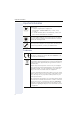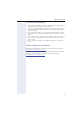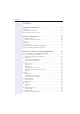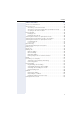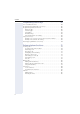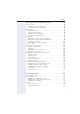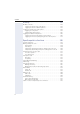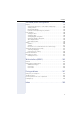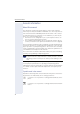Documentation OpenScape Voice OpenStage 40, OpenStage 40 G OpenStage Key Module 40 Operating Manual Communication for the open minded V1 R3.x V1 R4.x Siemens Enterprise Communications www.siemens.
Important information Important information Q For safety reasons, the telephone should only be supplied with power: • using the original power supply unit. Part number: L30250-F600-C14x (x: 1=EU, 2=US, 3=UK) or • in a LAN with PoE (Power over Ethernet), which complies with the IEEE 802.3af standard. Use only original Siemens accessories. The use of other accessories may be hazardous and will render the warranty and the CE marking invalid. Never open the telephone or a key module.
Important information Location of the telephone • • • • • The telephone should be operated in a controlled environment with an ambient temperature between 5°C and 40°C. To ensure good speakerphone quality, the area in front of the microphone (front right) should be kept clear. The optimum speakerphone distance is 50 cm. Do not install the telephone in a room where large quantities of dust accumulate; this can considerably reduce the service life of the telephone.
Contents Contents Important information . . . . . . . . . . . . . . . . . . . . . . . . . .2 Trademarks . . . . . . . . . . . . . . . . . . . . . . . . . . . . . . . . . . . . . . . . . . . . . . . 2 Location of the telephone . . . . . . . . . . . . . . . . . . . . . . . . . . . . . . . . . . . . 3 Product support on the Internet . . . . . . . . . . . . . . . . . . . . . . . . . . . . . . . 3 General information. . . . . . . . . . . . . . . . . . . . . . . . . . .10 About this manual . . . . . . . . . . .
Contents Basic functions . . . . . . . . . . . . . . . . . . . . . . . . . . . . . . 35 Secure voice transmission. . . . . . . . . . . . . . . . . . . . . . . . . . . . . . . . . . . Answering a call . . . . . . . . . . . . . . . . . . . . . . . . . . . . . . . . . . . . . . . . . . Answering a call via the handset . . . . . . . . . . . . . . . . . . . . . . . . . . . Answering a call via the loudspeaker (speakerphone mode) . . . . . . Accepting a call via the headset. . . . . . . . . . . . . . . . . . . .
Contents Programming sensor keys . . . . . . . . . . . . . . . . . . . . .64 List of available functions . . . . . . . . . . . . . . . . . . . . . . . . . . . . . . . . . . . Programming programmable sensor keys. . . . . . . . . . . . . . . . . . . . . . . Programming enhanced functions. . . . . . . . . . . . . . . . . . . . . . . . . . . . . Repertory dial. . . . . . . . . . . . . . . . . . . . . . . . . . . . . . . . . . . . . . . . . . Feature toggle . . . . . . . . . . . . . . . . . . . . . . . . . . .
Contents Making calls with multiple lines . . . . . . . . . . . . . . . 96 Incoming calls . . . . . . . . . . . . . . . . . . . . . . . . . . . . . . . . . . . . . . . . . . . . 96 Accepting calls for the primary line . . . . . . . . . . . . . . . . . . . . . . . . . 96 Accepting calls for secondary lines . . . . . . . . . . . . . . . . . . . . . . . . . 96 Making calls. . . . . . . . . . . . . . . . . . . . . . . . . . . . . . . . . . . . . . . . . . . . . . 97 Manual trunk seizure . . . . . . . . . . . .
Contents Mobility . . . . . . . . . . . . . . . . . . . . . . . . . . . . . . . . . . . .123 Mobility scenarios . . . . . . . . . . . . . . . . . . . . . . . . . . . . . . . . . . . . . . . . Logging on and off at the same phone . . . . . . . . . . . . . . . . . . . . . Logging on and off at different phones . . . . . . . . . . . . . . . . . . . . . Logging on and off at the same phone . . . . . . . . . . . . . . . . . . . . . . . . Logging on to the phone . . . . . . . . . . . . . . . . . . . . . . . . .
Contents Individual phone configuration . . . . . . . . . . . . . . . 144 Display . . . . . . . . . . . . . . . . . . . . . . . . . . . . . . . . . . . . . . . . . . . . . . . . . Adjusting the display to a comfortable reading angle . . . . . . . . . . Setting contrast . . . . . . . . . . . . . . . . . . . . . . . . . . . . . . . . . . . . . . . Background lighting . . . . . . . . . . . . . . . . . . . . . . . . . . . . . . . . . . . . Contrast for the OpenStage Key Module. . . . . . . . . . . . . . . . .
General information General information About this manual This document contains general descriptions of the technical options, which may not always be available in individual cases. The respective features must therefore be individually defined in the terms of the contract. If a particular function on your phone is not available to you, this may be due to one of the following reasons: • The function is not configured for you or your telephone. Please contact your system support representative.
General information Service The Siemens service department can only help you if you experience problems or defects with the phone. Should you have any questions regarding operation, your specialist retailer or network administrator will gladly help you. For queries regarding connection of the telephone, please contact your network provider. If you experience problems or defects with the phone, please dial the service number for your country.
General information Single-line telephone/multi-line telephone Your OpenStage 40/40 G is a "multi-line telephone". This means that multiple lines can be configured, which is not the case with single-line phones. Each line is assigned an individual phone number which you can use to make and receive calls. The programmable sensor keys function as line keys on multi-line phones Æ page 21.
Getting to know your OpenStage phone Getting to know your OpenStage phone The following sections describe the most frequently used operating elements and the displays on your OpenStage phone. The user interface of your OpenStage 40/40 G 8 2 3 4 5 6 7 1 1 You can make and receive calls as normal using the handset. 2 The graphic display permits intuitive operation of the phone Æ page 25.
Getting to know your OpenStage phone Ports on the underside of the phone Power supply unit (if necessary) PC Network switch Headset Country specific cable Key Module Handset Properties of your OpenStage 40/40 G OpenStage LCD display, 40 x 6 characters Illuminated display Programmable sensor keys Full-duplex speakerphone function Headset 10/100 Mbps Ethernet switch Æ page 15 1000 Mbps Ethernet switch Æ page 15 Interface for key modules Wall mounting 14 40 ; ; 6 ; ; ; - ; ; 40 G ; ; 6 ; ; - ;
Getting to know your OpenStage phone Using network ports more efficiently OpenStage 40 has a built-in 10/100 Mbps Ethernet switch. OpenStage 40 G has a 1000 Mbps Ethernet switch. This means that you can connect a PC to the LAN directly via the phone. The telephone-PC connection option must first be activated on the telephone by service personnel.
Getting to know your OpenStage phone Key Module OpenStage Key Module 40 The OpenStage Key Module 40 is a key module attached to the side of the phone that provides 12 additional illuminated, programmed keys. Like keys on the phone, these keys can be programmed and used according to your needs Æ page 20. You can attach up to two OpenStage Key Module 40s to your OpenStage 40. To operate an OpenStage Key Module 40 you always require a power supply unit Æ page 2.
Getting to know your OpenStage phone OpenStage Key Module 15 The OpenStage Key Module 15 is a key module attached to the side of the phone that provides an additional 18 illuminated, programmable sensor keys. Like keys on the phone, these keys can be programmed and used according to your needs. You can only attach one OpenStage Key Module 15 to your OpenStage 40. You cannot combine the OpenStage Key Module 15 with the OpenStage Key Module 40.
Getting to know your OpenStage phone Keys Function keys Key Function when key is pressed s End (disconnect) call. LED display none , Open redial list none r Activate/deactivate forwarding Red: Call forwarding is activated the Program/Service menu N Open Æ page 33 Red: Menu is active O View messages Æ page 30. Red: New voicemail or missed calls. Audio keys Key Function when key is pressed p Activate/deactivate microphone (also for speakerphone mode) o Activate/deactivate the headset.
Getting to know your OpenStage phone Navigator Before using the telephone, remove the protective covering from the navigator surface. With this control, you can manage most of your phone’s functions, as well as its displays. Operation Functions when key is pressed Press the c key. Press the a key.
Getting to know your OpenStage phone Programmable sensor keys Your OpenStage 40 telephone features six programmable lit sensor keys. Increase the number of programmable sensor keys by connecting a key module Æ page 16. Mirea, Ch. Level 2 Touch the key briefly to activate the programmed function or dial the stored number Æ page 68. Press the key to open a menu for programming it Æ page 65. Only for repdial keys can you also program the second level for direct destination selection.
Getting to know your OpenStage phone Trunk keys (on multi-line phones only) The programmable sensor keys on multi-line phones function as trunk keys. Each key programmed with the "Line" function is handled as a line. This means up to five lines can be configured. A distinction is drawn here between primary, secondary and phantom lines. Each of these line types can be used on a private or shared basis Æ page 21. Primary line All multi-line telephones have a primary line.
Getting to know your OpenStage phone LED display LED S T Explanation Not lit The phone is in idle mode. Flashing • • Incoming call on the line (Æ page 96) "Hold reminder" is activated (Æ page 75) • • Outgoing call on the line The incoming call was prioritized and selected in accordance with the "Automatic line selection for incoming calls" option Flickering Fast blinking The line is on "Hold".
Getting to know your OpenStage phone Keypad You can only use the digits 1 to 9 and 0 as well as the * and # characters when dialing a number. The h navigation key is used to delete from right to left. In cases where text input is possible, you can use the keypad to input text, punctuation and special characters in addition to the digits 0 to 9 and the hash and asterisk symbols. To do this, press the numerical keys repeatedly. Example: To enter the letter "h", press the number 4 key on the keypad twice.
Getting to know your OpenStage phone Multi-function keys Key Function during text input ) Write special characters Function when held down Deactivate the ring tone between upper and Activate the telephone lock. ( Switch lower case Alphabetic labeling of dial keys is also useful when entering vanity numbers (letters associated with the phone number’s digits as indicated on the telephone spell a name, e.g. 0700 - PATTERN = 0700 - 7288376).
Getting to know your OpenStage phone Display Your OpenStage 40 comes with a tilt-and-swivel black-and-white LCD display. Adjust the tilt and contrast to suit your needs (Æ page 144). Idle mode If there are no calls taking place or settings being made, your OpenStage 40 is in idle mode. Status bar 10:29 am Mon 17.11.06 Level 2 Mirea, Ch. S 07 Toussaint.
Getting to know your OpenStage phone Context-dependent displays Depending on the situation at hand, the graphic display on your OpenStage phone displays different content, to which you can respond intuitively. Information on actual events The following icons appear centered on the display when your phone is idle and signal current properties or events. Example: You missed two calls in your absence. 02 You have two new voice messages that you can open by pressing O Æ page 30.
Getting to know your OpenStage phone Idle display context menu The following functions (where released) can be accessed by pressing the right key on the navigator: Redial {1} 1234 Ringer off Do not disturb off Mobile logon Cancel call backs First entry (selected when you call up the menu, if you have already dialed a phone number) Selected entry Only available when configured to support mobility Directed pickup Pop-up menus In many operating situations, suitable functions or information is offered in an a
Getting to know your OpenStage phone Telephony interface Single-line view Additional information is displayed in the telephony interface when your phone rings, when you dial a number or during a call, for instance. The same information is available on multi-line telephones for the selected line in the line overview.
Getting to know your OpenStage phone Multi-line view Two tabs are displayed on the telephony interface: • "[My phone]" tab – represents the primary line or the line view of a selected line Æ page 28 • "Overview" tab – configurable overview of the secondary lines Æ page 21 To access the menu: Press the h key: Example: Overview My phone Level 2 g Bohr, Nils My phone Line busy Line 1 Line 1 Line 2 Line 2 Line key labeling Æ page 21 Line status Line name Status icon The status icons provide informatio
Getting to know your OpenStage phone Messages Depending on the type and configuration of your communications platform (contact the relevant administrator), messages from services, such as, HiPath Xpressions can be displayed in this list. When new messages are received, a message appears (Æ page 26) on the idle display and the LED on the O (Æ page 18) key lights up. To access the menu: Press the O key and use the navigator to select and confirm the relevant submenu.
Getting to know your OpenStage phone Calls This list appears as soon as you receive new missed calls if you select the option Calls in the Records menu. You can then scroll back to the Calls menu with the backspace key. The following calls or call attempts are logged as call lists: Calls Missed Dialled Received Forwarded The number of missed calls and unchecked calls is shown on the idle display. Call lists All calls to your phone are time-stamped and logged in consecutive order in the call lists.
Getting to know your OpenStage phone Example of the Missed call list: Missed Options g (Busch, Wilhelm 11178 (Benz, Karlg 235689 (Lessing, Ephraim 2568900 Time of call 12:11 (2) Number of call attempts 10:25 Selected new entry with context menu (1) 7:22 Old entry (1) Call list options You can select the following function in the Options context menu: Delete all Æ page 95 Entry-specific context menu You can select the following functions for an individual entry: • Dial Æ page 86 • Details Æ page 95 C
Getting to know your OpenStage phone Program/Service menu You can make settings here and use this menu to navigate to the password-protected administration area. To access the menu: Press the N key and use the navigator to select and confirm the relevant menu.
Getting to know your OpenStage phone Network information V Information about the IP address or name which was assigned to the phone in the network and therefore the HTML address of the web interface. View information on the phone Æ page 160 Contact your service personnel or refer to the OpenStage Administration Manual for more on the network information values listed here. Perform reset V Personal settings made via the telephone menu or the web interface can be reset to factory settings.
Basic functions Step by Step Basic functions Please read carefully the introductory chapter "Getting to know your OpenStage phone" Æ page 13 before performing any of the steps described here on your phone. Secure voice transmission Prerequisite: The secure voice communication option must be activated by your administrator. If you call a party or receive a call from a party over a secure connection, a padlock icon1 appears on the other party’s row on your graphic display.
Basic functions Step by Step Answering a call via the handset The phone rings. The caller is displayed. ^ Lift the handset. if nec. +- Set the call volume. Answering a call via the loudspeaker (speakerphone mode) The phone rings. The caller is displayed. The pop-up menu opens: Select and confirm the option shown. The n key lights up. Accept? or n Press the key shown. The key lights up. The speakerphone function is activated. if nec. +- Set the call volume.
Basic functions Step by Step Accepting a call via the headset Prerequisite: A headset is connected. Make sure your headset port is set up properly Æ page 155. The phone rings. The o key flashes. o Press the key shown. if nec. +- Set the call volume. Answering calls automatically via the headset S Prerequisite: The service personnel have additionally configured a key with the "Auto-Headset function (AICS Zip tone) (Æ page 64). Press the "Auto-Headset" sensor key to activate automatic call answering.
Basic functions Step by Step Directed pickup You can pick up a call signaled at an absent coworker’s phone. If a colleague has placed a call on hold on their multi-line phone you can also pick up this call. Picking up call Prerequisite: You know the coworker’s internal phone number and the function is configured for you in OpenScape Voice. A coworker’s phone rings. Directed pickup? Select and confirm the option shown in the idle phone’s context menu. or ^ Lift the handset. or n Press the key shown.
Basic functions Step by Step Picking up the held call: Prerequisite: Your colleague has placed a call on hold on their multi-line phoneÆ page 100. You know the coworker’s internal phone number and the function is configured for you in OpenScape Voice. Directed pickup? f Select and confirm the option shown in the idle phone’s context menu. or ^ Lift the handset. or n Press the key shown. Directed pickup? f Select and confirm the option shown.
Basic functions Step by Step Switching from handset to speakerphone mode Make note of the two different processes and activate, if necessary, your preferred setting Æ page 154. Prerequisite: You are conducting a call via the handset and the microphone and loudspeaker functions have been activated by administrator. Standard mode n and \ Hold down the key and replace the handset. Then release the key and proceed with your call.
Basic functions Step by Step Switching from speakerphone mode to the handset Prerequisite: You are conducting a call in speakerphone mode. ^ Lift the handset. n The key shown goes out.
Basic functions Step by Step Switching from headset to speakerphone mode In standard mode n Press and hold the key (open listening ist activated), o Press the key shown. Speakerphone mode is activated. In U.S. mode n Press the key shown. o Press the key shown. Speakerphone mode is activated. Open listening You can let other people in the room join in on the call. Let the other party know that you have turned on the loudspeaker. Prerequisite: You are conducting a call via the handset.
Basic functions Step by Step Activating/deactivating the microphone You can temporarily switch off the handset microphone to prevent the other party from listening in while you consult with someone in your office. Prerequisite: You are conducting a call. Deactivating the microphone p Press the key shown. Activating the microphone p Press the lit key. Ending a call s Press the key shown. or Disconnect? Select and confirm the option shown in the connections’s context menu.
Basic functions Step by Step Group call Your administrator can incorporate multiple telephones in a call pickup group. If your telephone belongs to a pickup group, you can also accept calls intended for other members of the group. A group call is displayed on the phone.
Basic functions Step by Step Further service personnel settings for group calls: • The group call can be picked up both by lifting the handset and via the "Pickup call" menu option. • The group call be picked up via the "Pickup call" menu option but not by just lifting the handset. • A key is programmed for call pickup. A group call is waiting and is indicated on the display by Pickup: Caller for: Party Picking up a group call The pop-up menu opens: Pickup call? Confirm the option shown.
Basic functions Step by Step Making calls If you selected the option "Busy When Dialing" Æ page 89, you will not be interrupted by an incoming call. In this case, the caller hears the busy signal. Off-hook dialing ^ Lift the handset. j Enter the number if nec. Use the navigator Æ page 19 to correct entries. In the pop-up menu: Dial Confirm or wait until the dial delay expires. (see Æ page 87). or In the pop-up menu: Redial {1} S. Hawking Select and confirm the option shown. The connection is set up.
Basic functions Step by Step On-hook dialing The connection is set up with on-hook dialing via the loudspeaker (speakerphone mode) or via a connected headset. n Press the key shown. or o Press the key if a headset is connected. j Enter the station number. i Press or wait until the dial delay expires (see Æ page 87). or In the pop-up menu: Redial {1} S. Hawking Confirm. First enter the number First enter the number. The loudspeaker or headset key illuminate when you enter the first digit.
Basic functions Step by Step Immediate dialing Immediate dialing should only be activated if service personnel has configured and approved a dial plan. Immediate dialing is deactivated by default. For this reason after entering the number you must either confirm the "Dial" option or wait until the dial delay expires to set up the connection. If Immediate dialing is configured, your call is automatically dialed as soon as the string entered matches an entry in the dial plan.
Basic functions Step by Step Dialing using the hot or warm line function Your service personnel can configure a hot or warm line for your phone. If you lift the handset of the phone or press the loudspeaker key • with a hot line immediately or • with a warm line after a defined period of time, a number specified by service personnel is dialed. Examples: • The phone in the lift immediately dials the reception number. • The phone at a patient’s bed dials the ward number e.g.
Basic functions Step by Step Redial Redialing from the call list Only calls to the primary line are received on multi-line phones (Æ page 12). , Press the key shown. You are automatically directed to the Dialed list in the Calls menu. Niels, Bohr 07:06 am Select and confirm the entry you want. The phone number associated with the list entry is dialed. Redialing from the pop-up menu ^ Lift the handset. or n Press the key shown. Redial {1} S. Hawking Select and confirm the option shown.
Basic functions Step by Step Consulting a second party You can call a second party while a call is in progress. The connection to the first party is placed on hold. Prerequisite: You are conducting a call. Consult Select and confirm the option shown in the connections’s context menu. j Call the second party. If you are using a dial plan and Immediate dialing is set (see Æ page 48, dialing is automatically performed as soon as the character string entered matches an entry in the dial plan.
Basic functions Step by Step Switching to the held party (alternating) Prerequisite: You are conducting a consultation call. Alternate? Select and confirm the option shown in the connection’s context menu. It does not matter which context menu is open when alternating. The "Alternate" function appears in both menus (active and passive connection). You can switch back and forth between two subscribers by repeatedly selecting and confirming "Alternate".
Basic functions Step by Step Connecting parties You can connect the first party with the party you consulted, clearing down your connection to both parties in the process. Prerequisite: You are conducting a consultation call Æ page 51 and call joining must be allowed Æ page 53. Complete Xfer? Select and confirm the option shown in the active connection’s context menu. The active and held calls are joined. The active call and the consultation call are cleared down.
Basic functions Step by Step Call forwarding You can forward calls for your phone to another phone. On multi-line telephones (Æ page 12), you can only configure call forwarding for the primary line. Three forwarding conditions can be programmed in the forwarding menu: • All Calls • Busy • No reply Because of its direct impact, "All Calls" call forwarding has the highest priority followed by "No reply" and "Busy".
Basic functions Step by Step Programming call forwarding Configuring destination phone numbers for call forwarding You can configure up to five destination phone numbers for call forwarding. These destination phone numbers can then be assigned different forwarding types. You can then enable one of the forwarding types (Æ page 57). r Press the key shown. The pop-up menu opens: Edit call forwarding Select and confirm the option shown. An overview of call forwarding settings appears.
Basic functions Step by Step The pop-up menu opens: Edit call forwarding Select and confirm the option shown. An overview of call forwarding settings appears. Destination Select the destination option for one of the following forwarding types: • All calls • Busy • No reply Confirm the destination selected. 08972228596 Select and confirm a destination number from the list. Save & Exit Select and confirm the option shown.
Basic functions Step by Step Activating/deactivating call forwarding z You can also configure this setting via the Web interface Æ page 162. Prerequisite: At least one destination phone number is programmed (Æ page 55). r Press the key shown. The pop-up menu opens: Edit call forwarding Select and confirm the option shown. An overview of call forwarding settings appears. All calls Select and confirm the option shown. or Busy Select and confirm the option shown.
Basic functions Step by Step Activating call forwarding for all calls Use the r function key to activate call forwarding for all calls. z You can also configure this setting via the Web interface Æ page 162. Prerequisite: There is at least one forwarding destination programmed Æ page 55. r Press the key shown. The pop-up menu opens: Select and confirm the option shown. The r key lights up. Call forwarding is activated.
Basic functions Step by Step Call forwarding chain Sometimes calls to a station are forwarded to another station which also has call forwarding or DND activated. This can create a call forwarding chain consisting of several telephones where the last member of the chain is your phone. A popup window opens on your phone’s screen with the following information: • Who is calling • Who forwarded first or last. • The reason for the forwarding is displayed by an icon.
Basic functions Step by Step Callback You can request a callback if the station called is busy or if nobody answers. You receive a callback when the other party’s line becomes free. This option must be activated by your administrator. On multi-line telephones Æ page 12, only the callback requests for your primary line are logged. Requesting callback Prerequisite: The station called is busy or nobody answers. In the pop-up menu: Call back? Select and confirm the option shown.
Basic functions Step by Step Responding to a callback Prerequisite: A callback was requested. Your phone rings and station information appears on the graphic display with the callback icon. The pop-up menu opens: Accepting a callback Accept? Select and confirm the option shown. Rejecting a callback Reject? Select and confirm the option shown. The callback request is deleted. The caller hears the busy signal. The caller’s phone number is added to the missed calls list.
Basic functions Step by Step Permitting callback on busy/no reply z You can also configure this setting via the Web interface Æ page 162. N Press the key shown. User Select and confirm the option shown. if nec. j Enter and confirm the User password. Configuration Select and confirm the option shown. Outgoing calls Select and confirm the option shown. Callback: busy Select and confirm the option shown. or Callback: no reply Select and confirm the option shown.
Basic functions Step by Step Calling back missed calls Calls received while you are absent are indicated by a message on the idle display (Æ page 26). The O function key also lights up. Missed calls are logged in the missed calls list. This list provides information on the missed call and lets you call back the number directly (call lists, see also Æ page 31). On multi-line telephones Æ page 12, only the calls missed on your primary line are logged. O Press the key shown.
Programming sensor keys Step by Step Programming sensor keys The phone features a range of functions that can, if required, be stored on programmable sensor keys. The phone comes with six programmable sensor keys, all of which can be programmed on two separate levels. The "Shifted" programmable sensor key, which allows you to switch between the two programmable sensor key levels, is preassigned.
Programming sensor keys Step by Step Programming programmable sensor keys S Press the sensor key you want to program until the field opens. The programmable sensor key lights up. z You can also configure this setting via the Web interface Æ page 162. or You can also program keys via the user menu. N Press the key shown. User Select and confirm the option shown. if nec. j Enter and confirm the User password. Phone Select and confirm the option shown. Program keys Select and confirm the option shown.
Programming sensor keys Step by Step Programming enhanced functions Repertory dial S Press the sensor key you want to program until the field opens. The programmable sensor key lights up. z You can also configure this setting via the Web interface Æ page 162. Normal Select and confirm the option shown to program the first level for instance. Repertory dial Select and confirm the function in the context menu.
Programming sensor keys Step by Step Feature toggle Only available for Hunt group functions (Æ page 135). S Press the sensor key you want to program until the field opens. The programmable sensor key lights up. z You can also configure this setting via the Web interface Æ page 162. Normal Select and confirm the option shown to program the first level for instance. Feature toggle Select and confirm the function in the context menu. Label Select and confirm if you want to change the key label.
Programming sensor keys Step by Step j Enter and confirm the phone number of the forwarding destination. Save & Exit Select and confirm the option shown. Immediate ring This function allows you to switch the preset delay (Æ page 112) on and off for all line keys. Activate/deactivate call waiting You can press a key to activate or deactivate call waiting functionality, even during a call.
Programming sensor keys Step by Step Resetting programmable sensor keys You can reset sensor keys you configured to factory settings (see also Æ page 161). N Press the key shown. User Confirm the option shown. if nec. j Enter and confirm the user password. Reset Select and confirm the option shown to switch to the Reset.user.data menu. Function key data Select the option shown. Yes Select and confirm the option shown in the context menu to delete the content of all sensor keys.
Enhanced phone functions Step by Step Enhanced phone functions Incoming calls Accepting calls via the headset Prerequisite: The headset is connected. o The LED flashes when a call is received. Press the key shown. Conduct call. Ending the call: o Press the key shown. The LED goes out. Deflecting a call Using call deflection Prerequisite: An incoming call is displayed or signaled. In the pop-up menu: Deflect Select and confirm the option shown.
Enhanced phone functions Step by Step Permitting call deflection z You can also configure this setting via the Web interface Æ page 162. N Press the key shown. User Select and confirm the option shown. if nec. j Enter and confirm the User password. Configuration Select and confirm the option shown. Incoming calls Select and confirm the option shown. Deflecting Select and confirm the option shown. Allow deflection Select and confirm the option shown.
Enhanced phone functions Step by Step Rejecting a call You can reject an incoming call. In the pop-up menu: Reject Select and confirm the option shown. The caller hears a busy signal. If the rejected caller’s phone number is transmitted, it is saved in the call list. You can then call this party back at a later time. Configuring call forwarding You can also enter the call forwarding settings via the Forwarding key (Æ page 55). N Press the key shown until "Menu" is active.
Enhanced phone functions Step by Step Setting alerts Use the Call forward alerts menu to enable and disable visual and audible alerts for call forwarding (not possible with the Forwarding key). Alerts Select and confirm the option shown. Visual alerts= No Select the option shown. Yes Select and confirm the option shown in the Yes/No context menu. or Audible alerts= No Select the option shown. Yes Select and confirm the option shown in the Yes/No context menu. or Forwarding station...
Enhanced phone functions Step by Step Placing a call on hold You can use this function to place an ongoing call on hold, for instance, to prevent the other party overhearing a conversation with a colleague in the same room. The "Hold" function must be activated by the administrator. Prerequisite: You are conducting a call. Hold Select and confirm the option shown in the connections’s context menu. Retrieving a held call: Reconnect Select and confirm the option shown in the connections’s context menu.
Enhanced phone functions Step by Step Activating/deactivating the hold reminder tone z You can also configure this setting via the Web interface Æ page 162. N Press the key shown. User Select and confirm the option shown. if nec. j Enter and confirm the User password. Configuration Select and confirm the option shown. Connected calls? Select and confirm the option shown. Allow hold rem.? Select and confirm the option shown. Yes Select and confirm the option shown in the context menu.
Enhanced phone functions Step by Step j Enter a value between 3 and 15 and confirm. Save & Exit Select and confirm the option shown. Music on hold Music on hold is played back when you are placed on hold by another party, providing this option is active. z You can also configure this setting via the Web interface Æ page 162. N Press the key shown. User Select and confirm the option shown. if nec. j Enter and confirm the User password. Configuration Select and confirm the option shown.
Enhanced phone functions Step by Step Call waiting (second call) You can accept a second incoming call in the course of an ongoing call. The caller hears the on-hook signal while you hear a call-waiting signal tone. You can ignore or accept the second call. Before you accept the second call, you can end the first call or place it on hold for subsequent retrieval. You can block the second call or the signal tone (Æ page 79).
Enhanced phone functions Step by Step Ignore Select and confirm the option shown. The caller still hears the on-hook signal. You can subsequently Accept, Reject or Deflect the second call.
Enhanced phone functions Step by Step or Connect by hanging up Prerequisite: Connecting by hanging up is activated (ask your service personnel) and "Toggle associate" must be set to "Yes" (Æ page 80). Before you can be connected by hanging up you must have toggled at least twice (Æ page 52). ] or n Replace the handset or, if you are in speakerphone mode, press the loudspeaker key. The other two parties are now connected to one another.
Enhanced phone functions Step by Step Toggling associate Set the "Toggle associate" function to Yes if you want to connect to a second or pickup call by hanging up. z You can also configure this setting via the Web interface Æ page 162. N Press the key shown. User Select and confirm the option shown. if nec. j User passwordEnter and confirm the . Configuration Select and confirm the option shown. Connected calls Select and confirm the option shown.
Enhanced phone functions Step by Step Transferring a call You can transfer your current call to another party with or without consultation. Blind transfer Prerequisite: You are conducting a call. The options "Allow call transfer" and "Transfer on ring" were allowed (Æ page 82). Blind transfer Select and confirm the option shown in the connections’s context menu. j Enter and confirm the phone number of the second party to whom you want to transfer the call.
Enhanced phone functions Step by Step If the party does not answer, you will be called back by the first party. Allowing call transfer z You can also configure this setting via the Web interface Æ page 162. N Press the key shown. User Select and confirm the option shown. if nec. j Enter and confirm the User password. Configuration Select and confirm the option shown. Connected calls Select and confirm the option shown. Allow call transfer Select and confirm the option shown.
Enhanced phone functions Step by Step Allowing "Transfer on Ring" If this option is allowed, you can activate call transfer by replacing the handset even before the called party answers. z You can also configure this setting via the Web interface Æ page 162. N Press the key shown. User Select and confirm the option shown. if nec. j Enter and confirm the User password. Configuration Select and confirm the option shown. Outgoing calls Select and confirm the option shown.
Enhanced phone functions Step by Step CTI calls Beep on auto-answer Speakerphone mode activates automatically on your phone if you use a CTI application (such as Outlook) to dial a number when Auto Answer is active. If Auto Answer is not active, the phone rings first and you have to press the loudspeaker key or lift the handset to set up the call. This setting also defines whether or not incoming calls are automatically accepted.
Enhanced phone functions Step by Step Beep on auto-reconnect You can reconnect a held call both via the CTI application and via the phone. A beep sounds when you toggle between an active call and a held call when the function is active. Prerequisite: The option was programmed by your administrator. z You can also configure this setting via the Web interface Æ page 162. N Press the key shown. User Select and confirm the option shown. if nec. j Enter and confirm the User password.
Enhanced phone functions Step by Step Making calls Dialing with the DDS key You can program frequently used phone numbers on programmable keys (Æ page 64). If you press a direct destination selection key for around three seconds, the associated contact or phone number appears and dialing is initiated. Prerequisite: A direct destination key is programmed Æ page 64. R Press the programmed DDS key. Dialing is initiated.
Enhanced phone functions Step by Step Using autodial delay A number is automatically dialed after a set delay starting from the entry of the number’s last digit. The autodial delay can be used: • when dialing in idle mode • when deflecting an incoming call • Consultation • when transferring an answered call. The delay can be reduced by performing one of the following activities: i • Press the key shown. This always works. ^ • Lift the handset (off-hook).
Enhanced phone functions Step by Step Settings for autodial delay z You can also configure this setting via the Web interface Æ page 162. The setting does not affect automatic emergency number dialing. If you select Autodial delay, you must either confirm the "Dial" option, press the loudspeaker key or wait until the autodial delay expires to set up a call when dialing with the handset on hook. N Press the key shown. User Select and confirm the option shown. if nec. j Enter and confirm the User password.
Enhanced phone functions Step by Step Allowing "Busy When Dialling" If you activate this function, an incoming call received while you are performing dialing is rejected. The caller then hears the busy signal. z You can also configure this setting via the Web interface Æ page 162. N Press the key shown. User Select and confirm the option shown. if nec. j Enter and confirm the User password. Configuration Select and confirm the option shown. Outgoing calls Select and confirm the option shown.
Enhanced phone functions Step by Step Conference Local conference This type of conference is also referred to as a threeparty conference. It involves up to three participants. Prerequisite: You are conducting a consultation call Æ page 51 or have accepted a second call Æ page 77, and the conference function is active Æ page 91. Initiating a local conference You can initiate a conference by calling the "Conference" function in the context menu of either the active or held call.
Enhanced phone functions Step by Step Ending a local conference Allowing call partners to continue a conference after you exit Prerequisite: The function "Allow join in conference" (Æ page 92) was activated. Exit Conf? Select and confirm the option shown in the "Conference" context menu. or ] or n Replace the handset or, if you are in speakerphone mode, press the loudspeaker key. Both call partners remain connected. You are disconnected from the conference call.
Enhanced phone functions Step by Step Allowing joining in a local conference You can use this option to decide whether or not your call partners are allowed to join calls after you exit the conference call. z You can also configure this setting via the Web interface Æ page 162. N Press the key shown. User Select and confirm the option shown. if nec. j Enter and confirm the User password. Configuration Select and confirm the option shown. Connected calls Select and confirm the option shown.
Enhanced phone functions Step by Step System-based conference This type of conference is also referred to as a large conference. It can include up to ten parties. Prerequisite: You are conducting a consultation call Æ page 51 or you have accepted a second call Æ page 77, and the "centralized conference" feature was configured by your administrator. Establishing a conference Conference? Select and confirm the option shown in the connection’s context menu.
Enhanced phone functions Step by Step Leaving a conference Exit Conf? Select and confirm the option shown in the "Conference" context menu. You are disconnected from the conference call and can dial another number, for instance. The other call partners remain connected. { or } If using the "centralized conference" option, the Conference row contains a closed padlock icon for a secure voice connection and an open padlock icon for a nonsecure voice connection (Æ page 35).
Enhanced phone functions Step by Step Call lists For a detailed description of the different call lists, see Æ page 31. Editing entries Selecting an entry O Press the key shown. Calls Select and confirm the option shown. Missed For instance, select and confirm the list of missed callsÆ page 63. The list is sorted chronologically, with the most recent caller first. You can use the navigator to scroll through the list. Niels, Bohr 22.05 13:22 Select the list entry.
Making calls with multiple lines Step by Step Making calls with multiple lines You can use your OpenStage 40 as a multi-line phone. If you have any questions regarding how to configure your OpenStage phone as a multi-line phone, please contact your administrator. The following is a description of the telephony scenarios for multi-line phones. To facilitate comprehension, you should familiarize yourself with the enhanced telephony application and how to use the line keys beforehand.
Making calls with multiple lines Step by Step Using the line keys T Press the flashing trunk key. Speakerphone mode. Accept Select and confirm the option shown. Speakerphone mode. Making calls You must seize a line before you can make calls on a multi-line telephone. Trunk seizure can be configured on an individual basis. Your administrator can determine if the lines on your telephone can be automatically seized and with which priority.
Making calls with multiple lines Step by Step Automatic trunk seizure Prerequisite: Your administrator has configured automatic trunk seizure. ^ or n or o Lift the handset or press the speakerphone mode or headset key. R The line defined during configuration is seized. j Enter the station number. The connection is set up. Dialing the last dialed number Regardless of the line used, the last number dialed on your telephone is displayed for redialing in the selected number’s context menu.
Making calls with multiple lines Step by Step During calls Making and receiving calls on a single line If you only use one line on your multi-line telephone to make calls, and you receive calls on the same line, the phone operates in the same way as a single-line telephone: • Redial Æ page 50 • Consultation Æ page 51 • Toggle/Connect Æ page 52 • Callback Æ page 60 • Hold Æ page 74 • Call waiting (second call) Æ page 77 • Transferring a call Æ page 80 • Conference Æ page 90 Functions available exclusively
Making calls with multiple lines Step by Step All multi-line users that share the line on which the call is being held (Æ page 21) can now pick up the held call. To prevent other users from answering the held call, you must place the call on "Consultation" hold Æ page 51. Depending on the setting made by your administrator, you may have to press the trunk key twice to accept the call on the other line. The first call is either placed on hold or released depending on the setting. [ Conduct call on line 2.
Making calls with multiple lines Step by Step Lines with hot or warm line function Your service personnel can configure a hot or warm line for the primary and secondary line. The function is activated when on • the primary line you pick up the phone’s handset or press the line or loudspeaker key • the secondary line you press the line key. A number specified by you is dialed with a hot line immediately and with a warm line after a specific time.
Making calls with multiple lines Step by Step Busy override A station of a line trunk group is on a call. It’s primary line is configured as a secondary line on your phone. This line now has the status "busy." You can join in the call by pressing the illuminated key of this line (see also Æ page 21). Prerequisite: A secondary line is configured on your multi-line phone and busy override is enabled for you. The key of secondary line illuminates – it is busy. You want to join in the call.
Making calls with multiple lines Step by Step Direct station selection keys Apart from line keys, administrator can also configure direct station selection (DSS) keys. You can use a DSS key to call an internal station directly, pick up calls for this station or forward calls directly to it. Calling a station directly You cannot use DSS if the user is on another call (flashing LED). S Calling from the idle menu Press the relevant DSS key. or h Press the key shown to open the Overview tab Æ page 29.
Making calls with multiple lines Step by Step Call pickup You can pick up calls for another DSS station. If a call is waiting on their line, the LED flashes. Indirect pickup Prerequisite: The auto-answer function must be deactivated Æ page 84. T Press the DSS key. The call is routed to your primary line and rings. ^ or n or o Lift the handset or press the speakerphone mode or headset key. You are connected with the other party.
Making calls with multiple lines Step by Step LED display on DSS keys DSS Key Explanation S Off: The line is in idle mode. T Flashes: You can accept a call for the DSS station via the key. The call is routed to your primary line when the call is accepted. R Illuminates: The line is busy. Provided that second call is activated you can still reach the DSS station via the key. It can accept your call as a second call.
Making calls with multiple lines Making calls in an executive-secretary team An executive-secretary team is configured by the relevant service personnel and may include up to four executive and up to two secretary telephones. Sample scenarios This example assumes that two executive and two secretary phones are configured. Calls for the executives are forwarded immediately to the respective secretary phone.
Making calls with multiple lines Step by Step Accepting a call Incoming calls for the executives should be forwarded immediately to the assigned secretary and answered there. The line overview (Æ page 110) shows whether the executive has activated call forwarding. Accepting calls at the secretary phone An incoming call for "Executive 1" rings at the assigned "Secretary 1". The line key of the "Secretary 1" phone flashes.
Making calls with multiple lines Step by Step Forward to Secretary 2 An incoming call for "Executive 1" rings at the assigned "Secretary 1". The call is not answered. After a specified period the call is forwarded to "Secretary 2". The line key of the "Secretary 2" flashes and it rings. T Press the line key on the "Secretary 2" phone to answer the call. The station answers. The "Secretary 2" direct station selection key on the "Executive 1" phone illuminates.
Making calls with multiple lines Step by Step Connecting with consultation S Press the DSS "Executive 1" key. "Executive 1" answers. Announce the call. \ or n or o Press the hang-up, loudspeaker or headset key. You can also select "Complete Xfer" from the context ment. Connecting without consultation S Press the DSS "Executive 1" key. "Executive 1" does not answer. Complete transfer Select and confirm the option shown in the pop-up menu. \ or n or o Press the hang-up, loudspeaker or headset key.
Making calls with multiple lines Step by Step DSS keys can be used These keys are configured in such a way that every phone can be reached by every phone in the group. The DSS keys are also used for consultation calls. S Press a team member’s DSS key. The relevant phone rings and the party answers. Using line overview To view the status of the lines, change from the "My phone" tab to the "Overview" tab on the phone screen with the h key.
Making calls with multiple lines Step by Step Settings for multi-line phones (keyset) The details for each keyset line contain supplementary information for the user.
Making calls with multiple lines Step by Step Setting the time for a delayed ringer Specify the length of time before a held call should be signaled on a line. z You can also configure this setting via the Web interface Æ page 162. N Press the key shown. User Select and confirm the option shown. if nec. j Enter and confirm the User password. Configuration Select and confirm the option shown. Keyset Select and confirm the option shown. Lines Select and confirm the option shown.
Making calls with multiple lines Step by Step Configuring the "Overview" tab display Specify here the sequence in which the individual lines in the "Overview" tab should appear on the display. z You can also configure this setting via the Web interface Æ page 162. N Press the key shown. User Select and confirm the option shown. if nec. j Enter and confirm the User password. Configuration Select and confirm the option shown. Keyset Select and confirm the option shown.
Making calls with multiple lines Step by Step Line preview Activating via the line keys Prerequisite: You are already on a call on one line and a further call rings on the secondary line. Service personnel have activated line preview. T Press the flashing trunk key. A popup window opens and you receive information about the caller. T Press the flashing line key to answer the second call.
Making calls with multiple lines Step by Step Rollover for a line T Your administrator can determine how rollover calls are to be signaled. Only the relevant line key blinks. or Z T You hear a special advisory tone via the currently acor tive microphone and the corresponding line key blinks. Z T The ringer melody set sounds briefly (approx. 3 seconds) via the loudspeaker and the corresponding line key blinks.
Privacy/security Step by Step Privacy/security Deactivating the ringer You can deactivate your ring tone if you do not want to be disturbed by your phone ringing. ) Hold down the key shown. The "Ringer off" icon appears in the status bar on the idle display Æ page 25. ) Hold down the key once again to reactivate the ringer. The icon disappears. You can also switch the function on and off using the option in the idle menu. Ringer off? Select and confirm the option shown.
Privacy/security Step by Step Do not disturb If "Do not disturb" is activated, your telephone will not ring. The caller hears the busy signal. On multi-line telephones (Æ page 12) you can only activate the "Do not disturb" function for your primary line. Prerequisite: A programmable key is assigned the function "Do Not Disturb" (seeÆ page 64). "Do not disturb" must be activated (Æ page 118). Enabling "Do not disturb" via a key S Press the "Do not disturb" programmable key.
Privacy/security Step by Step Allowing "Do not disturb" z You can also configure this setting via the Web interface Æ page 162. N Press the key shown. User Select and confirm the option shown. if nec. j Enter and confirm the User password. Configuration Select and confirm the option shown. Incoming calls Select and confirm the option shown. Handling Select and confirm the option shown. Allow DND Select and confirm the option shown. Yes Select and confirm the option shown.
Privacy/security Step by Step Security User password Your User password protects your individual configurations, including your language settings. You can also use the User password to lock your telephone Æ page 121. The preset password "000000" corresponds to a blank password. In other words, the phone cannot be locked and the user menu is not password protected (see also Æ page 120). z You can also change the user password via the Web interface Æ page 162. N Press the key shown.
Privacy/security Step by Step Deactivating the user password You can deactivate the phone’s password prompt if a password has already been configured. Deactivating the password prompt does not apply to the web-interface Æ page 162, OpenStage Manager or CTI applications that use a password prompt. The password "000000" must be entered here. If you deactivate the user password, you are not able to lock the phone Æ page 121 and the user menu is not password-protected. N Press the key shown.
Privacy/security Step by Step Locking the phone You can lock your phone to protect it against unauthorized access. In this way, no one can make calls or change your user settings unless they know your user password. Predefined numbers from the dial plan can still be dialed when the phone is locked. For more information, contact your administrator. If an emergency number is entered by administrator, "Emergency call" appears on the display when you use the line on a locked phone.
Privacy/security Step by Step Unlocking the phone Unlock phone Confirm the option shown. j Enter and confirm the User password. The phone is unlocked if the password is correct. Emergency numbers and predefined numbers from the dial plan can be dialed from a locked phone. If the telephone is locked repdial keys cannot be used. This also applies when emergency numbers or predefined numbers from the dial plan are stored on them.
Mobility Step by Step Mobility Prerequisite: Your phone is configured to support mobility by administrator. A DLS server is available in the LAN and its address is entered in the phone. Mobility scenarios When you log on to your phone, or any other mobilityenabled phone, the following scenarios are possible: Logging on and off at the same phone • • Log on as a mobility user Æ page 124. Log off as a mobility user Æ page 125.
Mobility Step by Step Logging on and off at the same phone Logging on to the phone No other mobility user is logged on. Logon via a key If one of the program keys is configured for the mobility function. S Press the "Mobility" program key. or Logon via a menu Mobile logon Select and confirm the option shown in the telephony interface context menu (Æ page 28). The Mobility logon dialog appears. Mobility ID Select and confirm the option shown.
Mobility Step by Step Logging off from the phone Prerequisite: You are logged on as a mobility user. R Press the "Mobility" program key. or Log on via the telephony interface context menu Æ page 28. Mobile logoff Select and confirm the option shown. The logoff procedure starts immediately. or If you need to enter a password, the following message appears: "Mobility logoff User password required" Please Enter Password Select and confirm the option shown.
Mobility Step by Step Logging on at different telephones An attempted login is rejected if the user is already logged on to another phone and "Logon with forced logoff" is disabled for the mobility user. Logging on with forced logoff at a remote phone If the user is already logged on at another phone and the remote phone is busy, the logon is rejected.
Mobility Step by Step Logging on with forced, delayed logoff at a remote phone If the remote phone is busy and your administrator enabled "Forced logoff during call" with a set timeout, forced logoff does not occur until this timeout expires. Logon via a key S Press the "Mobility" program key. You are prompted to enter your mobility password. or Logon via a menu Mobile logon Select and confirm the option shown in the telephony interface context menu Æ page 28. The Mobility logon dialog appears.
OpenScape Voice functions Step by Step OpenScape Voice functions The OpenScape Voice supports a number of functions that you can activate and deactivate from your phone. On multi-line telephones, the full scope of OpenScape Voice functions is only available for the primary line. Feature toggle key You can pick a programmable sensor key and program it as a feature toggle key for activating the "make line busy" and "stop hunt" functions.
OpenScape Voice functions Step by Step Making anonymous calls Your administrator decides whether or not your caller ID (name and phone number) is displayed on a called party’s station. Anonymous calling is when your data is not transmitted. The settings configured can be deactivated, however, for specific calls. • • If your caller ID is transmitted: your caller ID is displayed. If your caller ID is suppressed: "unknown" is displayed.
OpenScape Voice functions Step by Step Temporarily activating anonymous calling for the next call If your administrator activated caller ID transmission for your phone, you can deactivate this setting for the next call as follows: ^ Lift the handset. j Enter the code (see the table of codes Æ page 143). Z Wait until you hear the confirmation tone. j Dial the phone number of the party you want to contact. Caller ID transmission is reactivated after this call.
OpenScape Voice functions Step by Step Creating a list for selective calls For call acceptance You can create a list of the phone numbers from which you are willing to accept calls (also known as a selection list). Your administrator know how long this list may be in the OpenScape Voice used on site in your facility. A connection is set up if a caller’s phone number matches a number in the selection list.
OpenScape Voice functions Step by Step For call rejection As for selective call acceptance, you can create a selection list with the phone numbers of parties from whom you are not willing to accept calls. Your administrator know how long this list may be in the OpenScape Voice used on site in your facility. A call is not connected if the caller’s phone number matches a number in the selection list; the caller is notified that the called party rejects calls from this number.
OpenScape Voice functions Step by Step Anonymous calls Rejecting You can reject all calls from parties that activated a data protection feature (for example, caller ID suppression) to prevent their phone number from being transmitted. In this case, you are not informed that a call was rejected. ^ Lift the handset. j Enter the code (see the table of codes Æ page 143).
OpenScape Voice functions Step by Step Using abbreviated dialing Abbreviated dialing gives you access to a central list of frequently dialed phone numbers. You can dial a specific phone number by simply entering a digit string. As these are three-digit numbers, you can store up to 1000 phone numbers. This list is stored centrally and managed by your administrator. ^ Lift the handset.
OpenScape Voice functions Step by Step Hunt group functions To ensure optimum handling of specific calls, your telephone can be assigned to a pickup group Æ page 44 and/or a hunt group. Your administrator can incorporate multiple telephones in a hunt group. If your telephone is assigned to a hunt group, OpenScape Voice forwards calls for the members of your group in accordance with specific rules defined by your administrator.
OpenScape Voice functions Step by Step Marking the last line in the hunt group chain Sets the "stop hunt" line in the hunt group chain. The system will stop looking for a free line in the hunt group chain after it reaches this line. Activating ^ Lift the handset. j Enter the code (see the table of codes Æ page 143). Z Wait until you hear the confirmation tone. Deactivating Unmark the line as the end of the hunt group chain. ^ Lift the handset. j Enter the code (see the table of codes Æ page 143).
OpenScape Voice functions Step by Step Reachability You can make either serial calls or simultaneous calls on several sites. The features for this are • Serial call • Parallel call Prerequisite: The service personnel has configured the respective feature for your main number in OpenScape Voice. Serial call Managing number lists/activating serial call Before the serial call number can be activated, a serial call list much be created.
OpenScape Voice functions Step by Step The caller is informed that the call is being routed to another station. The connection is established with the first phone that accepts the call. If the call is not answered by any phone, it is forwarded to the configured forwarding destination (on no reply) or to a "rejection announcement". Parallel call Managing number lists/activating parallel call Before the parallel call feature can be activated, a parallel call list must be created.
OpenScape Voice functions Step by Step Activating/deactivating parallel call via code You can activate/deactivate the parallel call without having to change to edit mode. Prerequisite: You have already entered numbers in the parallel call list. ^ Lift the handset. j Enter the code to activate or deactivate the parallel call (see code table Æ page 143).
OpenScape Voice functions Step by Step Parking a call If you have answered a call for a colleague and cannot forward it to him, you can park the call. Park a call [ You are conducting the call. Let the other party know, e.g. that you hare trying to connect him. j Enter the code for parking followed by a line number (see code table Æ page 143). You receive a confirmation tone. The caller hears a waiting melody.
OpenScape Voice functions Step by Step Silent Monitoring If this function has been configured by service personnel and enabled for the destination phone, you can join an active call of an internal station and listen in unnoticed (muted) or with the knowledge of the target station (active). Active silent monitoring Station A and B are on a call. You want to listen to the call but so that Station B does not notice but so that you can still talk to Station A.
OpenScape Voice functions Step by Step Muted silent monitoring Station A and B are on a call. You want to monitor a call but so that neither station notices. Your phone internal station A internal or external station B • • • You can hear station A but cannot talk to him because he cannot hear you You can hear station B but cannot talk to him because he cannot hear you. Station A and B can hear and speak to each other ^ Lift the handset.
OpenScape Voice functions Table of codes for OpenScape Voice functions Ask your administrator to enter the latest codes in the following table. Print this page as an overview.
Individual phone configuration Step by Step Individual phone configuration Display Adjusting the display to a comfortable reading angle You can swivel the display unit. Adjust the display unit so that you can clearly read the screen. Setting contrast The display has six contrast levels that you can set according to your light conditions. z You can also configure this setting via the Web interface Æ page 162. N Press the key shown. User Select and confirm the option shown. if nec.
Individual phone configuration Step by Step Contrast for the OpenStage Key Module If an OpenStage Key Module is connected to your OpenStage 40, you can set contrast for it. N Press the key shown. User Select and confirm the option shown. if nec. j Enter and confirm the User password. Phone Select and confirm the option shown. Display Select and confirm the option shown. Key mod. contrast Select and confirm the option shown. gh Set and confirm the contrast. Save & Exit Confirm the option shown.
Individual phone configuration Step by Step Date and time You can set the date and time display here if necessary. z You can also configure this setting via the Web interface Æ page 162. You must set the date and time manually if your phone is not connected to an (S)NTP server. Setting the time N Press the key shown. User Select and confirm the option shown. if nec. j Enter and confirm the User password. Date and time Select and confirm the option shown. Time Select and confirm the option shown.
Individual phone configuration Step by Step Setting daylight saving time Prerequisite: Auto DST is deactivated Æ page 148. z You can also configure this setting via the Web interface Æ page 162. N Press the key shown. User Select and confirm the option shown. if nec. j Enter and confirm the User password. Date and time Select and confirm the option shown. Daylight saving Select and confirm the option shown. Yes Select and confirm the option shown in the context menu.
Individual phone configuration Step by Step Automatic daylight saving time The Auto DST setting is provided for information purposes and can only be changed by your administrator. z You can also access this information via the Web interface Æ page 162. N Press the key shown. User Select and confirm the option shown. if nec. j Enter and confirm the user password. Date and time? Select and confirm the option shown. Daylight saving time must be manually set if a No is entered for Auto DST Æ page 147.
Individual phone configuration Step by Step Date display format z You can also configure this setting via the Web interface Æ page 162. N Press the key shown. User Select and confirm the option shown. if nec. j Enter and confirm the User password. Locality Select and confirm the option shown. Date format Select and confirm the option shown. dd/mm/yyy Select and confirm the format you want. Save & Exit Confirm the option shown.
Individual phone configuration Step by Step Audio Volumes Use this selection to set the following volumes: • Loudspeaker • Ringer • Handset • Headset • Handsfree • Rollover Example: Handset N Press the key shown. User Select and confirm the option shown. if nec. j Enter and confirm the User password. Audio Select and confirm the option shown. Volumes Select and confirm the option shown. Handset Select and confirm the volume you want to adjust (for example, "Handset").
Individual phone configuration Step by Step Settings Room character To ensure that the other party can hear you properly in speakerphone mode, you can adjust the phone to the room acoustics by choosing one of the following room character conditions: "Normal", "Echoing", "Muffled" . z You can also configure this setting via the Web interface Æ page 162. N Press the key shown. User Select and confirm the option shown. if nec. j Enter and confirm the User password.
Individual phone configuration Step by Step Settings Select and confirm the option shown. Ringer melody Select and confirm the option shown. ABC.wav Select and confirm the required ringer file[1] or "pattern." You will immediately hear the associated ringer melody. Confirm current ringtone file. Save & Exit Confirm the selected ringtone to use it or try a different ringtone. Pattern melody z You can also configure this setting via the Web interface Æ page 162.
Individual phone configuration Step by Step Pattern sequence z You can also configure this setting via the Web interface Æ page 162. Prerequisite: You have chosen the "pattern" ringtone, see Æ page 151. N Press the key shown. User Select and confirm the option shown. Audio Select and confirm the option shown. Settings? Select and confirm the option shown. Ringer tone sequence Select and confirm the option shown. 2 Select your desired Ringer tone sequence between 1 and 3 (e. g.
Individual phone configuration Step by Step Country setting for speakerphone mode Enter the country setting you prefer for speakerphone mode here (see Æ page 40). z You can also configure this setting via the Web interface Æ page 162. N Press the key shown. User Select and confirm the option shown. if nec. j Enter and confirm the User password. Audio Select and confirm the option shown. Settings Select and confirm the option shown. Open listening Select and confirm the option shown.
Individual phone configuration Step by Step Setting headset port use Here you set whether you are using a wired or cordless DECT headset. z You can also configure this setting via the Web interface Æ page 162. v Press the key shown until the "Menu" tab is active. User Confirm the option shown. if nec. j Enter and confirm the user password. Audio Select and confirm the option shown. Settings Select and confirm the option shown. Headset port Select the option shown.
Individual phone configuration Step by Step Nonsecure voice communication tone and message Use this option to activate an alerting tone that you hear when a secure voice connection with the party you are currently talking to ceases to be secure. The message "Nonsecure connection" also appears. Prerequisite: Secure connection setup is the preference set by your administrator. z You can also configure this setting via the Web interface Æ page 162. N Press the key shown.
Individual phone configuration Step by Step Setting the language and country Selecting a language z You can also configure this setting via the Web interface Æ page 162. N Press the key shown. User Select and confirm the option shown. if nec. j Enter and confirm the User password. Locality? Select and confirm the option shown. Speech? Select and confirm the option shown. Deutsch Select and confirm the language[1] in the context menu. Save & Exit Confirm the option shown. 1.
Individual phone configuration Step by Step You may choose from the following languages: 1. Bahasa Indonesia 2. Bahasa Malaysia 3. Brasileiro 4. Català 5. Ceština 6. Dansk 7. Deutsch 8. English 9. English(US) 10. Español 11. Français 12. Hrvatski 13. Italiano 14. Latviešu Valoda 15. Lietuvių Kalba 16. Magyar 17. Nederlands 18. Norsk 19. Polski 20. Português 21. Română 22. Slovencina 23. Slovenski Jezik 24. Srpski Jezik 25. Suomi 26. Svenska 27. 28. Türkçe 29. 30. 31. 32. Русский 33. 34.
Individual phone configuration Step by Step Country-specific setting Adapt your phone settings to suit the country-specific conditions (for example, transmission parameters). z You can also configure this setting via the Web interface Æ page 162. N Press the key shown. User Select and confirm the option shown. if nec. j Enter and confirm the User password. Locality Select and confirm the option shown. Country Select and confirm the option shown.
Individual phone configuration Step by Step Network information This information overview in the user area of the service menu provides you with information about the IP address or name of the phone and the HTML address of the web-interface. It also provides real-time data about the network activity of the phone. N Press the key shown. User Select and confirm the option shown. if nec. j Enter and confirm the user password. Network information Select and confirm the option shown.
Individual phone configuration Step by Step Resetting user data The following user-specific settings changed via the phone menu or the Web interface can be reset to factory settings. • Display contrast • Language setting • Audio settings – Volumes – Settings • Call lists – All entries are deleted. • Programmable keys – All personalized programming is deleted (see also Æ page 69). Important: All data is reset without a warning tone.
Web interface (WBM) Web interface (WBM) General You can configure a number of settings for your phone via the Web interface. Communication is via a secure HTTPS connection. Calling up the Web interface For more information on the IP address, the Web interface address, and how to connect the telephone to the network, refer to the section entitled "Network information" Æ page 160.
Web interface (WBM) User pages The Web interface homepage opens once you have entered and confirmed the phone’s IP address: User menu User selection Phone information User login Highlighted entry (current page) Menu heading Menu entry 1. Click a menu heading to display the individual menu entries. Click the menu heading again to close the menu. 2. Click a menu entry to open the corresponding form. 3. Make the desired changes. 4. Click the corresponding button to save or discard your changes.
Web interface (WBM) User menu All settings that you can make via the Web interface’s user menu can also be made via the phone’s user menu User Pages User login V Æ page 119 Date and Time – Local time V Æ page 146 – Local date (day, month, year) V Æ page 146 – Allow daylight saving V Æ page 147 – Difference (minutes) V Æ page 147 – Auto time change V Æ page 148 Audio – Ringer melody (V Æ page 152) – Ringer tone sequence (V Æ page 153) – Ring file (V Æ page 151) – Room Character (V Æ page 151) – Open listeni
Web interface (WBM) – Audible alerts V Æ page 73 – Forwarding party V Æ page 59 – Handling – Allow call waiting V Æ page 79 – Allow DND V Æ page 118 – Allow busy when dialling V Æ page 89 – CTI-Calls – Allow auto-answer V Æ page 84 – Allow beep on auto-answer V Æ page 84 – Allow beep on auto-reconnect V Æ page 85 – Connected calls – Allow call transfer V Æ page 82 – Allow call joining V Æ page 53 – Allow exit conference V Æ page 92 – Allow hold reminder V Æ page 75 – Hold reminder delay (minutes) V Æ page 7
Web interface (WBM) Phone – Display settings – Contrast V Æ page 144 – Key module contrast V Æ page 145 – Program keys – Normal – Edit. V Æ page 65. – Shifted – Edit. V Æ page 65.
Fixing problems Caring for your telephone • • • • Never allow the telephone to come into contact with coloring, oily or aggressive agents. Always use a damp or antistatic cloth to clean the telephone. Never use a dry cloth. If the telephone is very dirty, clean it with a diluted neutral cleaner containing surfactants, such as a dish detergent. Afterwards remove all traces of the cleaner with a damp cloth (using water only). Never use aggressive or alcohol-based cleansers on plastic parts.
Contact partner in the case of problems Contact your administrator if a fault persists for more than five minutes, for example. Labeling keys The following options are available for labeling the OpenStage Key Module 15 keys with the functions assigned to them or the saved numbers on them: Labeling • By hand: Labeling strips are supplied with your OpenStage Key Module 15. Note the function or name in the white field on the strip and insert the strip on your OpenStage Key Module 15.
Index Index A Accepting calls multi-line .................................................. 96 Administration ............................................ 34 Audio room character ..................................... 151 volume ................................................... 150 Audio controls ............................................. 18 Audio keys ................................................... 18 Autodial delay ............................................. 87 Auto-headset ....................
Index I N Icons ............................................................. 25 Immediate dialing ................................ 48, 87 Important information ................................. 3 Incoming calls multi-line .................................................. 96 Navigator ..................................................... 19 Normal dialing ............................................. 48 K Key module contrast ............................... 145 Key modules .............................
Index R U Reachability ............................................... 137 Redial ........................................................... 50 Redialing multi-line .................................................. 98 Repdial keys ................................................ 86 Ringer off ................................................... 116 User interface ............................................. 13 User support ............................................... 11 Using Ethernet switches ....
Copyright © Siemens Enterprise Communications GmbH & Co. KG Hofmannstr. 51 80200 München Deutschland Siemens Enterprise Communications GmbH & Co. KG is a Trademark Licensee of Siemens AG Reference No: A31003-S2010-U101-22-7619 Communication for the open minded Siemens Enterprise Communications www.siemens.