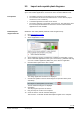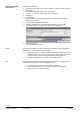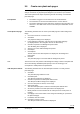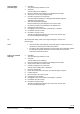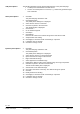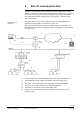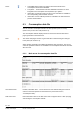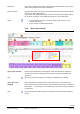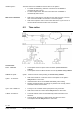Commissioning Instructions
82 / 188
Siemens Web server OZW772.. V9.0 CE1C5701en
Building Technologies Visualize plants 2018-10-15
Workflow on web server:
1. Start at the home node in secondary navigation, select the Synco controller.
2. Click Import.
The import dialog ("file name (*.tar)") is displayed.
3. "Search..." to go to the .tar file saved on the computer.
4. Click Open.
5. Click Upload.
Import information is displayed while the file is being read; the property
dialog box now opens.
6. Check "Replace data point addresses".
7. From the dropdown menu, select the KNX address for the controller
connected via KNX and used to load the standard application.
8. Click [ OK ] to start.
The plant diagram is finished.
The controller or plant can now be operated and monitored via the web-based
plant diagram. The default display is as follows:
• Operating values (e.g. operating mode Auto, Comfort, PreComfort, etc.) is
displayed in red. The cursor changes to a hand symbol when you move it
over the display. Click to open the applicable settings dialog box.
• Set points are displayed in orange; actual values in white.
It may occur that individual data points for controllers cannot be mapped to the
standardized plant diagram due to compatibility issues.
• The data point text "Data point not found" is displayed.
• Three question marks "???" are displayed as the data point value.
See Section 5.6 for any post editing.
Import plant diagram
to web server
Result
Note