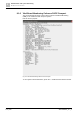Configuration Instructions
Administration and system monitoring
Graphical user interface
9
172 | 219
A6V10429097_en--_e
9.1.5.2 Displaying devices in the same system
If at least two separate systems are present in a single network, it is possible to
determine which system each device belongs to.
◈
Hold down the 'Ctrl' button and hover the mouse cursor over a device.
All devices with the same system name are shown with a purple outline and the
assigned system name.
Fig. 119: Devices in the same system
9.1.5.3 Repositioning devices
To reposition a single device
◈
Select a device, then hold down the mouse button and drag the device to the
desired position.
Repositioning several devices
1. Select several devices by holding down the 'Ctrl' button.
All selected devices will be displayed with a green grid
Devices in the same system will be displayed violet
2. Hold down the mouse button and move the devices highlighted with a green
outline to the desired position.
3. Release the 'Ctrl' button and the mouse button.
4. Repeat the steps taken to select the devices to deselect them all.
Fig. 120: Repositioning several devices
9.1.5.4 Locking devices in position
It is possible to lock a device in one position.
1. Right-click on the device to open up the context menu.
2. Select the entry 'Lock Module'.
Locked devices are displayed in red.
Fig. 121: Prevent repositioning of a device