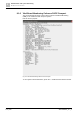Configuration Instructions
Administration and system monitoring
Graphical user interface
9
A6V10429097_en--_e
177 | 219
9.1.6.1 Setting the base point of a device
You can use the base point function to adjust the system layout overview.
The 'Base point' function draws an arrow from the device border to a user-defined
location on the background.
If a device is moved in the graphical user interface, the base point stays fixed to
the designated location.
1. Select a device.
The device you have selected is highlighted with a green outline.
2. Move the mouse cursor to a location on the background.
3. Right-click to open up the context menu.
4. Choose 'Set Base Point of Module N'.
The base point of the module will be set.
If you want to remove the base point, repeat the steps above and deselect the 'Set
Base Point of Device N' option.
Fig. 125: Setting the base point of a device
9.1.7 Display additional information
This view displays detailed information of all hardware interfaces connected to the
selected module. The displayed values in the list are always 'live'.
Follow the below steps to display the dynamic station data:
1. Double click on the module name to switch from the symbol only mode to the
detailed mode.
2. Press the 'Details' button.
Or
1. Select a module in the System Overview.
2. Click on 'Station' > 'Functions' > 'Show Dynamic Station Data of
selected...F8'
Or
1. Right click on the System Overview to open the context menu.
2. Click on 'Functions' > 'Show Dynamic Station Data'