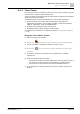Configuration Instructions
Maintenance and system operation
'Extras' > 'Station' menu
10
A6V10429097_en--_e
187 | 219
10.1.4 Clone Station
In several use cases, it is necessary to restore an exact copy of a station. A typical
case would be to replace a defect hardware unit.
The 'Clone station' command discards the actual station configuration and replaces
it with a version from a snapshot.
The following data is excluded and therefore not restored from a snapshot:
● Most of the fields on the 'Basic Station Configuration' page within the
'Identification & Operation' area, including 'SerialNo', 'Configured Hardware',
'OEM ID', 'OEM Flags', 'Static Group Membership'
● All audio system settings from the 'System' menu
● StationInfo History including changes and User Memo
You will find more information on snapshots in chapter 'Create Project Snapshot'
[➙ 200].
Using the 'Clone Station' feature
1. Select the Station to be cloned to
2. Click on the 'Clone Station' icon to open the 'Select snapshot' dialog.
3. Choose a snapshot, containing the module you want to clone
4. Click on the icon to load other snapshot collections or other single
snapshots
5. If necessary, change the file selection from 'snapshots.ssi' to snapshot
'dynamic.dta'.
6. Select the file named after the module.
– The filename consists of the MAC Address, the Station ID and the Name of
the device. For example: '0E-03-00 #0102 (Matrix_GroundFloor).img'.
– If a file with the correct station ID is found, this file will be selected.
The configuration is copied to the module, and after a reboot, the process is
finished.