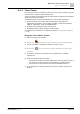Configuration Instructions
Maintenance and system operation
'Extras' > 'System' menu
10
190 | 219
A6V10429097_en--_e
Checking a file stored on the SD card
1. Enter a '*.wav' file number in the target selector.
– or
2. Use the arrow buttons to navigate through the audio files.
Information about the selected file is displayed in the 'Details' area.
If no file is present, the 'Info' column will display '<no file>'.
Uploading a new file to the SD card or overwriting an existing
one
1. Select a file number in the target selector.
If '<no file>' appears under 'Info', a new file will be written
If the Info tab will display a file information, the file will be overwritten
2. Click on the icon and select the file you want to upload.
The audio file is analyzed.
If the audio file is available in the correct format, you will be able to edit
various metadata fields.
3. Click on to start the upload
The file is uploaded.
Following successful transmission, the 'Done (OK)' state is displayed.
The file is ready for use.
Fig. 140: Uploading files to the SD card
Removing a file from the SD card
1. Select the file number in the target selector.
2. Click the icon to remove the selected file from the SD card.
Formatting and preparing the SD card
Before data can be written to a newly formatted SD card, the SD card must be
prepared for use. This also involves creating directories on the card.