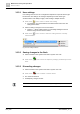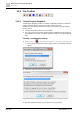Configuration Instructions
Maintenance and system operation
Station Toolbar
10
194 | 219
A6V10429097_en--_e
10.3.1 User settings
User settings can be used as a configuration template for a specific device type
because the user settings are managed separately for each device type.
Another feature is the ability to apply a User setting to multiple devices.
1. Click on the icon to select a stored user setting.
The submenu is a representation of the hierarchical order in the user
settings base folder.
2. Select a setting to assign it to the current device.
'Apply to…' opens a dialog where you can assign settings to several
devices using numerous search criteria.
3. Click on the icon to create a new user setting from the currently
selected device.
Fig. 144: User settings submenu
10.3.2 Saving changes in the flash
1. Select a Station in the System Overview or System Tree Tab
2. Click on the icon to store all temporary settings permanently into the
flash.
10.3.3 Discarding changes
1. Select a Station in the System Overview or System Tree Tab
2. Click on the icon to initiate a station reboot.
The station is rebooted.
All temporary changes are lost.
Press the <Ctrl> button to reboot the secondary DSP (if present).