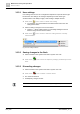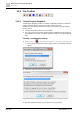Configuration Instructions
Maintenance and system operation
System Toolbar
10
A6V10429097_en--_e
197 | 219
10.4.6 Show software versions
The function 'Show software versions' collects all software versions (DSP-
Software, Controller Firmware and 'PACE-Design'-Version) based on the current
filter and acts like a version check for different software versions. A warning
message is displayed when different versions are detected.
Press 'Cancel' in the message box to cancel the version check.
Use the runtime parameter '--quietstart' to skip this test on starting 'PACE-Design'.
10.4.7 Go Offline
Going offline disconnects from the 'PACE-Net' network. No changes are sent to
any device. No changes or events are received from the network, and
'···OFFLINE···' is displayed on the right side of the status bar periodically.
10.4.8 Go Online
Going online re-connects to the 'PACE-Net' network and automatically scans the
network for devices. In fact, an 'Initiate System Scan' (see below) is performed
after the re-connection.
10.4.9 Initiate System Scan
The System Scan searches for devices on the network and requests all needed
configuration data from each device. Since the size of the data depends on the
DeviceType and possible installed options, the required time for a System Scan
may vary greatly. For a huge system containing more than 1000 members, it can
take up to one minute or more.
The <Ctrl> button together with 'Initiate System Scan' to perform a 'Full System
Scan'. This ensures that all data is retrieved from all devices, similar to the
situation when you start the software.
10.4.10 'System Fault Reset'
The command 'System Fault Reset' sends a reset command to all devices which
have the fault relay activated. Note that the fault may persist if the cause of the
System Fault has not disappeared.
The dynamic hint shows all stations, to which the reset command will be sent.
See also Fault Relay – Mode [➙ 125].