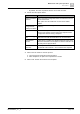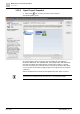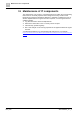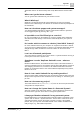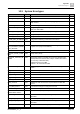Configuration Instructions
Maintenance and system operation
Listening Toolbar
10
A6V10429097_en--_e
203 | 219
10.7 Listening Toolbar
The Listening Toolbar is used to listen to active network channels and optionally
record them. All audio streams will be played at 48 kHz and/or 96 kHz if the sound
card supports these formats. Otherwise audio data will be converted to a supported
format.
Fig. 151: Listening Toolbar
Listening to or recording network channels
1. Click on the button to start the playback on the local computer sound
card
2. Click on the button to stop the playback
The Name of the feeding channel is greyed out if the channel is currently not
feeding
1. Click on the 'Record' button to start a recording.
The symbol is animated.
currently recording.
2. Click the button again during the recording process to stop the
recording.
The following icons indicate the status:
● Ready to record, no audio recordings have yet been made
● Ready to record, some audio data has already been recorded
● Animated: currently recording.
A dynamic hint shows the current state of the recording. Press <Ctrl> + left-click to
open the recording folder.
When a recording is stopped, the file name is prefixed with the starting timestamp
and the length of the recorded audio file, along with the channel numbers and
names of the recorded channels.
Example: '2015-02-13 10;36;55 21,10 s Inactive(Configured) #001_OE1,
#003_OE3, #071_Genuine PA-C rechts.wav'.
Increasing the current audio feed/listening level
The level can be boosted up to +15 dB. This does not affect the recording level.
This feature is useful for the audio signal headroom required by the system
because the internal levels are lower.
10.8 Storing to SD card
See chapter 'Write SD-Cards [➙ 189]'.