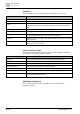Configuration Instructions
User interface
'System Lists'
4
32 | 219
A6V10429097_en--_e
The 'Audio Feeds' section lists all available network audio channels. Double-click
on a network audio channel to go to the configuration area for the device audio
input.
Listening to a network audio channel via a PC speaker
1. Select an active network audio channel, marked in bold, from the list of
network audio channels.
2. Click on this channel again or use the 'Play' button on the 'Listen' toolbar.
The selected network audio channel is output.
3. Click on this channel again to stop the output.
You can also use the space bar to start/stop listening. You will find more
information in Listening Toolbar [➙ 203].
● Click on the button to start the playback on the local computer sound card
(time delay approx. 0.5 s).
● Click on the button to stop the playback.
You have the option to record up to eight channels simultaneously to the local PC
disk.
● Right-click on a list entry.
● Click on the 'Record Channel' button to start the recording.
● Click on the 'Stop Record' button to cancel the recording.
● Click on the 'Pause Record' button to temporarily stop the recording.
After recording, two new function buttons on the right side are available in the list:
Fig. 6: Function buttons
● 'Play' or starts playback of the recorded buffer.
● 'Save to…' opens the file dialog to store the temporary buffer in a '*.wav' file.
● All files are stored in PCM format, 16 bits/48 kHz.
● The default file name is prefixed with the starting timestamp and the length of
the recorded audio, e.g., '2015-02-13 07;47 1mn57,95s #071_1901_Genuine
PA-C right'.
● Click on the button to play back the recording on the local computer
sound card.