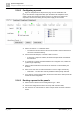Configuration Instructions
System configuration
Configuring desk call station PT2008
5
A6V10429097_en--_e
75 | 219
5.15 Configuring desk call station PT2008
Check the jumper configuration on the Call station PCB
● Supply EXT: supply voltage is taken from +10 V logic supply
● 'MIC' > 'Out': if both jumpers are set, the transmitted signal level is MIC by
default.
● 'MIC' > 'Out': if both jumpers are cleared, the transmitted signal level is LINE by
default.
● No Mute: if the jumpers are cleared, this will mute the microphone signal by
default if the TALK button is not pressed.
● No Mute: if the jumpers are set, this will always transmit the microphone signal
Setup the analog audio input
1. Set 'Default MIC level' for the input level and set the input gain to +40 dB.
– Values may vary dependent on the length of the network cable used
2. Disable the phantom power
3. Configure the first audio input of the matrix as the priority channel by assigning
a channel number >128.
Setup a virtual call station
1. Open the configuration page 'Station' > 'Configure Virtual Keypad'
2. Configure 3 'ZONE SELECT' buttons and 1 'TALK' button
3. Optional test the interface with virtual emulate keypad functionality
Setup the digital inputs
1. Open the configuration page 'Digital Inputs' > 'Logic Inputs (Connector)'
2. Enable four digital inputs and set the functions according to the screenshot.
3. Assign the 'Keypad ZONE SELECT' > 'Key ID' to the virtual call stations' zone
buttons you have already configured. Also enable the 'GP' flag.
4. Assign the 'Emulate Keypad Key' > 'Key ID' to the talk button of the virtual call
station
Fig. 41: Setup the digital inputs