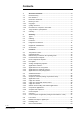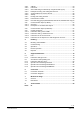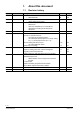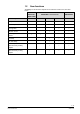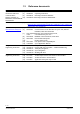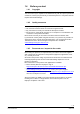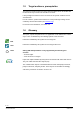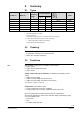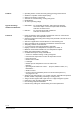RDF301 RDF600KN RDF600KN/VB RDF301.50 RDF600KN/S RDF301.50H Semi-flush mount communicating room thermostats RDF301, RDF301.50..., RDF600KN, RDF600KN/VB, RDF600KN/S Basic documentation Edition: 2.
Contents 1. About this document ........................................................................... 4 1.1 Revision history ..................................................................................... 4 1.2 New functions ........................................................................................ 5 1.3 Reference documents ............................................................................ 6 1.4 1.4.1 1.4.2 1.4.3 Before you start .................................
.11.1 3.11.2 3.11.3 3.11.4 3.11.5 3.11.6 3.11.7 3.11.8 3.11.9 S-Mode................................................................................................ 54 LTE Mode ............................................................................................ 54 Zone addressing in LTE Mode (in conjunction with Synco) ................... 55 Example of heating and cooling demand zone ..................................... 57 Send heartbeat and receive timeout .......................................
Edition Date 2.8 2020-02-21 2.7 2017-11-30 2.6 2017-08-07 2.5 2.4 2017-02-17 2016-03-28 2.3 2015-06-10 2.2 June 2014 2.0 1.0 Oct 2012 22 Jun 2010 1. About this document 1.1 Revision history Changes - KNX interface RDF600KN/VB Add product name RDF600KN/S Update KNX and ACS logo Remove universal applications for RDF301 and RDF301.50 - Add notes: RDF301.
1.2 New functions Availability of new functions depends on the software version used; see table below. RDF301 / RDF600KN/S RDF301.50 / RDF600KN / RDF600KN/VB RDF301.50H Firmware updates SW = V4.1 SW < V1.8 SW = V1.8 SW >= V2.0 SW >= V1.
1.3 Subject Ref Semi-flush mount room [1] [2] thermostats with KNX [3] communications, [3a] RDF301, RDF301.50, RDF600KN, RDF600KN/VB, RDF600KN/S KNX Manual [4] Synco and KNX (see www.siemens.com/synco) [5] [6] [7] Desigo engineering documents Apogee engineering documents [8] [9] [10] [11] [12] [13] [14] [15] [16] [17] [18] [19] [20] [21] Reference documents Doc No. Description CE1N3171 Data Sheet CE1B3171 Operating Instructions CE1M3171 Mounting Instructions RDF301... CE1M3076.
1.4 1.4.1 Before you start Copyright This document may be duplicated and distributed only with the express permission of Siemens, and may be passed only to authorized persons or companies with the required technical knowledge. 1.4.2 Quality assurance This document was prepared with great care.
1.5 Target audience, prerequisites This document assumes that users of the RDF KNX thermostats are familiar with the ETS and/or Synco ACS tools and able to use them. It also presupposes that these users are aware of the specific conditions associated with KNX. In most countries, specific KNX know-how is conveyed through training centers certified by the KNX Association (see www.knx.org/). For reference documentation, see section 1.2. 1.
RDF301 RDF301.50 4) RDF301.50H 3) RDF600KN RDF600KN/VB RDF600KN/S 4) Summary 2.1 Types Operating voltage Stock no. S55770-T104 S55770-T105 S55770-T334 S55770-T293 S55770-T430 S55770-T400 Control outputs 3-pos ON/OFF 1 1) 1 1) 1 1) 1 1) 1 1) 1 1) 2 1) 2 1) 2 1) 2 1) 2 1) 2 1) AC 230 V AC 230 V AC 230 V AC 230 V AC 230 V AC 230 V Suitable conduit box 2) Product no. 2. square square square round or square round or square round or square 1) Selectable: ON/OFF or 3-position.
Features · · · · · · Type of mounting / suitable conduit boxes · RDF600KN… for round CEE conduit box, with min 60 mm diameter, min 40 mm depth or recessed square CEE conduit box with 60.3 mm fixed centers · RDF301… for recessed square CEE conduit box with 60.3 mm fixed centers Functions · Room temperature control via built-in temperature sensor or external room temperature / return air temperature sensor. · Changeover between heating and cooling mode (automatic via local sensor or bus, or manually).
2.4 Integration via KNX bus The RDF room thermostats can be integrated as follows: · Integration into Synco 700 system via LTE Mode (easy engineering). · Integration into Synco living via group addressing (ETS). · Integration into Desigo and Apogee via group addressing (ETS) or individual addressing. · Integration into third-party systems via group addressing (ETS). The following KNX functions are available: · Central time program and setpoints, e.g. when using the RMB795 central control unit.
Synco topology RDF600KN/S Legend: Synco 700 Synco living RDG..., RDF… OZW772 RMZ792 QAW...
2.5 Equipment combinations Description Cable temperature sensor or changeover sensor ON/OFF actuators Data sheet*) QAH11.1 1840 Room temperature sensor QAA32 1747 Condensation monitor QXA21.. A6V10741072 Electromotoric ON/OFF actuator SFA21... 4863 Electromotoric ON/OFF valve and actuator MVI… / MXI… A6V11251892 SUA… 4832 Thermal actuator (for radiator valves) NO Thermal actuator (for small valves 2.
3. Functions 3.1 Temperature control General note: Parameters Setting of the control parameters (P01, etc., mentioned throughout the document) is described in section 3.13. Temperature control The thermostat acquires the room temperature via built-in sensor, external room temperature sensor (QAA32), or external return air temperature sensor (QAH11.1), and maintains the setpoint by delivering actuator control commands to heating and/or cooling equipment.
3.2 Operating modes The thermostat's operating mode can be influenced in different ways (see below). Specific heating and cooling setpoints are assigned to each operating mode. The thermostat sends the effective room operating mode on the bus. Room operating mode: State The following operating modes are available: Auto Timer In Auto Timer mode the room operating mode is commanded via bus.
3.2.1 Source for change of operating mode The operating mode can be influenced by different interventions. The source of the effective room operating mode state can be monitored using the "Cause" diagnostic data point in the ACS tool, operator unit RMZ792 or web server OZW772. ACS Source Local operation via operating mode button Bus command Room op.
Presence detector via bus (on RDF600KN…) "Presence detector" sent via bus has the same effect as the local presence detector. 1) Operating mode button Operating mode via bus The operating mode can be changed via bus. Time schedule via bus Temporary extended Comfort mode via operating mode button The user can switch the operating mode using the operating mode button. The operating mode can be temporarily set from Economy to Comfort by pressing the operating mode button, if...
· Suited for homes and rooms where manual switching to Economy mode is desired. Operating mode switchover contact (window contact) (RDF301…) The thermostat can be forced into Economy mode (e.g. when a window is opened, when a presence detector signals "no one present", when the keycard of a hotel room is withdrawn, etc). The contact can be connected to multifunctional input X1, X2. Set parameter P38, P40 to 3. P02 is not relevant.
The contact (e.g. a card reader) can be connected to multifunctional input X1, X2 (set parameter P38 or P40 to 10) or the occupancy is sent via bus from a KNX presence detector sensor: Only one input source must be used, either local input X1/X2 or KNX bus. Hotel presence mode: (P77=2) This function can be selected via parameter P77=2. The presence detector status can be set via card reader or presence detector connected to the local multifunctional input (set P38 or P40 to 10) or via KNX (SMode).
Temporary timer to extend the Comfort mode Comfort mode can be temporarily extended (e.g. working after business hour or on weekends) when the thermostat is in Economy mode. The operating mode button switches the operating mode back to Comfort for the period preset in P68. Press the operating mode button again to stop the timer. The following conditions must be fulfilled: · mode selection via operating mode button is set to "Protection-Auto" (P02 = 1) and the time schedule via bus is Economy.
Example 1 (RDF301…) Operating mode switchover In room 1, the window is opened briefly, once in the morning, once in late afternoon and once at night (1). Only the opening in the morning has a direct impact on the effective room operating mode. During lunch break, the time schedule changes to Pre-Comfort. The mode remains in Comfort as set by parameter "Transformation Pre-Comfort" (P88 = 1).
Example 2 (RDF301…) Interaction of user operation (operating mode button) and central time schedule In room 2, the window is opened briefly, once in the morning and once at night (1). Only the opening in the morning has a direct impact on the effective room operating mode. With the operating mode button, the operating mode can be changed between OFF and Auto or temporary Comfort extension respectively.
Example 3 (RDF600…) Application with "Window Contact", "Standard Presence Detector" and central time schedule In room 3 operating mode Comfort is possible between 6:00 and 20:00, based on time schedule or occupancy period. Outside this time the operating mode remains in Protection. · · · · · · · · · Time schedule Room operating mode At 6:00 the central set the operating mode to Economy. (1) In the morning, as soon as the presence is detected (8:00 – 12:00), the operating mode will be switched to Comfort.
Example 4 (RDF600KN) Application with hotel presence detection function via key card reader In room 4, hotel presence detection is selected via parameter P77, and the multifunctional input X1/X2(set parameter P38 or P40 to 10) is connected to a card reader in a hotel application. · At 6:00 when the room is vacant, i.e. no key card inserted in the card reader, the thermostat’s operating mode is set to Economy. (1) · At 8:00 when the room is occupied, i.e.
3.3 3.3.1 Comfort mode Room temperature setpoints Description The factory setting for the Comfort basic setpoint is 21 °C and can be changed in the thermostat’s EEPROM via parameter P08 or via bus with communication object "Comfort basic setpoint". The last intervention always wins. The Comfort setpoint can be adjusted via the +/- buttons, or via bus from a remote device like a touchpanel, operating unit, etc. The last intervention always wins.
Protection mode Caution Use control parameters P65 and P66 to adjust the Protection mode setpoints. The heating setpoint is factory-set to 8 °C (frost protection) and to OFF for cooling. If a setpoint (Economy or Protection) is set to OFF, the thermostat does not control the room temperature in the corresponding mode (heating or cooling).
3.3.
General notes: · The supported communication objects are different in LTE Mode and S-Mode. · Changes via the local HMI or via tool have the same priority (last always wins). · Setting the Comfort basic setpoint will reset the runtime Comfort setpoint to the basic setpoint. Notes on setpoint adjustment (LTE Mode with Synco only) · Central setpoint shift is used for summer / winter compensation in particular. · Setpoint shift does not affect the setpoints stored in parameters P08, P11, P12, P33.
3.4.1 Applications for fan coil systems Application and output signal, DIP switches, diagram ON · 2-pipe fan coil unit (heating or cooling) · 2-pipe fan coil unit with el.
3.4.
3.4.
3.5 Heating / cooling changeover via bus Additional functions The heating / cooling changeover information can be received via bus. This is only possible if the control sequence is set to automatic heating / cooling changeover (parameter P01 = 3) and no local input X1, X2 is assigned with this function. In the absence of the required information (e.g. due to problems with data communication, power failure, etc.), the thermostat operates in the last valid room operating mode (heating or cooling).
Purge function The changeover sensor ensures changeover from heating to cooling mode based on the acquired water temperature. We recommend activating the "Purge" function (parameter P50) with 2-port valves. This function ensures correct acquisition of the medium temperature even if the 2-port valve is closed for an extended period of time. The valve is then opened for 1 to 5 minutes (adjustable) at 2-hour intervals during off hours.
The table below shows the relation among parameter, temperature source and temperature display: OFF OFF External temp. sensor available No Yes 10...50 ˚C No / Faulty Source for display of room temperature Built-in sensor External temp. sensor Built-in sensor 10…50 ˚C Yes Built-in sensor Parameter P51 Output control according to Built-in sensor External temp. sensor Heating output will be turned OFF Built-in sensor + limit by external sensor Floor temp.
3.6 3.6.1 Control sequences Sequences overview (setting via parameter P01) The main control sequence (i.e. the water coil sequence of the fan coil unit) can be set via parameter P01. The following sequences can be activated in the thermostats (each without or with auxiliary heating). The available sequences depend on the application (selected via DIP switch, see section 3.4). Parameter P01 = 0 P01 = 1 P01 = 2 P01 = 3 P01 = 4 T Sequence Heating Cooling *) 2-pipe with el.
3.6.2 Application mode The behavior of the thermostat can be influenced by a building automation and control system (BACS) via bus with the command "Application mode". With this signal, cooling and/or heating activity can be enabled or disabled. Application mode is supported in LTE Mode and S-Mode.
ACS Heating OR cooling The state (heating or cooling) of the thermostat can be monitored with the ACS tool (diagnostic value "Control sequence"). The last active mode is displayed when the thermostat is in the dead zone or temperature control is disabled. With a 2 pipe application, the control sequence state is determined by the application mode (see section 3.6.
3.6.3 2-pipe fan coil unit On 2-pipe applications, the thermostat controls a valve in heating / cooling mode with changeover (automatically or manually), heating only, or cooling only. Cooling only is factory-set (P01 = 1). ON/OFF control The diagrams below show the control sequence for 2-position control.
3.6.4 2-pipe fan coil unit with electric heater Heating or cooling with auxiliary heater On 2-pipe applications with electric heater, the thermostat controls a valve in heating / cooling mode with changeover, heating only, or cooling only plus an auxiliary electric heater. Cooling only is factory-set (P01 = 1) with enabled electric heater (P13). Electric heating, active in cooling mode In cooling mode, the valve receives an OPEN command if the acquired temperature is above the setpoint.
ON/OFF control The diagrams below show the control sequence for 2-position. Heating mode Cooling mode (automatic changeover = heating or heating only) (man. / auto.
3.6.5 4-pipe fan coil unit Heating and cooling On 4-pipe applications, the thermostat controls 2 valves in heating and cooling mode, heating / cooling mode by manual selection, or heating and cooling mode with changeover. Heating and cooling mode (P01 = 4) is factory-set. 4-pipe application with manual changeover The heating or cooling output can be released via operating mode button if parameter P01 is set to Manual (P01 = 2).
ON/OFF control The diagrams below show the control sequence for 2-position control. Y1 Y 3076D01 Y Cooling mode with manual selection (P01 = 2) 1 3076D13 Heating mode with manual selection (P01 = 2) Y2 1 w 0 T[°C] ½ SDC ½ SDC ½ SDH ½ SDH w T[°C] 0 Heating and cooling mode (P01 = 04) Y1 ½ xdz Y2 3076D11 Y ½ xdz 1 w 0 ½ SDC ½ SDH Note: T[°C] ½ SDC ½ SDH T[°C] Room temperature w Room temperature setpoint Y1 Control command "Valve" or "Comp.
3.6.7 Compressor applications For compressor applications, · set the corresponding basic application · disable the fan (P52) or set the fan speed (P53) The following applications are available: Application for compressor Set basic application 1-stage compressor for heating or cooling 1-stage compressor and electric heater (for cooling only: disable electric heater via P13) 1-stage compressor for heating and cooling 2-pipe See section 3.6.3 2-pipe and electric heater 4-pipe Note: Sequences 3.6.
3.6.8 2-pipe applications Setpoints and sequences On changeover applications, the Comfort setpoints for heating and cooling sequence are the same (w). On 2-pipe applications with electric heater, the Comfort setpoint is either at the first heating sequence (in heating mode) or at the cooling sequence (in cooling mode). The setpoints for Economy and Protection mode are below the Comfort setpoints (heating) and above the Comfort setpoints (cooling).
4-pipe applications On 4-pipe applications, the Comfort setpoint (w) is in the middle of the dead zone, between the heating and cooling sequence. The dead zone can be adjusted via parameter P33. If manual changeover is selected, then either the cooling sequence or the heating sequence is released. In this case, the Comfort setpoint is at the selected heating or cooling sequence.
3.7 Control outputs 3.7.1 Overview of control outputs Overview Different control output signals are available. They need to be defined during commissioning (see below). Control output Product no. RDF301, RDF301.50, RDF301.50H, RDF600KN, RDF600KN/VB, RDF600KN/S 2-position Y11, Y21 (2 x SPST) 2-position PWM --- 3-position DC 0…10 V Y11, Y21 *) / ) (1 x --- *) Only on 2-pipe application Note: ON/OFF control signal (2-position) In the ACS tool, Y11 and Y21 are called Y1 and Y2.
adjusted via parameter P44. The parameter is only visible if 3-position is selected via DIP switches. 1. When the thermostat is powered up, a closing command for the actuator running time + 150% is provided to ensure that the actuator fully closes and synchronizes to the control algorithm. Synchronization 2.
3.8 Fan control The fan operates in automatic mode or at the selected speed with manual mode. In automatic mode, the fan speed depends on the setpoint and the current room temperature. When the room temperature reaches the setpoint, the control valve closes and the fan switches off or stays at fan speed 1 according to the setting of parameters P151) (fan stage in dead zone Comfort on RDF600KN, RDF600KN/VB) and P60 (fan kick).
XpHFan Switching range for fan "Heating" XpCFan Switching range for fan "Cooling" Look-up table with ON/OFF control SDH/SDC [K] XpHFan/XpCFan [K] 0.5 2 1.0 3 1.5 4 2.0 5 2.5 6 3.0 7 3.5 8 4.0 9 >4.5 10 1-speed / 3-speed fan The thermostat can control a 1- or 3-speed fan (selected via control parameter P53). A 1-speed fan is connected to terminal Q1, a 3-speed fan to terminals Q1, Q2 and Q3.
The functions "Fan in dead zone" (P15) and "Fan kick" (P60) are combined as follows: · P60 = 0 Fan runs continuously in the dead zone, P15 has no influence · P60 = OFF Fan operation in dead zone according to P15. Note: Fan start P15 is not implemented into RDF600KN, RDF600KN/VB SW version < V1.8. When the fan starts from standstill, it starts at speed 3 for 1 second to ensure safe fan motor start by overcoming inertia and friction (selected via parameter P58).
3.9 Multifunctional input, digital input The thermostat has 2 multifunctional inputs X1 and X2. An NTC type sensor like the QAH11.1 (AI, analog input) or a switch (DI, digital input) can be connected to the input terminals. The functionality of the inputs can be configured via parameters P38 + P39 for X1 and P40 + P41 for X2. The current temperature or state of the inputs X1/X2 is available on bus for monitoring purposes.
# 5 Function of input Enable electric heater Description Type X1/X2 DI Digital input to enable / disable the electric heater via remote control. Enable electric heater is also possible via bus. In this case, the function must not be assigned to any local input X1, X2. See also section 3.6. Enable electric heater 6 Fault 7 Monitor input (Digital) 8 Monitor input (Temperature) 10 Presence detector (RDF600KN…) Fault information X1, X2 (Digital) X1, X2 (Temp.
3.10 Handling faults Temperature out of range When the room temperature is outside the measuring range, i.e. above 49 °C or below 0 °C, the temperature value will blink at the limit values, i.e. "0 °C" or "49 °C". After the temperature returns to within the measuring range, the thermostat will continue to work. For heating application, the heating output will be turned on when the temperature drops below the limit value, provided the Protection mode setpoint is not set to Off.
3.11 KNX communications The RDF KNX thermostats support communications as per the KNX specification. S-Mode Standard mode; engineering via group addresses. LTE Mode Logical Tag Extended mode, for easy engineering, is used in conjunction with Synco. 3.11.1 S-Mode This mode corresponds to KNX communications. Connections are established via ETS by assigning communication objects to group addresses. 3.11.2 LTE Mode LTE Mode was specifically designed to simplify engineering.
· For a detailed description of KNX (topology, bus supply, function and setting of LTE zones, filter tables, etc.), see "Communication via the KNX bus for Synco 700, 900 and RXB/RXL, Basic Documentation" [6]. · LTE Mode data points and settings are described in the Synco Application Manual [12]. · To engineer and commission a specific system, use the Synco700 planning and commissioning protocol (XLS table in HIT, [7]). Engineering and commissioning 3.11.
The zones to be defined are as follows: Geographical zone (space zone) Zone in which an RDF KNX thermostat is physically located. Other room-specific devices may also be located in this zone. (Apartment . Room . Subzone) Apartment = ---, 1...126 Room = ---, 1...63 Subzone = fix 1 Information exchanged in this zone is related specifically to the device like operating mode, setpoints, room temperature, etc. The designations "Apartment", "Room" and "Subzone" do not need to be taken literally.
3.11.4 Example of heating and cooling demand zone The building is equipped with Synco controls on the generation side and RDF / RDG thermostats on the room side. Konnex TP1 RMH760 Controller 1 RMB795 Controller 3 Controller 2 RDF... RDU... Controller 4 Controller 5 RDG...
3.11.5 Send heartbeat and receive timeout In a KNX network, S-Mode and LTE Mode communication objects can be exchanged between individual devices. The Receive timeout defines the period of time within which all the communication objects requested from a device must have been received at least once. If a communication object is not received within this period, a predefined value is used.
3.11.8 Fault function on KNX If a fault occurs (e.g. digital fault input, dew point, communication configuration, etc.) then a fault will be sent on the bus. An RDF thermostat listens on the bus and sends its fault when the fault has the highest alarm priority. This ensures that the management station does not miss any alarms. If alarms occur at the same time, the alarm with the highest priority will be first displayed and sent on the bus.
3.11.9 KNX switching groups (RDF600KN/S, RDF301.50, RDF301.50H only) Light and blinds as well as scenes are operated via switching groups. Buttons The communication objects of the buttons need to be bound to a corresponding KNX actuator module. 5 1 3 2 4 RDF301.50, RDF600KN/S 1, 2 Buttons of switching group left (1). 3, 4 Buttons of switching group right (2). 5 Display for indication while pressing buttons. RDF301.50H 1, 2 Button label: Make Up Room (MUR), ON/OFF.
Parameters per switching group # Parameter Function left / right buttons Parameters per single button # Function Parameter 1 Switch "ON/OFF" functions 0 1 2 3 4 Parameter value Inactive (factory setting) Switch Dim Shutter Scene 0 Parameter value Child Parameter: Top: ON; bottom: OFF 1 Operating switching groups Note: 2 "ON/OFF" functions Function top button: Toggle (ON/OFF) 0 ON 1 2 OFF Function bottom button: Toggle (ON/OFF) 0 1 ON 2 OFF # Function Parameter 4 Scene Scene number top
3.12 Communication objects (S-Mode) 3.12.
3.12.2 Description of communication objects Obj 1 Object name System time Function Type/ length Flags Time and 19.001 CWU date 8 Byte System time for display on the room thermostat. See parameter P07 (3 or 4) 3 Time of day Time and 10.001 CWU date 3 Byte Another object for receiving the time of day for display on the room thermostat. See parameter P07 (3 or 4) 4 Fault information Alarm 219.001 CT Info 6 Byte Common alarm output.
Obj 30 Object name Function Type/ length Flags Heating / cooling Heat / 1.100 CWU changeover Cool 1 bit Changeover information transmitted via bus. Default: Current mode before power down. The same function is also available via local multifunctional input X1/X2 (parameter P38, P40). Only one input source must be used, either local input X1/X2 or KNX bus.. 31 Application mode HVAC 20.
Specific RDF600KN, RDF600KN/VB objects 1) 1) RDF600KN, RDF600KN/VB SW < V1.8 works like RDF301… with the operating mode switchover contact as window contact or Window state Open 1.019 CWU (RDF600KN, Closed 1 bit RDF600KN/VB) The RDF600KN, RDF600KN/VB is set to Protection if value "1" (open) is received. It switches back to the previous mode when the value is "0" (closed). "Window state" is sent e.g by a KNX switch. It has the same effect as the local window contact X1, X2 (parameter P38, P40).
3.13 Communication objects (LTE-Mode) RDF Geographical zone A.R.S Room operating mode: Time switch (Time switch zone) X.1.1 / X.Y.1 Application mode Room operating mode: Preselection Geographical zone A.R.S X.Y.1 Room temperature output Comfort setpoint Setpoints heating Setpoints cooling Fan speed Setpoint shift heating Setpoint shift cooling Heat distr. zone Heating coil energy demand heating coil Heating/Cooling changeover Ref. distr. zone cooling coil Cooling coil energy demand Heat distr.
3.14 Control parameters A number of control parameters can be readjusted to optimize control performance. This can be done on the thermostat via HMI or via commissioning / operating tool. These parameters can also be set during operation without opening the unit. In the event of a power failure, all control parameter settings are retained, see page 53. The control parameters are assigned to 2 levels: · "Service level", and · "Expert level" including communications, diagnostics and test.
3.14.2 Parameter setting / download via tool Control parameters can be adjusted via bus either by parameter download during commissioning or during normal operation with a tool like ACS. With the ACS tool, the parameters can be changed… ACS – during commissioning via parameter download (all parameters) – during normal operation via Popcard (most of the parameters).
Range 2-pipe: 1 = Cooling only 0= 1= 2= 3= 4= Control sequence P02 Operation via room op selector 1 P04 Unit 0 P05 P06 Measured value correction Standard display 0K 0 P07 Additional display information 0 P08 P09 P10 P11 Comfort basic setpoint Comfort setpoint minimum Comfort setpoint maximum Economy heating setpoint 21 °C 5 °C 35 °C 15 °C P12 Economy cooling setpoint 30 °C P13 Electric heater when cooling Button lock ON Fan stage in dead zone (Comfort) (RDF600KN, RDF600KN/VB) 4) 0
3.14.4 Parameters of the "Expert level with diagnostics and test" Heat P-band Xp / switching diff Cool P-band Xp / switching diff 2K 0.5 … 6 K ü ü 1K 0.5 … 6 K ü ü P33 P34 Dead zone Comfort mode Setpoint differential 2K 2K 0.5 … 5 K 0.5 … 5 K ü ü ü ü Appl. Appl. P35 Integral action time Tn RDF301... / RDF600KN 5 min 45 min 16 °C 0…10 min 0...
RDF301.. Dependencies Range RDF600KN, RDF600KN/VB Factory setting Parameter Name Expert level P51 Flow temp limit floor heating OFF OFF, 10...50 °C ü ü P52 Fan control 1 ü ü P53 Fan speeds 3-speed ü ü P52 P54 P55 Fan overrun time Fan speed switching point high Fan speed switching point med Fan speed switching point low Fan start kick 60 sec 100% 0 = Disabled 1 = Enabled 2 = Heating only 3 = Cooling only 1 = 1-speed 2 = 3-speed 0...360 sec 80...100% ü ü ü ü 65% 30..
Dependen-cies Range P81 Device address 1) 255 1…255 ü ü P82 Geographical zone (apartment) 2) Geographical zone (room) --- ---, 1...126 ü ü 1 ---, 1...63 ü ü --- ---, 1...31 ü ü Appl., P01 --- ---, 1...31 ü ü Appl., P01 0 0 = Economy 1 = Comfort ü ü Parameter RDF600KN, RDF600KN/VB Factory setting RDF301.. Name P83 Communications 2) P85 P88 Heat distr zone heating coil Refrig distr zone cooling coil Transformation PreComfort 1) Physical address = Area.Line.
4. Handling 4.1 Mounting and installation Mount the room thermostat on the conduit box. Do not mount on a wall in niches or bookshelves, behind curtains, above or near heat sources, or exposed to direct solar radiation. Mount about 1.5 m above the floor. Mounting / dismounting · Mount the room thermostat in a clean, dry indoor place without direct airflow from a heating / cooling device, and not exposed to dripping or splash water.
4.2 Applications Commissioning The room thermostats are delivered with a fixed set of applications. Select and activate the relevant application during commissioning using one of the following tools: – Local DIP switch and HMI – Synco ACS – ETS DIP switches Set the DIP switches before snapping the front panel to the mounting plate, if you want to select an application via DIP switches.
Control parameters The thermostat's control parameters can be set to ensure optimum performance of the entire system. The parameters can be adjusted using – Local HMI – Synco ACS – ETS Commissioning of switching groups for RDF301.50…and RDF600KN/S is only possible with ETS). The control parameters of the thermostat can be set to ensure optimum performance of the entire system (see section 3.14). Control sequence · The control sequence may need to be set via parameter P01 depending on the application.
4.3 Operation See also Operating Instructions B3171 [2] enclosed with the thermostat. Layout 1 2 1 2 4 4 2 1 5 3 3 RDF301, RDF600KN, RDF600KN/VB RDF301.50, RDF600KN/S 5 3 RDF301.50H 1 Operating mode selector 2 Button to change fan operation 3 Buttons to adjust setpoints and control parameters RDF301.50, RDF600KN/S RDF301.
Display 1 4 2 5 3 7 6 8 5 9 6 10 7 1 Operating mode Protection Comfort Economy Auto Timer according to schedule (via bus) 5 Condensation in room (dew point sensor active) 6 Indicates fault or reminder 7 Temporary Comfort mode extension active 2 Displays room temperature, setpoints and control parameters. Symbol indicates current room temperature 8 Additional user information, like outside temperature or time of day from KNX bus.
5. Supported KNX tools 5.1 ETS ETS is an engineering tool. It can be used for the full commissioning of the RDF KNX thermostats. ETS The following functions can be realized with ETS4: – – – – – Define and download the physical address Define and download the application (plant type, control sequence) Set up and download the thermostat's control parameters Download the switching group parameters (RDF301.50, RDF600KN/S) Set up and download group addresses.
The application (plant type) and Control Sequence can be adjusted and downloaded. The control parameters, ([Pxx] description) can also be adjusted and downloaded. Refer to section 3.13. 5.2 ACS ACS Service and Operating tool With the ACS tool, the RDF KNX thermostats can be commissioned (physical address, application, parameters). They can be operated or monitored via bus during normal operation. This Manual does not describe how the physical address is defined.
5.2.1 Parameter settings in ACS In the ACS program, select Plant, then Open to open the plant. To start the parameter settings, select Applications, then Plant engineering…: The application and control parameters can be adjusted and downloaded. Column Line no. contains the parameter number as shown in the parameter table. Refer to section 3.13, control parameters. 80 / 92 Siemens Smart Infrastructure RDF301, RDF301.50...
5.2.2 Operation and monitoring with ACS In the ACS program, select Plant, then Open to open the plant. To start monitoring and operation, select Applications, then Plant operation. ACS ACS supports parameter settings even during normal operation. Parameter settings in ACS To change a control parameter, select Popcard, then Settings. Note: · Make sure you have logged on with sufficient access right · Only control parameter can be changed, no application! 81 / 92 Siemens………………..RDF301, RDF301.50...
Plant diagram in ACS ACS offers plant diagrams for easy monitoring and operation of the thermostat. To start this application, select Applications, then Pant diagram. 82 / 92 Siemens Smart Infrastructure RDF301, RDF301.50...
ACS provides standard plant diagrams for RDF KNX thermostats, which depend on the configuration as follows: · Plant type Application Configuration Application Configuration 2-pipe fan coil unit – Control sequence: No impact (P01 = any) – Fan operation: Not disabled (P52 <> 0) Radiator* – Control sequence: Heating only (P01 = 0) – Fan operation: Disabled (P52 = 0) Chilled / heated ceiling* – Control sequence: Changeover (P01 = 2,3) – Fan operation: Disabled (P52 = 0) Chilled ceiling* – Control sequence
5.2.3 Operation and monitoring with OZW772 The OZW772 web server enables users to operate a Synco HVAC system from a remote location – via PC, or from a smart phone – using the HomeControl app. A start page shows the most important data points. A combination of menu / path navigation enables users to access all data points quickly and straightforwardly. The entire installation can be visualized in the form of plant diagrams.
Connection 6.1 Connection terminals L N SELV 3171A01 6. X1 M Q1 Q2 Q3 X2 CE+ CE Y11 N Y21 L, N Q1 Q2 Q3 Y11,Y21 X1, X2 M CE+ CE- Operating voltage AC 230 V Control output "Fan speed 1 AC 230 V" Control output "Fan speed 2 AC 230 V" Control output "Fan speed 3 AC 230 V" Control output "Valve" AC 230 V (NO, for normally closed valves), output for compressor or output for electric heater Multifunctional inputs for temperature sensor (e.g. QAH11.
Application Connection diagrams L AC 230 V 10 A L KNX S1 S2 B1 B2 X1 M CE+ CE- X2 Y21 N1 Y11 N Q1 Q2 Q3 I II III 2-pipe, 2-position M1 N 3171A12 6.2 Y1 N1 M1 Y1 Y1, Y2 E1 C1, C2 S1, S2 5(2)A 5(2) A max . max . B1, B2 2-pipe, 3-position – Y11 = Open – Y21 = Close Y1 5( 2)A max. CE+ CE- 2-pipe and electric heater Y1 5(2)A max. 4-pipe – Y1 = Heating – Y2 = Cooling 1-stage compressor – C1 = Heating and / or – C2 = Cooling) 1-stage compressor and electric heater E1 5( 2)A max.
7. Mechanical design 7.1 General The thermostats consist of 2 parts: · Front panel with electronics, operating elements and built-in room temperature sensor. · Mounting base with power electronics. The rear of the mounting base carries the screw terminals. Slide the front panel in the mounting base and snap on. 1 2 2 1 2 1 4 4 3 5 5 3 3 RDF301, RDF600KN, RDF600KN/VB RDF301.50, RDF600KN/S RDF301.
7.2 Dimensions Dimensions in mm 86 16 30 80 3076M13_01 14 3076M12 3171M13 86 3076M01 3076M01 86 RDF600KN… 86 RDF301... 88 / 92 Siemens Smart Infrastructure RDF301, RDF301.50...
8. Power supply Caution Outputs STOP Note! Caution Inputs KNX bus Technical data Rated voltage AC 230 V Overvoltage category III Frequency 50/60 Hz Power consumption RDF301... Max. 4 VA / 3.0 W RDF600KN… Max. 3.5 VA / 1.2 W No internal fuse! External preliminary protection with max C 10A circuit breaker is required in all cases. Fan control Q1, Q2, Q3-N AC 230 V Rating Min, Max resistive (inductive) Min. 5 mA, Max.
Operational data Switching differential (adjustable) Heating mode Cooling mode Setpoint setting and range Comfort Economy Protection Multifunctional input X1/X2 Input X1 default value Input X2 default value Environmental conditions Standards and directives Environmental Compatibility General (P30) (P31) (P08) (P11-P12) (P65-P66) (P38) (P40) Built-in room temperature sensor Measuring range Accuracy at 25 °C Temperature calibration range Settings and display resolution Setpoints Current temperature val
Index 1 1-speed fan .................................. 49 3 3-position control signal ................ 46 3-speed fan .................................. 49 A Applications overview ................... 28 Auto Timer mode .......................... 17 Automatic heating / cooling changeover ......................... 32, 35 Automatic heating / cooling changeover via bus ................... 32 B Basic application .......................... 42 Button lock ................................... 34 C Celsius .........
P Parameter setting ......................... 67 Power failure ................................ 53 Precomfort ................................... 17 Presence detector ........................ 15 Proportional band ......................... 14 Protection mode / Standby............ 15 Purge function .............................. 33 PWM ............................................ 46 Setpoint Economy mode ...............44 Setpoint limitation ..........................25 Setpoint priority ....................