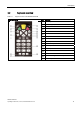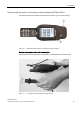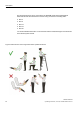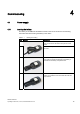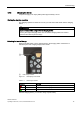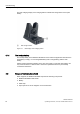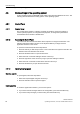User's Manual
Commissioning
4.5 Basic settings in the operating system
SIMATIC RF350M
20 Operating Instructions, 11/2015, C79000-G8976-C416-01
4.5 Basic settings in the operating system
As the operating system the RF350M mobile reader uses "Microsoft Windows CE V6.0". The
following sections describe the setting options of the operating system.
4.5.1 Control Panel
4.5.1.1 Control Panel
The Control Panel contains a collection of applets to be able to access the settings of
various system properties, to configure these properties, to change their performance
characteristics and to enable or disable them.
4.5.1.2 Accessing the Control Panel
You can access the Control Panel either via the keyboard or using the touchscreen. The
following instructions relate to access via the keyboard. Before you begin close all
application windows on the screen.
To open the Control Panel, follow the steps below:
1. Press the Tab key so that the input focus is set on the start menu symbol to the left in the
taskbar in the lower left area of the screen.
2. Press the Activator button to open the start menu.
3. Select the menu command "Settings" with the cursor keys.
4. Press the right arrow of the cursor keys ring to open the "Settings" submenu.
5. Select the menu command "Control Panel" with the cursor keys.
6. Press the Activator key to open the Control Panel.
4.5.1.3 Opening/closing applets
Opening applets
To open applets, follow the steps below:
1. Select the required applet using the cursor keys.
2. Press the activator button to open the applet.
Closing applets
To close the applet and its window, you have two options:
● If you want to discard changes made to the configuration, press the Cancel/Esc key.
● If you want to adopt changes you have made, press the activator key.