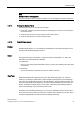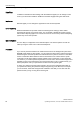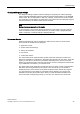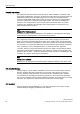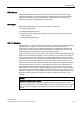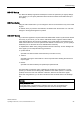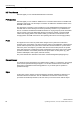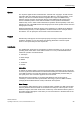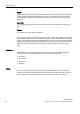User's Manual
Commissioning
4.5 Basic settings in the operating system
SIMATIC RF350M
Operating Instructions, 11/2015, C79000-G8976-C416-01
21
Note
Exceptions when closing applets
There are exceptions to the procedure outlined, such as the applet for network connections.
4.5.1.4 Closing the Control Panel
Follow the steps below to close the Control Panel:
1. Press the F / Mode key and then the Alt key. Following this, the "File" menu is opened in
the Control Panel.
2. Using the arrow down cursor key select the menu entry "Close".
3. Press the activator key to close the Control Panel.
4.5.1.5 Control Panel applets
Display
With the Display applet, you can change the representation of the window elements on the
screen and the desktop background picture.
Owner
This applet is mainly for information in conjunction with user identification. To enter user
information, the following tabs are available.
● Identification
Here you can specify general information (name, company and address) about the owner
of the device.
● Network ID
This user information is required for access to network resources.
ClearType
Windows Embedded CE supports three types of text display technology. On of these is
ClearType. A ClearType applet refers to the text display technologies as "font antialiasing".
One of the font anti-aliasing methods is a ‘No Anti-Aliasing’. With the ClearType applet, from
these three text display technologies you can select the best possible look for a font on the
display. In addition, the applet gives you the option of fine-tuning the rendering method to
improve the rendering of your chosen font even further.
Note that the font rendering technology of your choice is enabled for all fonts in the system,
the look of one font may improve but the look of another on the display may not when text is
rendered using different fonts with the same text display technology.