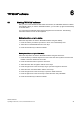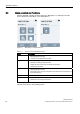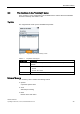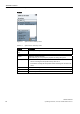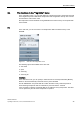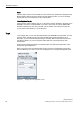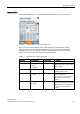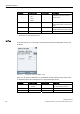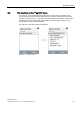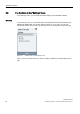User's Manual
SIMATIC RF350M
Operating Instructions, 11/2015, C79000-G8976-C416-01
41
"RF350M" software
6
6.1 Starting "RF350M" software
After you turn on the RF350M mobile reader the first time, the "RF350M" software is started
automatically. When you exit the "RF350M" software, you can call it up again via the desktop
or the Start menu.
You can access the software either using the keypad or the touchscreen. The following
instructions relate to access via the keyboard.
Starting the software using the desktop
Follow the steps below to start the "RF350M" software using the desktop:
1. Press the Tab key so that the input focus is set on one of the desktop icons.
2. Select the icon the RF350M with the cursor keys.
3. Press the activator key to start the software.
Starting the software using the Start menu
Follow the steps below to start the "RF350M" software using the Start menu:
1. Press the Alt key so that the input focus is set on the start menu symbol to the left in the
taskbar in the lower left area of the screen.
2. Press the Activator button to open the start menu.
3. Select the menu item "Programs" with the cursor keys.
4. Press the right arrow of the cursor keys ring to open the "Programs" submenu.
5. Select the menu command "RFID" with the cursor keys.
6. Press the right arrow of the cursor keys to open the "RFID" submenu.
7. Press the right arrow of the cursor keys to select the menu entry "RF350M".
8. Press the activator key to start the software.