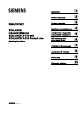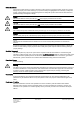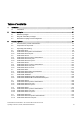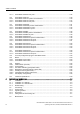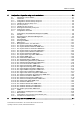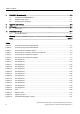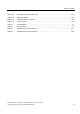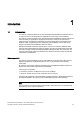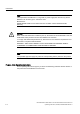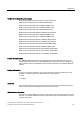Introduction 1 Network topologies 2 SIMATIC NET Product properties 3 SCALANCE Industrial Ethernet SCALANCE X-100 and SCALANCE X-200 Product Line Installation and maintenance 4 Configuration / diagnostics using remote mechanisms 5 IRT technology with SCALANCE X-200 6 PROFINET IO functionality 7 Approvals and markings 8 References 9 Operating instructions Dimension drawings 09/2006 A5E00349864 Release 7 10
Safety Guidelines This manual contains notices you have to observe in order to ensure your personal safety, as well as to prevent damage to property. The notices referring to your personal safety are highlighted in the manual by a safety alert symbol, notices referring only to property damage have no safety alert symbol. These notices shown below are graded according to the degree of danger. Danger indicates that death or severe personal injury will result if proper precautions are not taken.
Table of contents 1 Introduction............................................................................................................................................. 1-1 1.1 2 3 Introduction ................................................................................................................................ 1-1 Network topologies ................................................................................................................................. 2-1 2.
Table of contents 4 iv 3.11.3 SCALANCE X204-2LD FO ports ............................................................................................. 3-34 3.12 3.12.1 3.12.2 3.12.3 SCALANCE X206-1LD............................................................................................................. 3-36 SCALANCE X206-1LD product characteristics ....................................................................... 3-36 SCALANCE X206-1LD TP ports...............................................
Table of contents 5 6 Configuration / diagnostics using remote mechanisms ........................................................................... 5-1 5.1 5.1.1 5.1.2 5.1.2.1 5.1.2.2 5.1.2.3 5.1.2.4 5.1.2.5 5.1.2.6 5.1.3 Assignment of an IP address ..................................................................................................... 5-1 Introduction ................................................................................................................................
Table of contents 7 PROFINET IO functionality ..................................................................................................................... 7-1 7.1 Configuring with PROFINET IO ................................................................................................. 7-1 7.2 Settings in HW Config ................................................................................................................ 7-7 7.3 Access options with PNIO...............................
Table of contents Table 3-24 Permitted cable lengths (fiber-optic) ........................................................................................ 3-72 Table 3-25 Aging time/ MTBF .................................................................................................................... 3-72 Table 3-26 Permitted ambient conditions................................................................................................... 3-73 Table 3-27 Order numbers ........................
Introduction 1.1 1 Introduction The devices of the SCALANCE X-100 are unmanaged Industrial Ethernet switches with up to eight ports and on-site diagnostics for applications in the vicinity of the machinery. The devices of the SCALANCE X-200 are managed Industrial Ethernet switches that can be used universally for applications ranging from those in the vicinity of the machinery to networked units.
Introduction 1.1 Introduction Note The requirements of EN61000-4-5, surge test on power supply lines are met only when a Blitzductor VT AD 24V type no. 918 402 is used Manufacturer: DEHN+SÖHNE GmbH+Co.KG Hans Dehn Str.1 Postfach 1640 D-92306 Neumarkt, Germany Warning When used under hazardous conditions (zone 2), the devices of the SCALANCE X-100 and SCALANCE X-200 product lines must be installed in an enclosure.
Introduction 1.
Network topologies 2.1 2 Network topologies Switching technology allows extensive networks to be set up with numerous nodes and simplifies network expansion. Which topologies can be implemented? Bus, ring, or star topologies can be implemented with the devices of the SCALANCE X-100 or SCALANCE X-200 product lines. Note Make sure that the maximum permitted cable lengths for the relevant devices are not exceeded. You will find the permitted cable lengths in the technical specifications.
Network topologies 2.
Network topologies 2.
Network topologies 2.
Network topologies 2.
Network topologies 2.
Network topologies 2.2 Ring with redundancy manager To increase availability, optical or electrical bus topologies made up of SCALANCE X-200 switches with a SCALANCE X-200IRT, SCALANCE X414-3E, OSM Version 2, or ESM Version 2 configured as a redundancy manager can be closed to form a ring. The SCALANCE X-200 switches are first connected over their ring ports to form a bus. The two ends of the bus are closed to form a ring by a switch operating in the redundancy manager mode.
Network topologies 2.3 Redundant coupling of network segments 2.3 Redundant coupling of network segments Coupling possibility The redundant coupling of two network segments shown here as an example is only possible between SCALANCE X-200IRT devices, since this requires the standby function of the SCALANCE X-200IRT. This function can be configured with the WEB interface only. The RM LED indicates whether the standby function is enabled.
3 Product properties 3.1 Overview of the product characteristics Table 3-1 Overview of the product characteristics Device type SCALANCE X108 X104-2 X106-1 X208 X208PRO X204-2 X206-1 X204-2 LD X206-1 LD SIMATIC environment + + + + + + + + + Diagnostics LED + + + + + + + + + 24 V DC + + + + + + + + + Compact housing (securing collar, etc.
Product properties 3.1 Overview of the product characteristics Table 3-2 Overview of the product characteristics Device type SCALANCE X202-2IRT X204IRT SIMATIC environment + + X202-2P IRT + X201-3P IRT + X200-4P IRT + Diagnostics LED + + + + + 24 V DC + + + + + Compact housing (securing collar, etc.
Product properties 3.
Product properties 3.2 Components of the product 3.
Product properties 3.3 Unpacking and checking 3.3 Unpacking and checking Unpacking, checking 1. Make sure that the package is complete. 2. Check all the parts for transport damage.
Product properties 3.4 SCALANCE X108 3.4 SCALANCE X108 3.4.1 SCALANCE X108 product characteristics Possible attachments The SCALANCE X108 has eight RJ-45 jacks for the connection of end devices or other network segments.
Product properties 3.4 SCALANCE X108 3.4.2 SCALANCE X108 TP ports Connector pinout On the SCALANCE X108, the twisted-pair ports are implemented as RJ-45 jacks with MDI-X assignment (Medium Dependent Interface–Autocrossover) of a network component. Figure 3-2 RJ-45 jack Table 3-7 Pin assignment Pin number Assignment Pin 8 n. c. Pin 7 n. c. Pin 6 TD- Pin 5 n. c. Pin 4 n. c.
Product properties 3.4 SCALANCE X108 autonegotiation, two components connected to a link segment can exchange parameters and set themselves to match the supported communication functionality. Note Devices not supporting autonegotiation must be set to 100 Mbps/ half duplex or 10 Mbps half duplex. Note The SCALANCE X108 is a plug-and-play device that does not require settings to be made for commissioning.
Product properties 3.5 SCALANCE X104-2 3.5 SCALANCE X104-2 3.5.1 SCALANCE X104-2 product characteristics Possible attachments The SCALANCE X104-2 has four RJ-45 jacks and two BFOC ports for the connection of end devices or other network segments. Note The BFOC socket (Bayonet Fiber Optic Connector) corresponds to the ST socket.
Product properties 3.5 SCALANCE X104-2 3.5.2 SCALANCE X104-2 TP ports Connector pinout On the SCALANCE X104-2, the TP ports are implemented as RJ-45 jacks with MDI-X assignment (Medium Dependent Interface–Autocrossover) of a network component. Figure 3-4 RJ-45 jack Table 3-8 Pin assignment Pin number Assignment Pin 8 n. c. Pin 7 n. c. Pin 6 TD- Pin 5 n. c. Pin 4 n. c.
Product properties 3.5 SCALANCE X104-2 Note Devices not supporting autonegotiation must be set to 100 Mbps/ half duplex or 10 Mbps half duplex. Note The SCALANCE X104-2 is a plug-and-play device that does not require settings to be made for commissioning. MDI /MDIX autocrossover function The advantage of the MDI /MDIX autocrossover function is that straight-through cables can be used throughout and crossover Ethernet cables are unnecessary.
Product properties 3.5 SCALANCE X104-2 3.5.3 SCALANCE X104-2 FO ports Transmission rate The transmission rate of the optical Fast Ethernet ports is 100 Mbps. Transmission mode The transmission mode for 100Base-FX is specified in the IEEE 802.3 standard. Since the full duplex mode and the transmission rate cannot be modified for optical transmission, autonegotiation cannot be selected. Transmission medium Data transmission is over multimode fiber-optic cable (FOC). The wavelength is 1310 nm.
Product properties 3.6 SCALANCE X106-1 3.6 SCALANCE X106-1 3.6.1 SCALANCE X106-1 product characteristics Possible attachments The SCALANCE X106-1 has six RJ-45 jacks and a BFOC port for the connection of end devices or other network segments. Note The BFOC socket (Bayonet Fiber Optic Connector) corresponds to the ST socket.
Product properties 3.6 SCALANCE X106-1 3.6.2 SCALANCE X106-1 TP ports Connector pinout On the SCALANCE X106-1, the TP ports are implemented as RJ-45 jacks with MDI-X assignment (Medium Dependent Interface–Autocrossover) of a network component. Figure 3-6 RJ-45 jack Table 3-9 Pin assignment Pin number Assignment Pin 8 n. c. Pin 7 n. c. Pin 6 TD- Pin 5 n. c. Pin 4 n. c.
Product properties 3.6 SCALANCE X106-1 Autonegotiation Autonegotiation means the automatic detection of the functionality of the port at the opposite end. Using autonegotiation, repeaters or end devices can detect the functionality available at the port of a partner device allowing automatic configuration of different types of device. With autonegotiation, two components connected to a link segment can exchange parameters and set themselves to match the supported communication functionality.
Product properties 3.6 SCALANCE X106-1 3.6.3 SCALANCE X106-1 FO Port Transmission rate The transmission rate of the optical Fast Ethernet ports is 100 Mbps. Transmission mode The transmission mode for 100Base-FX is specified in the IEEE 802.3 standard. Since the full duplex mode and the transmission rate cannot be modified for optical transmission, autonegotiation cannot be selected. Transmission medium Data transmission is over multimode fiber-optic cable (FOC). The wavelength is 1310 nm.
Product properties 3.7 SCALANCE X208 3.7 SCALANCE X208 3.7.1 SCALANCE X208 product characteristics Possible attachments The SCALANCE X208 has eight RJ-45 jacks for the connection of end devices or other network segments.
Product properties 3.7 SCALANCE X208 3.7.2 SCALANCE X208 TP ports Connector pinout On the SCALANCE X208, the TP ports are implemented as RJ--45 jacks with MDI-X assignment (Medium Dependent Interface–Autocrossover) of a network component. Figure 3-8 RJ-45 jack Table 3-10 Pin assignment Pin number Assignment Pin 8 n. c. Pin 7 n. c. Pin 6 TD- Pin 5 n. c. Pin 4 n. c.
Product properties 3.7 SCALANCE X208 Autonegotiation Autonegotiation means the automatic detection of the functionality of the port at the opposite end. Using autonegotiation, repeaters or end devices can detect the functionality available at the port of a partner device allowing automatic configuration of different types of device. With autonegotiation, two components connected to a link segment can exchange parameters and set themselves to match the supported communication functionality.
Product properties 3.8 SCALANCE X208PRO 3.8 SCALANCE X208PRO 3.8.1 SCALANCE X208PRO product characteristics Possible attachments The SCALANCE X208PRO has eight Industrial Ethernet M12 sockets with the high degree of protection IP65 for the connection of end devices or other network segments.
Product properties 3.8 SCALANCE X208PRO 3.8.2 SCALANCE X208PRO M12 Industrial Ethernet ports Connector pinout On the SCALANCE X208PRO, the Industrial Ethernet ports are implemented according to the PROFINET standard as 4-pin M12 sockets, d-coded with the MDI-X assignment (Medium Dependent Interface-Autocrossover) of a network component.
Product properties 3.8 SCALANCE X208PRO Note Devices not supporting autonegotiation must be set to 100 Mbps/ half duplex or 10 Mbps half duplex. Note The SCALANCE X208PRO is a plug-and-play device that does not require settings to be made for commissioning. MDI /MDIX autocrossover function The advantage of the MDI /MDIX autocrossover function is that straight-through cables can be used throughout and crossover Ethernet cables are unnecessary.
Product properties 3.9 SCALANCE X204-2 3.9 SCALANCE X204-2 3.9.1 SCALANCE X204-2 product characteristics Possible attachments The SCALANCE X204-2 has four RJ-45 jacks and two BFOC ports for the connection of end devices or other network segments. Note The BFOC socket (Bayonet Fiber Optic Connector) corresponds to the ST socket.
Product properties 3.9 SCALANCE X204-2 3.9.2 SCALANCE X204-2 TP ports Connector pinout On the SCALANCE X204-2, the TP ports are implemented as RJ-45 jacks with MDI-X assignment (Medium Dependent Interface–Autocrossover) of a network component. Figure 3-12 RJ-45 jack Table 3-12 Pin assignment Pin number Assignment Pin 8 n. c. Pin 7 n. c. Pin 6 TD- Pin 5 n. c. Pin 4 n. c.
Product properties 3.9 SCALANCE X204-2 Autonegotiation Autonegotiation means the automatic detection of the functionality of the port at the opposite end. Using autonegotiation, repeaters or end devices can detect the functionality available at the port of a partner device allowing automatic configuration of different types of device. With autonegotiation, two components connected to a link segment can exchange parameters and set themselves to match the supported communication functionality.
Product properties 3.9 SCALANCE X204-2 3.9.3 SCALANCE X204-2 FO ports Transmission rate The transmission rate of the optical Fast Ethernet ports is 100 Mbps. Transmission mode The transmission mode for 100Base-FX is specified in the IEEE 802.3 standard. Since the full duplex mode and the transmission rate cannot be modified for optical transmission, autonegotiation cannot be selected. Transmission medium Data transmission is over multimode fiber-optic cable (FOC). The wavelength is 1310 nm.
Product properties 3.10 SCALANCE X206-1 3.10 SCALANCE X206-1 3.10.1 SCALANCE X206-1 product characteristics Possible attachments The SCALANCE X206-1 has six RJ-45 jacks and a BFOC port for the connection of end devices or other network segments. Note The BFOC socket (Bayonet Fiber Optic Connector) corresponds to the ST socket.
Product properties 3.10 SCALANCE X206-1 3.10.2 SCALANCE X206-1 TP ports Connector pinout On the SCALANCE X206-1, the TP ports are implemented as RJ-45 jacks with MDI-X assignment (Medium Dependent Interface–Autocrossover) of a network component. Figure 3-14 RJ-45 jack Table 3-13 Pin assignment Pin number Assignment Pin 8 n. c. Pin 7 n. c. Pin 6 TD- Pin 5 n. c. Pin 4 n. c.
Product properties 3.10 SCALANCE X206-1 Autonegotiation Autonegotiation means the automatic detection of the functionality of the port at the opposite end. Using autonegotiation, repeaters or end devices can detect the functionality available at the port of a partner device allowing automatic configuration of different types of device. With autonegotiation, two components connected to a link segment can exchange parameters and set themselves to match the supported communication functionality.
Product properties 3.10 SCALANCE X206-1 3.10.3 SCALANCE X206-1 FO ports Transmission rate The transmission rate of the optical Fast Ethernet ports is 100 Mbps. Transmission mode The transmission mode for 100Base-FX is specified in the IEEE 802.3 standard. Since the full duplex mode and the transmission rate cannot be modified for optical transmission, autonegotiation cannot be selected. Transmission medium Data transmission is over multimode fiber-optic cable (FOC). The wavelength is 1310 nm.
Product properties 3.11 SCALANCE X204-2LD 3.11 SCALANCE X204-2LD 3.11.1 SCALANCE X204-2LD product characteristics Possible attachments The SCALANCE X204-2LD has four RJ-45 jacks and two BFOC ports for the connection of end devices or other network segments. Note The BFOC socket (Bayonet Fiber Optic Connector) corresponds to the ST socket.
Product properties 3.11 SCALANCE X204-2LD 3.11.2 SCALANCE X204-2LD TP ports Connector pinout On the SCALANCE X204-2LD, the TP ports are implemented as RJ-45 jacks with MDI-X assignment (Medium Dependent Interface–Autocrossover) of a network component. Figure 3-16 RJ-45 jack Table 3-14 Pin assignment Pin number Assignment Pin 8 n. c. Pin 7 n. c. Pin 6 TD- Pin 5 n. c. Pin 4 n. c.
Product properties 3.11 SCALANCE X204-2LD Autonegotiation Autonegotiation means the automatic detection of the functionality of the port at the opposite end. Using autonegotiation, repeaters or end devices can detect the functionality available at the port of a partner device allowing automatic configuration of different types of device. With autonegotiation, two components connected to a link segment can exchange parameters and set themselves to match the supported communication functionality.
Product properties 3.11 SCALANCE X204-2LD 3.11.3 SCALANCE X204-2LD FO ports Transmission rate The transmission rate of the optical Fast Ethernet ports is 100 Mbps. Transmission mode The transmission mode for 100Base-FX is specified in the IEEE 802.3 standard. Since the full duplex mode and the transmission rate cannot be modified for optical transmission, autonegotiation cannot be selected. Transmission medium Data transmission is over single mode fiber-optic cable (FOC). The wavelength is 1310 nm.
Product properties 3.11 SCALANCE X204-2LD Note The SCALANCE X204-2LD may only be coupled over its optical ports with • SCALANCE X204-2LD • SCALANCE X206-1LD • SCALANCE X-400 with module type MM491-2LD • SCALANCE X101-LD • OMC TP11-LD • OSM ITP62-LD Coupling optical ports with • SCALANCE X106-1 • SCALANCE X104-2 • SCALANCE X206-1 • SCALANCE X204-2 • SCALANCE X202-2IRT • SCALANCE X-400 with module type MM491-2 • OMC TP11 • OSM ITP62 • OSM ITP53 • OSM TP62 is not permitted.
Product properties 3.12 SCALANCE X206-1LD 3.12 SCALANCE X206-1LD 3.12.1 SCALANCE X206-1LD product characteristics Possible attachments The SCALANCE X206-1LD has six RJ-45 jacks and a BFOC port for the connection of end devices or other network segments. Note The BFOC socket (Bayonet Fiber Optic Connector) corresponds to the ST socket.
Product properties 3.12 SCALANCE X206-1LD 3.12.2 SCALANCE X206-1LD TP ports Connector pinout On the SCALANCE X206-1LD, the TP ports are implemented as RJ-45 jacks with MDI-X assignment (Medium Dependent Interface–Autocrossover) of a network component. Figure 3-18 RJ-45 jack Table 3-15 Pin assignment Pin number Assignment Pin 8 n. c. Pin 7 n. c. Pin 6 TD- Pin 5 n. c. Pin 4 n. c.
Product properties 3.12 SCALANCE X206-1LD Autonegotiation Autonegotiation means the automatic detection of the functionality of the port at the opposite end. Using autonegotiation, repeaters or end devices can detect the functionality available at the port of a partner device allowing automatic configuration of different types of device. With autonegotiation, two components connected to a link segment can exchange parameters and set themselves to match the supported communication functionality.
Product properties 3.12 SCALANCE X206-1LD 3.12.3 SCALANCE X206-1LD FO ports Transmission rate The transmission rate of the optical Fast Ethernet ports is 100 Mbps. Transmission mode The transmission mode for 100Base-FX is specified in the IEEE 802.3 standard. Since the full duplex mode and the transmission rate cannot be modified for optical transmission, autonegotiation cannot be selected. Transmission medium Data transmission is over single mode fiber-optic cable (FOC). The wavelength is 1310 nm.
Product properties 3.12 SCALANCE X206-1LD Note The SCALANCE X206-1LD may only be coupled over its optical ports with • SCALANCE X204-2LD • SCALANCE X206-1LD • SCALANCE X-400 with module type MM491-2LD • SCALANCE X101-LD • OMC TP11-LD • OSM ITP62-LD Coupling optical ports with • SCALANCE X106-1 • SCALANCE X104-2 • SCALANCE X206-1 • SCALANCE X204-2 • SCALANCE X202-2IRT • SCALANCE X-400 with module type MM491-2 • OMC TP11 • OSM ITP62 • OSM ITP53 • OSM TP62 is not permitted.
Product properties 3.13 SCALANCE X202-2IRT 3.13 SCALANCE X202-2IRT 3.13.1 SCALANCE X202-2IRT product characteristics Possible attachments The SCALANCE X202-2IRT has two RJ-45 jacks and two BFOC ports for the connection of end devices or other network segments. Note The BFOC socket (Bayonet Fiber Optic Connector) corresponds to the ST socket.
Product properties 3.13 SCALANCE X202-2IRT 3.13.2 SCALANCE X202-2IRT TP ports Connector pinout On the SCALANCE X202-2IRT, the TP ports are implemented as RJ-45 jacks with MDI-X assignment (Medium Dependent Interface–Autocrossover) of a network component. Figure 3-20 RJ-45 jack Table 3-16 Pin assignment Pin number Assignment Pin 8 n. c. Pin 7 n. c. Pin 6 TD- Pin 5 n. c. Pin 4 n. c.
Product properties 3.13 SCALANCE X202-2IRT Autonegotiation Autonegotiation means the automatic detection of the functionality of the port at the opposite end. Using autonegotiation, repeaters or end devices can detect the functionality available at the port of a partner device allowing automatic configuration of different types of device. With autonegotiation, two components connected to a link segment can exchange parameters and set themselves to match the supported communication functionality.
Product properties 3.13 SCALANCE X202-2IRT 3.13.3 SCALANCE X202-2IRT FO ports Transmission rate The transmission rate of the optical Fast Ethernet ports is 100 Mbps. Transmission mode The transmission mode for 100Base-FX is specified in the IEEE 802.3 standard. Since the full duplex mode and the transmission rate cannot be modified for optical transmission, autonegotiation cannot be selected. Transmission medium Data transmission is over multimode fiber-optic cable (FOC). The wavelength is 1310 nm.
Product properties 3.14 SCALANCE X204IRT 3.14 SCALANCE X204IRT 3.14.1 SCALANCE X204IRT product characteristics Possible attachments The SCALANCE X204IRT has four RJ-45 jacks for connecting end devices or other network segments.
Product properties 3.14 SCALANCE X204IRT 3.14.2 SCALANCE X204IRT TP ports Connector pinout On the SCALANCE X204IRT, the TP ports are implemented as RJ-45 jacks with MDI-X assignment (Medium Dependent Interface–Autocrossover) of a network component. Figure 3-22 RJ-45 jack Table 3-17 Pin assignment Pin number Assignment Pin 8 n. c. Pin 7 n. c. Pin 6 TD- Pin 5 n. c. Pin 4 n. c.
Product properties 3.14 SCALANCE X204IRT Autonegotiation Autonegotiation means the automatic detection of the functionality of the port at the opposite end. Using autonegotiation, repeaters or end devices can detect the functionality available at the port of a partner device allowing automatic configuration of different types of device. With autonegotiation, two components connected to a link segment can exchange parameters and set themselves to match the supported communication functionality.
Product properties 3.15 SCALANCE X202-2P IRT 3.15 SCALANCE X202-2P IRT 3.15.1 SCALANCE X202-2P IRT product characteristics Possible attachments The SCALANCE X202-2P IRT has two RJ-45 jacks and two SC RJ interfaces for connecting end devices or other network segments.
Product properties 3.15 SCALANCE X202-2P IRT 3.15.2 SCALANCE X202-2P IRT TP ports Connector pinout On the SCALANCE X202-2P IRT, the TP ports are implemented as RJ-45 jacks with MDI-X assignment (Medium Dependent Interface–Autocrossover) of a network component. Figure 3-24 RJ-45 jack Table 3-18 Pin assignment Pin number Assignment Pin 8 n. c. Pin 7 n. c. Pin 6 TD- Pin 5 n. c. Pin 4 n. c.
Product properties 3.15 SCALANCE X202-2P IRT Autonegotiation Autonegotiation means the automatic detection of the functionality of the port at the opposite end. Using autonegotiation, repeaters or end devices can detect the functionality available at the port of a partner device allowing automatic configuration of different types of device. With autonegotiation, two components connected to a link segment can exchange parameters and set themselves to match the supported communication functionality.
Product properties 3.15 SCALANCE X202-2P IRT 3.15.3 SCALANCE X202-2P IRT FO ports Transmission rate The transmission rate of the optical Fast Ethernet ports is 100 Mbps. Transmission mode Since the full duplex mode and the transmission rate cannot be modified for optical transmission, autonegotiation cannot be selected. Transmission medium Data is transferred using plastic optical fiber (POF) or polymer cladded fiber (PCF). The wavelength is 650 nm.
Product properties 3.16 SCALANCE X201-3P IRT 3.16 SCALANCE X201-3P IRT 3.16.1 SCALANCE X201-3P IRT product characteristics Possible attachments The SCALANCE X201-3P IRT has an RJ-45 jack and three SC RJ interfaces for connecting end devices or other network segments.
Product properties 3.16 SCALANCE X201-3P IRT 3.16.2 SCALANCE X201-3P IRT TP ports Connector pinout On the SCALANCE X201-3P IRT, the TP port is implemented as an RJ-45 jack with MDI-X assignment (Medium Dependent Interface–Autocrossover) of a network component. Figure 3-26 RJ-45 jack Table 3-19 Pin assignment Pin number Assignment Pin 8 n. c. Pin 7 n. c. Pin 6 TD- Pin 5 n. c. Pin 4 n. c.
Product properties 3.16 SCALANCE X201-3P IRT Autonegotiation Autonegotiation means the automatic detection of the functionality of the port at the opposite end. Using autonegotiation, repeaters or end devices can detect the functionality available at the port of a partner device allowing automatic configuration of different types of device. With autonegotiation, two components connected to a link segment can exchange parameters and set themselves to match the supported communication functionality.
Product properties 3.16 SCALANCE X201-3P IRT 3.16.3 SCALANCE X201-3P IRT FO ports Transmission rate The transmission rate of the optical Fast Ethernet ports is 100 Mbps. Transmission mode Since the full duplex mode and the transmission rate cannot be modified for optical transmission, autonegotiation cannot be selected. Transmission medium Data is transferred using plastic optical fiber (POF) or polymer cladded fiber (PCF). The wavelength is 650 nm.
Product properties 3.17 SCALANCE X200-4P IRT 3.17 SCALANCE X200-4P IRT 3.17.1 SCALANCE X200-4P IRT product characteristics Possible attachments The SCALANCE X200-4P IRT has four SC RJ interfaces for connecting end devices or other network segments.
Product properties 3.17 SCALANCE X200-4P IRT 3.17.2 SCALANCE X200-4P IRT FO ports Transmission rate The transmission rate of the optical Fast Ethernet ports is 100 Mbps. Transmission mode The transmission mode for 100Base-FX is specified in the IEEE 802.3 standard. Since the full duplex mode and the transmission rate cannot be modified for optical transmission, autonegotiation cannot be selected. Transmission medium Data is transferred using plastic optical fiber (POF) or polymer cladded fiber (PCF).
Product properties 3.18 C-PLUG (configuration plug) for SCALANCE X-200 3.18 C-PLUG (configuration plug) for SCALANCE X-200 Area of application The C-PLUG is an exchangeable medium for storage of the configuration and project engineering data of the basic device. This means that the configuration data remains available if the basic device is replaced. How it works Power is supplied by the basic device. The C-PLUG retains all data permanently when the power is turned off.
Product properties 3.18 C-PLUG (configuration plug) for SCALANCE X-200 Diagnostics Inserting a C-PLUG that does not contain the configuration of a compatible device type, inadvertently removing the C-PLUG, or general malfunctions of the C-PLUG are indicated by the diagnostic mechanisms of the switch (LEDs, PROFINET, SNMP, WBM, etc.). Inserting in the C-PLUG slot The C-PLUG is not supplied with the devices of the SCALANCE X-200 product line. It is available as an optional accessory.
Product properties 3.19 Button 3.19 Button 3.19.1 SCALANCE X-100 button What does the button do? Using the button, you can display and modify the set fault mask. The fault mask setting is retained after device power off/on. After pressing and holding down the button, the currently valid fault mask is displayed for approximately 3 seconds. The LEDs of the monitored ports flash at a frequency of 5 Hz. To change the fault mask, keep the button pressed.
Product properties 3.19 Button If an empty fault mask is set (no port is monitored) or you want to set an empty mask, the 2 port LEDs flash on and off alternately. At the same time, the monitoring of the connected power supply is set with the fault mask. The existence of the two power sources is monitored only if they are connected when the fault mask is saved. The failure of the link of one of the monitored ports or one of the monitored power supplies is indicated by the red fault LED lighting up.
Product properties 3.20 Displays 3.20 Displays 3.20.1 Fault indicator (red LED) Fault indicator (red LED) If the red LED is lit, the SCALANCE X-100/200 has detected a problem. The signaling contact opens at the same time.
Product properties 3.20 Displays 3.20.
Product properties 3.20 Displays 3.20.3 Port status indicator (green/yellow LEDs) Port status indicator (green/yellow LEDs) The LEDs signal that the device can adopt the following statuses.
Product properties 3.20 Displays 3.20.4 Redundancy manager indicator (green LED) Redundancy manager indicator (green LED) The LED signals that the device can adopt the following statuses: Device type SCALANCE LED lit green LED flashes green LED not lit X108 - - - X104-2 - - - X106-1 - - - X208 - - - X208PRO - - - X204-2 - - - X206-1 - - - X204-2 LD - - - X202-2IRT 1 2 3 X204IRT 1 2 3 X202-2P IRT 1 2 3 X201-3P IRT 1 2 3 X200-4P IRT 1 2 3 1.
Product properties 3.20 Displays 3.20.
Product properties 3.20 Displays 3.20.6 FOC diagnostic display (yellow LED) Note Only the SCALANCE X202-2P IRT, X201-3P IRT, and X200-4P IRT devices have the FO cable diagnostic display. FOC diagnostic display (yellow LED) The diagnostic status of the SC RJ interfaces is signaled by an additional LED per port. The LED signals that the device can adopt the following statuses: Device type SCALANCE LED lit yellow LED not lit X202-2P IRT 1 2 X201-3P IRT 1 2 X200-4P IRT 1 2 1.
Product properties 3.20 Displays 3.20.7 LED display during startup LED display during startup Device type SCALANCE When the device starts up, the following LEDs light up in the following order: 1. Power LEDs (green) light up immediately after turning on the power. 2. Port LEDs (yellow) light up for approx. 6 seconds, the red LED is off. 3. Port LEDs go off, the red error LED is lit for approx. 20 seconds. 4. After the port LEDs go off, the correct link status is displayed after approx. 2 seconds. 5.
Product properties 3.21 Technical specifications 3.
Product properties 3.
Product properties 3.21 Technical specifications Table 3-22 Signaling contact Device type SCALANCE Voltage at signaling contact X108 24 V DC max. 100 mA X104-2 24 V DC max. 100 mA X106-1 24 V DC max. 100 mA X208 24 V DC max. 100 mA X208PRO 24 V DC max. 100 mA X204-2 24 V DC max. 100 mA X206-1 24 V DC max. 100 mA X204-2 LD 24 V DC max. 100 mA X206-1 LD 24 V DC max. 100 mA X202-2IRT 24 V DC max. 100 mA X204IRT 24 V DC max. 100 mA X202-2P IRT 24 V DC max.
Product properties 3.21 Technical specifications Table 3-24 Device type SCALANCE Permitted cable lengths (fiber-optic) 1 - 50 m 1 - 100 m 980/1000 plastic 200/230 polymer cladded optical fiber (POF) fiber (PCF) 0 - 3000 m glass FOC 0 - 26000 m glass FOC 62.5/125 µm or 50/125 µm 6 dB max. permitted FO glass fiber; cable attenuation with 3 dB ≤ 1 dB/km at 1300 nm; link power margin 600 MHz x km; 6 dB max. permitted FO cable attenuation with 3 dB link power margin 10/125 µm single mode fiber; 0.
Product properties 3.21 Technical specifications Device type SCALANCE MTBF X108 139.83 years X104-2 134.87 years X106-1 136.65 years X208 112.56 years X208PRO 115.48 years X204-2 109.30 years X206-1 110.47 years X204-2 LD 109.28 years X206-1 LD 110.44 years X202-2IRT 70.90 years X204IRT 80.58 years X202-2P IRT 83.72 years X201-3P IRT 78.03 years X200-4P IRT 73.
Product properties 3.
Product properties 3.21 Technical specifications Note The following applies to devices of the SCALANCE X-100 and X-200 product lines that do not have IRT functionality: The number of SCALANCE X Industrial Ethernet Switches connected in a line influences the frame propagation time. When a frame passes through devices of the SCALANCE X-100 and/or SCALANCE X-200 product lines, it is delayed by the store and forward function of the switch • with a 64 byte frame length by approx.
Installation and maintenance 4.1 4 Installation Types of installation The Industrial Ethernet switches of the SCALANCE X-100 and X-200 product lines can be mounted in different ways: • Installation on a 35 mm DIN rail • Installation on a SIMATIC S7-300 standard rail • Wall mounting Note When installing and operating the device, keep to the installation instructions and safetyrelated notices as described here and in the manual SIMATIC NET Industrial Ethernet Twisted Pair and Fiber Optic Networks /1/.
Installation and maintenance 4.1 Installation Warning If the devices • SCALANCE X108 • SCALANCE X208 • SCALANCE X208PRO are operated in ambient temperatures between 65°C and 70°C, the temperature of the device housing may be higher than 70°C.
Installation and maintenance 4.1 Installation Figure 4-1 Installation of a SCALANCE X-100 and/or X-200 on a 35 mm DIN rail Uninstalling To remove the Industrial Ethernet switches of the SCALANCE X-100 and X-200 product lines from the DIN rail: 1. First disconnect all connected cables. 2. Use a screwdriver to release the lower DIN rail catch of the device and pull the lower part of the device away from the rail. Figure 4-2 4.1.
Installation and maintenance 4.1 Installation Figure 4-3 Installation of a SCALANCE X-100 and/or X-200 on a SIMATIC S7-300 standard rail Uninstalling To remove the Industrial Ethernet switches of the SCALANCE X-100 and X-200 product lines from the SIMATIC S7-300 standard rail: 1. First disconnect all connected cables. 2. Loosen the screws on the underside of the S7 standard rail and lift the device away from the rail. 4.1.3 Wall mounting Wall mounting 1.
Installation and maintenance 4.2 Connecting 4.2 Connecting 4.2.1 Power supply Power supply The power supply is connected using a 4-pin plug-in terminal block. Exception: The power supply of the SCALANCE X208PRO is connected using a 4-pin a-coded M12 socket. The power supply can be connected redundantly. Both inputs are isolated. There is no distribution of load. When a redundant power supply is used, the power supply unit with the higher output voltage supplies the device alone.
Installation and maintenance 4.2 Connecting Warning The device is designed for operation with safety extra-low voltage. This means that only safety extra-low voltages (SELV) complying with IEC950/EN60950/ VDE0805 can be connected to the power supply terminals. The power supply unit for the device power supply must meet NEC Class 2, as described by the National Electrical Code(r) (ANSI/NFPA 70).
Installation and maintenance 4.2 Connecting The following errors/faults can be signaled by the signaling contact: • The failure of a link at a monitored port. • The failure of one of the two redundant power supplies. • Incompatible C-PLUG was inserted (only with SCALANCE X-200). The connection or disconnection of a communication node on an unmonitored port does not lead to an error message.
Installation and maintenance 4.2 Connecting Figure 4-4 IE FC RJ-45 Plug 180 Inserting the IE FC RJ-45 Plug 180 1. Insert the IE FC RJ-45 Plug 180 into the devices of the SCALANCE X-100 or X-200 product line until it locks in place.
Installation and maintenance 4.3 Maintenance Removing the IE FC RJ-45 Plug 180 1. Press on the locking mechanism of the IE FC RJ-45 Plug 180 gently to remove the plug. Figure 4-6 Releasing the RJ-45 Plug If there is not enough space to release the lock with your hand, you can also use a 2.5 mm screwdriver. You can then remove the IE FC RJ-45 Plug 180 from the twisted pair socket. Figure 4-7 4.
Configuration / diagnostics using remote mechanisms 5.1 Assignment of an IP address 5.1.1 Introduction 5 Initial assignment of an IP address Note The initial assignment of an IP address for an Industrial Ethernet switch of the SCALANCE X-200 product line is not possible with Web Based Management because this configuration tool requires that an IP address is already available. There are three ways of assigning an IP address to an unconfigured device, using: • DHCP • STEP 7 V 5.
Configuration / diagnostics using remote mechanisms 5.1 Assignment of an IP address 5.1.2 Configuration with the Primary Setup Tool 5.1.2.1 Configuration with the Primary Setup Tool Primary Setup Tool (PST) The Primary Setup Tool is on the CD supplied with the device. Downloading the Primary Setup Tool The Primary Setup Tool is available on the Internet at: SIEMENS Automation and Drives Service & Support Entry ID 19440762 http://www4.ad.siemens.
Configuration / diagnostics using remote mechanisms 5.1 Assignment of an IP address 5.1.2.3 The DLC protocol Checking The Primary Setup Tool uses the DLC protocol for communication with the modules. This protocol is not supplied with Windows XP and is not installed automatically by the installation program of the Primary Setup Tool. This means that it must be installed separately with this operating system.
Configuration / diagnostics using remote mechanisms 5.1 Assignment of an IP address 5.1.2.4 Installing the DLC protocol Procedure Follow the steps below to install the DLC protocol on a computer: 1. Select the menu Start > Settings > Control Panel > Network and Dial-up Connections. 2. Select the connection to your Ethernet communications module. 3. Open the Properties dialog using the context-sensitive menu (right mouse button). 4. Click the Install... button in the General tab 5.
Configuration / diagnostics using remote mechanisms 5.1 Assignment of an IP address While the Primary Setup Tool browses the network, the Browse Network dialog is displayed with a progress bar. On completion of the search, the Primary Setup Tool displays a list with all the devices it has found in the left-hand pane. 5.1.2.6 Configuring a module If you click an entry in the list, the Primary Setup Tool displays information on the selected device in the right-hand pane.
Configuration / diagnostics using remote mechanisms 5.1 Assignment of an IP address Figure 5-2 Dialog for configuring a module Downloading configuration data to the module Transfer the configuration data to the device by following the steps outlined below: 1. Select the module you want to configure in the left half of the program window. If an interface is selected and the input screen for the configuration data is displayed, it is not possible to download the configuration data. 2.
Configuration / diagnostics using remote mechanisms 5.1 Assignment of an IP address Starting Web Based Management INC devices (Industrial Network Component) such as the SCALANCE X-200 have a Web Based Management. Select the device you want to configure with Web Based Management and perform one of the following steps to start Web Based Management: • Select the Module > INC Browser menu command. • Click on the third button from the left in the toolbar (module with four blue cords).
Configuration / diagnostics using remote mechanisms 5.2 Configuration with Web Based Management (WBM) 5.1.3 Configuration with DHCP The Dynamic Host Configuration Protocol (DHCP) is a protocol that allows the dynamic configuration of IP addresses and provides additional information. This allows the use of a limited number of existing IP addresses by managing the address assignment centrally. When a PC is first turned on in a LAN, the PC logs on at a server with this service.
Configuration / diagnostics using remote mechanisms 5.2 Configuration with Web Based Management (WBM) Internet Browser You require a PC with an Internet browser. We recommend that you use a Microsoft Internet Explorer, version 5.5 or higher or a Netscape Browser, version 7.2 or higher. To execute the script, Java script must be activated in the browser.
Configuration / diagnostics using remote mechanisms 5.2 Configuration with Web Based Management (WBM) 5.2.3 Starting WBM LOGIN WBM starts with a login screen: This screen only appears if you are using Microsoft Internet Explorer. If you are using a different browser (for example, Netscape, Mozilla, etc.), this screen may be different.
Configuration / diagnostics using remote mechanisms 5.2 Configuration with Web Based Management (WBM) 5.2.4 LED simulation Display of the operating state The devices of the X-200 product line have several LEDs that provide information on the operating state of the devices. Depending on the their location, direct access to the devices is not always possible. WBM therefore provides a simulated display of the LEDs.
Configuration / diagnostics using remote mechanisms 5.2 Configuration with Web Based Management (WBM) Buttons • Refresh If you click on this button, current data of the switch is requested and displayed. • Set Values If you click on this button, configuration data you have set is stored on the device. Note It is only possible to change the configuration if you log on as "admin".
Configuration / diagnostics using remote mechanisms 5.2 Configuration with Web Based Management (WBM) 5.2.6 WBM menus 5.2.6.1 Management menus - the Start menu The Start dialog The following start the dialog appears after you start the WBM. Select the required function from the menu on the left-hand side.
Configuration / diagnostics using remote mechanisms 5.2 Configuration with Web Based Management (WBM) 5.2.6.2 The "System Configuration" WBM menu System Configuration The following dialog appears when you click on the System folder icon: The first three text boxes are read-only and display general information on the device. You can specify parameters in the lower three fields. You can change the System Contact, System Location, and System Name.
Configuration / diagnostics using remote mechanisms 5.2 Configuration with Web Based Management (WBM) Enter the name of a contact person responsible for managing the device in this box. System Location text box In this box, you enter a location for the device, for example a room number. System Name text box Enter a description of the device in this box. You apply your settings with Set Values. 5.2.6.
Configuration / diagnostics using remote mechanisms 5.2 Configuration with Web Based Management (WBM) Click on this button to restore the factory configuration settings with the exception of the following parameters: • IP address • Subnet mask • Gateway address • IP address of the default router • DHCP flag • System name • System location • System contact There is no automatic restart, the parameters take effect immediately. In the user mode, this button is invisible.
Configuration / diagnostics using remote mechanisms 5.2 Configuration with Web Based Management (WBM) 5.2.6.4 The "System Save & Load HTTP" WBM menu System Save & Load HTTP The WBM allows you to store configuration information in an external file on your client PC or to load such data from an external file from the PC to the SCALANCE X-200. You can also load new firmware from a file located on your client PC. You can make the entries required for this on the page of the System Save & Load HTTP menu.
Configuration / diagnostics using remote mechanisms 5.2 Configuration with Web Based Management (WBM) 5.2.6.5 The "System Save & Load TFTP" WBM menu System Save & Load TFTP The WBM allows you to store configuration information in an external file on a TFTP server or to load such data from an external file from the TFTP server to the SCALANCE X-200. You can also load new firmware from a file located on the TFTP server.
Configuration / diagnostics using remote mechanisms 5.2 Configuration with Web Based Management (WBM) Name and possibly also folder path of the file (maximum 32 characters) from which you want to load the new firmware. 5.2.6.6 The "System Version Numbers" WBM menu System Version Numbers This dialog informs you about the current versions of the boot software, firmware, and hardware. Figure 5-12 "System Version Numbers" dialog Boot Software text box The version of the boot software is displayed.
Configuration / diagnostics using remote mechanisms 5.2 Configuration with Web Based Management (WBM) MAC Address text box Displays the MAC address of the device. MLFB Number text box Displays the order number of the device. Serial number text box Displays the serial number of the device.
Configuration / diagnostics using remote mechanisms 5.2 Configuration with Web Based Management (WBM) 5.2.6.7 The "System Passwords" WBM menu System Passwords In this dialog, if you are the administrator, you can change the passwords for Admin and User You apply your settings with Set Value.
Configuration / diagnostics using remote mechanisms 5.2 Configuration with Web Based Management (WBM) 5.2.6.8 The "System Event Log Table" WBM menu System Event Log Table (relevant for IRT switches only) This dialog shows which events occurred and when. You specify the events that are to be logged in the "Agent/Event Config" dialog. You can save the event table using HTTP or TFTP in the System menu.
Configuration / diagnostics using remote mechanisms 5.2 Configuration with Web Based Management (WBM) 5.2.6.9 The "Status" WBM menu Status This page provides information on operating states such as power supply and fault status. Figure 5-15 "Status" dialog Power text box This displays how the power is supplied. Fault Status text box Indicates whether faults have occurred.
Configuration / diagnostics using remote mechanisms 5.2 Configuration with Web Based Management (WBM) 5.2.6.10 The "Fault Mask" WBM menu Fault Mask The settings in this dialog allow you to monitor the link status and the redundant power supply. The values of the settings that can be made with the button configuration are also displayed. Figure 5-16 "X204IRT Fault Mask" dialog Redundant power supply check box Here, you can activate/deactivate monitoring of the redundant power supply.
Configuration / diagnostics using remote mechanisms 5.2 Configuration with Web Based Management (WBM) Link Down Enabled check box Here, you can activate/deactivate monitoring of the link status for the individual ports. Note With the default setting as supplied, no port is monitored; in other words, the fault mask is empty. 5.2.6.11 The "Ring Redundancy" WBM menu Ring redundancy This page allows you to set the ring ports used to integrate the device in a ring topology.
Configuration / diagnostics using remote mechanisms 5.2 Configuration with Web Based Management (WBM) Here, you can set the Ethernet ports with which the switch is connected to the redundant ring.
Configuration / diagnostics using remote mechanisms 5.2 Configuration with Web Based Management (WBM) 5.2.6.12 The "X200IRT Ring Redundancy" WBM menu "X204IRT Ring Redundancy" In this dialog, you can configure the ports for fast ring redundancy. You can also specify whether this device is operating as a ring manager or client.
Configuration / diagnostics using remote mechanisms 5.2 Configuration with Web Based Management (WBM) • Redundancy Manager First Ring Port list box (relevant for IRT switches only) Here, you select which ring port is the first or second ring port. Second Ring Port list box (relevant for IRT switches only) Here, you select which ring port is the first or second ring port.
Configuration / diagnostics using remote mechanisms 5.2 Configuration with Web Based Management (WBM) Maximum delay (ms) text box This shows how much a test frame was delayed. (Test frames are placed on the ring to detect interruptions in the ring.) Note The standby function always requires an activated redundancy client.
Configuration / diagnostics using remote mechanisms 5.2 Configuration with Web Based Management (WBM) 5.2.6.13 The "X200IRT Standby Manager" WBM menu X200IRT Standby Manager The standby manager mechanism allows the redundant coupling of two rings. You enable the standby manager function here. Figure 5-20 X204IRT Standby Manager dialog Enable Standby Manager check box This function is enabled and disabled here.
Configuration / diagnostics using remote mechanisms 5.2 Configuration with Web Based Management (WBM) The name of the standby connection is entered here; this must be identical to the name entered for the standby partner. Note The standby manager always requires an activated redundancy client. If this is not activated, the following error message is displayed: "Cannot enable Standby manager if Redundancy is disabled and not in "Redundancy Client" mode.
Configuration / diagnostics using remote mechanisms 5.2 Configuration with Web Based Management (WBM) 5.2.6.14 The "C-PLUG Information" WBM menu C-PLUG Information This dialog tells you whether a C-PLUG is inserted and whether it is valid for the device. If a C-PLUG is inserted, the dialog displays the configuration data it contains. You cannot modify the contents of the boxes. Figure 5-21 "C-PLUG Information" dialog C-PLUG State text box The status of the C-PLUG is displayed here.
Configuration / diagnostics using remote mechanisms 5.2 Configuration with Web Based Management (WBM) • NOT PRESENT There is no C-PLUG inserted in the device. C-PLUG Device Group text box Indicates the SIMATIC NET product line that used the C-PLUG in previous operation. C-PLUG Device Type text box Indicates the device type within the product line that used the C-PLUG in previous operation. Configuration Revision text box Indicates the version of the configuration structure.
Configuration / diagnostics using remote mechanisms 5.2 Configuration with Web Based Management (WBM) 5.2.6.15 The "Agent Configuration" WBM menu Agent Configuration This menu item provides you with options for the IP address. You can specify whether or not the SCALANCE X-200 obtains its IP address dynamically or has a fixed address. You can also enable options for accessing the device such as TELNET or SNMP. Figure 5-22 "Agent Configuration" dialog Note When supplied, SNMP and TELNET are activated.
Configuration / diagnostics using remote mechanisms 5.2 Configuration with Web Based Management (WBM) Enables/disables SNMP functionality. E-Mail check box Enables/disables E-mail functionality. DHCP check box Enables/disables the SCALANCE X-200 searching for a DHCP server in the network when it starts up and configuring its IP parameters according to the data supplied by this server. Traps check box Enables/disables trap functionality.
Configuration / diagnostics using remote mechanisms 5.2 Configuration with Web Based Management (WBM) Figure 5-23 "Agent Event Configuration" dialog You can configure the reaction of the SCALANCE X-200 to the following events: E-Mail list box Displays and allows you to set the events that would cause an E-mail to be sent. Trap list box Displays and allows you to set the events that would cause an SNMP trap to be sent. Cold/Warm Start text box The SCALANCE X-200 was turned on or reset by the user.
Configuration / diagnostics using remote mechanisms 5.2 Configuration with Web Based Management (WBM) A redundancy event is triggered: • When the redundant connection is opened or closed • When a second ring manager is identified. Standby Event text box (relevant for IRT switches only) A standby event is triggered: • When the standby connection is opened or closed • When the standby partner is lost or returns. 5.2.6.
Configuration / diagnostics using remote mechanisms 5.2 Configuration with Web Based Management (WBM) Figure 5-24 "E-Mail Configuration" dialog E-Mail Address text box Here, you enter the E-mail address to which the SCALANCE X-200 sends an E-mail if a fault occurs. SMTP Server IP Address text box Here, you enter the IP address of the SMTP server over which the E-mail is sent. SMTP Server IP Port The IP port over which the mail is sent.
Configuration / diagnostics using remote mechanisms 5.2 Configuration with Web Based Management (WBM) 5.2.6.18 The "Agent SNMP Configuration" WBM menu Agent SNMP Configuration - Configuration of SNMP for a SCALANCE X-200 Switch On the SNMP Configuration page, you make basic settings for SNMP. For detailed settings (traps, groups, users), there are separate menu items in WBM. Figure 5-25 "Agent SNMP Configuration" dialog SNMP Read Only check box Enables/disables write protection for SNMP variables.
Configuration / diagnostics using remote mechanisms 5.2 Configuration with Web Based Management (WBM) 5.2.6.19 The "Agent Trap Configuration" WBM menu Agent Trap Configuration - SNMP Traps for Alarm Events If an alarm event occurs, the SCALANCE X-200 can send traps (alarm frames) to up to two different (network management) stations at the same time. Traps are sent only for events specified in the Agent Event Configuration menu.
Configuration / diagnostics using remote mechanisms 5.2 Configuration with Web Based Management (WBM) 5.2.6.20 The "Agent Time Client Configuration" WBM menu Agent Time Client Configuration This dialog is used to configure the time protocols. Figure 5-27 Agent Time Client Configuration dialog Current System Time text box Either the time since the last restart or the current time is displayed here. If the time is received from a "non-time server", the text "not synchronized" is displayed.
Configuration / diagnostics using remote mechanisms 5.2 Configuration with Web Based Management (WBM) • SIMATIC time If you use the SIMATIC time transmitter, you do not need to make any further settings. • Manual Here, an input field opens for you to enter the current time. The time is quartz controlled and thus always exact. When you switch off or reset the device, this information is lost and must be entered again. Time Zone Offset list box You can enter a time zone correction for the SNTP protocols here.
Configuration / diagnostics using remote mechanisms 5.2 Configuration with Web Based Management (WBM) Mirroring Port text box Under mirrored port, enter the port to be monitored. Monitor Port text box Under monitor port, enter the port that will do the monitoring. You apply your settings with Set Value. 5.2.6.22 The "Switch Ports Status" WBM menu Switch Ports Status This dialog informs you about the current status of the ports.
Configuration / diagnostics using remote mechanisms 5.2 Configuration with Web Based Management (WBM) Mode information box The transmission rate (10 or 100 Mbps) and the transmission mode (for duplex (FD) or half duplex (HD)). Negotiation information box Indicates whether autonegotiation is enabled or disabled. Status information box Indicates that the port is enabled. Link information box Status of the link to the network.
Configuration / diagnostics using remote mechanisms 5.2 Configuration with Web Based Management (WBM) 5.2.6.23 The "Switch Port Diagnostics" WBM menu Switch Port Diagnostics With this dialog, each individual Ethernet port can run independent fault diagnostics on the cable. This allows short-circuits and cable breaks to be localized. Notice Please note that this test is permitted only when no data connection is established on the port to be tested. This test is not possible for IRT devices.
Configuration / diagnostics using remote mechanisms 5.2 Configuration with Web Based Management (WBM) This button activates the test. Pair information box Displays the pair of cores in the cable. Pairs 4-5 and 7-8 are not used. Status information box Displays the status of the cable. Distance Displays the distance to the cable end, cable break, or short-circuit. 5.2.6.
Configuration / diagnostics using remote mechanisms 5.2 Configuration with Web Based Management (WBM) 5.2.6.25 The "Switch ARP Table" WBM menu Switch ARP (Address Resolution Protocol)Table This dialog shows which MAC address is assigned to which IP address. Figure 5-32 Switch ARP Table 5.2.6.
Configuration / diagnostics using remote mechanisms 5.2 Configuration with Web Based Management (WBM) Figure 5-33 "Statistics Throughput" dialog Octets In information box Displays the number of received bytes. Octets Out information box Displays the number of sent bytes. Frames In information box Displays the number of received frames. Frames Out information box Displays the number of sent frames. Utilization information box Displays the port utilization as a percentage (%).
Configuration / diagnostics using remote mechanisms 5.2 Configuration with Web Based Management (WBM) 5.2.6.27 The "Statistics Packet Size" WBM menu Packet Size Statistics - received packets sorted according to length The Packet Size Statistics page displays how many packets of which size were received at each port. If you click the Reset Counters button, you reset the counters for all ports.
Configuration / diagnostics using remote mechanisms 5.2 Configuration with Web Based Management (WBM) 512-1023 information box Displays the number of packets with a length of 512-1023 bytes. 1024-1518 information box Displays the number of packets with a length of 1024-1518 bytes. Figure 5-35 "Statistics Packet Size Graphic" dialog (graphic view) 5.2.6.
Configuration / diagnostics using remote mechanisms 5.2 Configuration with Web Based Management (WBM) Figure 5-36 "Statistics Packet Type" dialog Unicast information box Displays the number of packets to the unicast recipient address. Multicast information box Displays the number of packets to the multicast recipient address. Broadcast information box Displays the number of packets to the broadcast recipient address.
Configuration / diagnostics using remote mechanisms 5.2 Configuration with Web Based Management (WBM) Figure 5-37 "Statistics Packet Type Graphic" dialog (graphic view) 5.2.6.29 The "Statistics Packet Error" WBM menu Statistics Packet Error - Counting and Evaluation of Transmission Errors This dialog displays information on any errors that may have occurred and allows diagnostics for the port on which the error occurred. You can reset the error counters with the "Reset Counters" button.
Configuration / diagnostics using remote mechanisms 5.2 Configuration with Web Based Management (WBM) Figure 5-38 "Statistics Packet Error" dialog The following errors can be detected: CRC Packets with a valid length but bad checksum. Undersize Packets too short with valid checksum. Oversize Packets too long with valid checksum. Jabbers Packets too long without valid checksum. Collisions Indicates the number of collisions that have occurred.
Configuration / diagnostics using remote mechanisms 5.2 Configuration with Web Based Management (WBM) 5.2.6.30 The "Plastic Optical Fiber" WBM menu Fiber-optic cables and diagnostics If you select the POF menu item in the left-hand panel, the following screen appears Figure 5-39 POF Management Here, you can see the currently available link power margin as a numerical value for each POF port.
Configuration / diagnostics using remote mechanisms 5.2 Configuration with Web Based Management (WBM) Figure 5-40 POF fiber-optic diagnostics The vertical axis shows the available link power margin in dB. The horizontal axis shows the time since the SCALANCE X-200 started up. If the SCALANCE X-200 is synchronized with a time server, this is the time base. If there is no time synchronization, the display starts at 00:00:00.
Configuration / diagnostics using remote mechanisms 5.2 Configuration with Web Based Management (WBM) 5.2.7 SNMP 5.2.7.1 Configuration and diagnostics over SNMP Configuration of a SCALANCE X-200 over SNMP A network management station can configure and monitor a SCALANCE X-200 using SNMP (Simple Network Management Protocol). To allow this, a management agent is installed in the SCALANCE X-200 with which the management station exchanges data using Get and Set requests.
Configuration / diagnostics using remote mechanisms 5.2 Configuration with Web Based Management (WBM) If you have not yet logged on, a login window appears. Once you are logged on, you have access to the private MIB file of the device. In the Internet Explorer, select the View -> Source menu. With other browsers, select a comparable menu to display the source code. If you use the Internet Explorer with the default settings, the private MIB file is opened in a Notepad editor and can be saved as a text file.
Configuration / diagnostics using remote mechanisms 5.2 Configuration with Web Based Management (WBM) Table 5-2 Variables in the Interface directory Variable Access rights Description ifNumber Read only The number of different interfaces available in the component. Possible values: 4 - 8 ifDescr Read only A description and possibly additional information for a port.
Configuration / diagnostics using remote mechanisms 5.2 Configuration with Web Based Management (WBM) Important Private MIB Variables of a SCALANCE X-200 OID The private MIB variables of the SCALANCE X-200 have the following object identifier: iso(1).org(3).dod(6).internet(1).private(4).enterprises(1). ad(4196).adProductMibs(1).simaticNet(1).iScalanceX(5).iScalanceX200(2) Variable Access rights Description snX200FaultState Read and write Displays the status of the signaling contact.
Configuration / diagnostics using remote mechanisms 5.2 Configuration with Web Based Management (WBM) 5.2.8 Configuration over Command Line Interface (CLI) 5.2.8.1 Command Line Interface (CLI) Note The Command Line Interface (CLI) is used only for service purposes and is not available to the user.
IRT technology with SCALANCE X-200 6 With STEP 7 as of V5.4, you can configure PROFINET devices that support data exchange over isochronous real-time Ethernet (IRT). IRT frames are transferred deterministically over planned communication paths in a fixed order to achieve the best possible synchronicity and performance. Supported devices Topology-based IRT requires special network components that support planned data transmission.
IRT technology with SCALANCE X-200 group with n times the update time compared with the previous group (n can be configured); in other words, the group is updated less often and network load is reduced. In STEP 7 V5.4, only one update group is planned. IRT runs alongside real-time and TCP/IP communication Apart from IRT communication for which a fixed bandwidth is reserved within the update time, RT communication and TCP/IP communication are also permitted within the update time.
PROFINET IO functionality 7.1 7 Configuring with PROFINET IO Using PROFINET IO One option for diagnostics, parameter assignment, and generation of alarm messages of the connected SCALANCE X-200 is to use PROFINET IO. Here, we will show you how you can use the options of PROFINET IO for a connected switch of the SCALANCE X-200 product line. In the following example, it is assumed that an S7 station is already configured with a PN IO chain (see also PN IO System Manual).
PROFINET IO functionality 7.1 Configuring with PROFINET IO Including the SCALANCE X-200 To include the individual switches as PN IO devices, the devices of the SCALANCE X-200 product line must exist in the module catalog under PROFINET IO. Procedure If the devices are not yet included in STEP 7, follow the steps below: 1. In the dialog, select HW Config -> Options "Install GSD files". The following dialog opens: Figure 7-2 Installing PNIO GSD Files 2.
PROFINET IO functionality 7.1 Configuring with PROFINET IO Figure 7-3 Inserting a PNIO SCALANCE switch 5. Click on the "(1)SCALANCE" icon so that the slots of the SCALANCE are displayed in the lower part of the screen. By double-clicking on slot=0, you can set the global parameters of the SCALANCE (substitute module) as shown in the figure. 6. Click on the slots of the ports and set the specific parameters.
PROFINET IO functionality 7.1 Configuring with PROFINET IO Figure 7-4 PNIO Setting Global Parameters 7.
PROFINET IO functionality 7.1 Configuring with PROFINET IO Figure 7-5 Assigning PNIO Device Name 8. Save and compile the hardware configuration. 9. Select the Station > Save and Compile menu command. 10.Interconnect the devices over the network and turn on the power supply on the CPU317 and the SCALANCE. To transfer the name to the SCALANCE X-208, you require an online connection from the PG to the IO device. 1. You transfer the device name to the SCALANCE X-208 with PLC > Ethernet > Assign Device Name.
PROFINET IO functionality 7.1 Configuring with PROFINET IO Figure 7-6 Assign Device Name PNIO dialog If you use more than one IO device, the Assign Device Names dialog also displays more than one IO device. In this case, you should compare the MAC address of the device with the indicated MAC address and select the proper IO device. You can also check the assignment visually with the "Flashing On/Off" button (all the LEDs of the selected SCALANCE flash). 1.
PROFINET IO functionality 7.2 Settings in HW Config 7.2 Settings in HW Config General settings Here, you can set the parameters of the switch that are valid for all ports.
PROFINET IO functionality 7.2 Settings in HW Config Monitored A C-PLUG fault causes an alarm Effect of pressing button Does not affect alarm setting The ports to be monitored are selected not by pressing a button but by the setting in HW Config Effects on alarm setting The ports to be monitored are already set on the device (for example by pressing a button, WEB interface etc.
PROFINET IO functionality 7.2 Settings in HW Config Port-specific settings Here, you can make the settings for the individual ports. Alarm generation Figure 7-8 "Properties - RJ-45 Port, Alarm Generation Parameter" dialog Setting adopted from configuration The alarm setting is set explicitly for each port Setting as when data transfer starts The status of the link of the relevant port when the device changes to data exchange with the PNIO controller is stored.
PROFINET IO functionality 7.
PROFINET IO functionality 7.3 Access options with PNIO 7.3 Access options with PNIO Slot functions The products in the SCALANCE X-200 family have one slot for each switch port. Functions that cannot be assigned uniquely to a port are assigned to the Device Access Point (slot 0). Slot 0 • • Alarms Data records (4.
PROFINET IO functionality 7.3 Access options with PNIO Here too, the project engineer does not stipulate the port assignment for the installation engineer. The alarm response is adapted automatically. When the device enters DataEX mode, the network component reads the actual states of the connections and records them as the desired state for this operating mode. – Effect of the button during DataEX Button actuation is ignored.
PROFINET IO functionality 7.3 Access options with PNIO Enable_alarms: This bit list specifies what is to be monitored. If a bit is set, this alarm source is enabled.
PROFINET IO functionality 7.
PROFINET IO functionality 7.3 Access options with PNIO Structure: typedef struct { Word BlockType; Word BlockLength; Byte BlockVersionHigh: Byte BlockVersionLow: Word Alarm_Mode; DWord Alarm_Parameter; }; BlockType: 1: Constant BlockLength: 8: Constant in device data, designates the length without Type+ Length BlockVersionHigh: 1: Constant in device data, designates the major version BlockVersionLow: 1: Constant in device data, designates the minor version Alarm_Mode: Reserved Bit 15..
PROFINET IO functionality 7.3 Access options with PNIO Alarm_Parameter: Reserved Bit 12 - 31 Link Status Bit 8 - 11 Reserved Bit 4 - 7 Reserved Bit 0 - 3 0 0: No monitoring of link status 0 0 0 1: Linkdown generates alarm 0 0 Data record 202: This data record provides diagnostics information about this port. It supplies the current actual state of the port.
PROFINET IO functionality 7.
8 Approvals and markings Product Name: SIMATIC NET SCALANCE X108 6GK5 108-0BA00-2AA3 SIMATIC NET SCALANCE X104-2 6GK5 104-2BB00-2AA3 SIMATIC NET SCALANCE X106-1 6GK5 106-1BB00-2AA3 SIMATIC NET SCALANCE X208 6GK5 208-0BA00-2AA3 SIMATIC NET SCALANCE X208PRO 6GK5 208-0HA00-2AA6 SIMATIC NET SCALANCE X204-2 6GK5 204-2BB00-2AA3 SIMATIC NET SCALANCE X206-1 6GK5 206-1BB00-2AA3 SIMATIC NET SCALANCE X204-2LD 6GK5 204-2BC00-2AA3 SIMATIC NET SCALANCE X206-1LD 6GK5 206-1BC00-2AA3 SIMATIC NET
Approvals and markings Conformity Certificates The EC Declaration of Conformity is available for the responsible authorities according to the above-mentioned EC Directive at the following address: Siemens Aktiengesellschaft Bereich Automatisierungs- und Antriebstechnik Industrielle Kommunikation (A&D PT2) Postfach 4848 D-90327 Nürnberg Notes for the Manufacturers of Machines The products are not machines in the sense of the EC Machinery Directive.
Approvals and markings Approvals Device type SCALANCE c-UL-us c-UL-us for hazardous locations1 FM1 C-TICK CE ATEX Zone 21 X108 UL 60950-1 CSA C22.2 No. 60950-1 UL 1604, UL 2279Pt.15 CL.1, Div.2 GP. A.B.C.D T.. CL.1, Zone 2, GP, IIC, T.. CL.1, Zone2, AEx nC IIC T.. FM 3611 CL.1, Div.2 GP. A.B.C.D T.. CL.1, Zone 2, GP. IIC, T.. Ta:.. AS/NZS 2064 (Class A). EN 61000-6-4 Class A, EN 61000-6-2 ECE-G EN60079-15 II 3 G EEx nA II T..
Approvals and markings Device type SCALANCE c-UL-us c-UL-us for hazardous locations1 FM1 C-TICK CE ATEX Zone 21 X206-1 UL 60950-1 CSA C22.2 No. 60950-1 UL 1604, UL 2279Pt.15 CL.1, Div.2 GP. A.B.C.D T.. CL.1, Zone 2, GP, IIC, T.. CL.1, Zone2, AEx nC IIC T.. FM 3611 CL.1, Div.2 GP. A.B.C.D T.. CL.1, Zone 2, GP. IIC, T.. Ta:.. AS/NZS 2064 (Class A). EN 61000-6-4 Class A, EN 61000-6-2 EN60079-15 II 3 G EEx nA II T.. KEMA 03 ATEX 1226 X X204-2 LD UL 60950-1 CSA C22.2 No.
Approvals and markings Device type SCALANCE c-UL-us c-UL-us for hazardous locations1 FM1 C-TICK CE ATEX Zone 21 X200-4P IRT UL 60950-1 CSA C22.2 No. 60950-1 UL 1604, UL 2279Pt.15 CL.1, Div.2 GP. A.B.C.D T.. CL.1, Zone 2, GP, IIC, T.. CL.1, Zone2, AEx nC IIC T.. FM 3611 CL.1, Div.2 GP. A.B.C.D T.. CL.1, Zone 2, GP. IIC, T.. Ta:.. AS/NZS 2064 (Class A). EN 61000-6-4 Class A, EN 61000-6-2 EN60079-15 II 3 G EEx nA II T.. KEMA 03 ATEX 1226 X E1 1For temperature information "T..
References 9.1 9 References Sources of information and other documentation 1. SIMATIC NET Industrial Twisted Pair and Fiber-Optic Networks, Order numbers: 6GK1970-1BA10-0AA0 German 6GK1970-1BA10-0AA1 English 6GK1970-1BA10-0AA2 French 6GK1970-1BA10-0AA4 Italian 2.
10 Dimension drawings 10.
Dimension drawings 10.
SCALANCE X200 side view Figure 10-3 Dimension drawings 10.
Dimension drawings 10.
Glossary Aging time The aging time is the time after which a learned MAC address is discarded if a SCALANCE X100 or X-200 has not received frames with this sender address during this time. Autocrossover Technique with which a TP port is automatically switched over between MDI and MDI-X assignment to make a connection independent of the port assignment of the device being attached. This means that crossover cables are not required.
Glossary Cut through With this technique, a frame is forwarded as soon as the destination address is recognized. The delay is therefore not dependent on the frame length. If there are problems in a network, however, defective frames are also forwarded and can therefore add to the network load. Default gateway A network node that forwards all frames not addressed to stations in the same LAN (subnet).
Glossary Multimode In multimode transmission, the pulse is transferred using many modes (waves) that travel along curved paths or are reflected within the core. Attenuation is mainly caused by physical absorption and dispersion as well as by mechanical bending. The amount of attenuation depends among other things on the wavelength of the input light. Multimode fiber-optic cables have an outer diameter of 125 µm and 50 or 62.5 µm core diameter.
Glossary RMON Remote Monitoring. RMON-compliant devices allow diagnostic data to be collected on the device and read out by a network management station. This means that network problems are detected early and can be eliminated. The particular advantage of RMON is that it is independent of location. The acquired data can be analyzed at any point in the network with suitable reporting software.
Glossary TP port Port with a TP connector (RJ-45 jack) WBM Web Based Management. With WBM, configuration and diagnostics are handled with an Internet browser. Entries made by the user are sent to the device using the HTTP protocol and the device transfers its replies by HTTP to the user.
Index A F ATEX100a, 1-2 Autonegotiation, 3-6, 3-9, 3-13, 3-16, 3-19, 3-22, 3-26, 3-29, 3-33, 3-37, 3-41, 3-44, 3-47 Firewall, 5-9 B http port 80/TCP, 5-9 BFOC socket ST socket, 3-11, 3-24, 3-32 C Connector pinout SCALANCE X104-2, 3-8 SCALANCE X106-1, 3-12 SCALANCE X108, 3-5 SCALANCE X201-3P IRT, 3-46 SCALANCE X202-2IRT, 3-36 SCALANCE X202-2P IRT, 3-43 SCALANCE X204-2, 3-21 SCALANCE X204-2LD, 3-28 SCALANCE X204IRT, 3-40 SCALANCE X206-1, 3-32 SCALANCE X208, 3-15 SCALANCE X208PRO, 3-18 SCALCANCE X206-1,
Index Star topology, 2-2 O Operating systems, 5-1 Optical star topology, 2-3 P Possible attachments SCALANCE X104-2, 3-7 SCALANCE X106-1, 3-11 SCALANCE X108, 3-4 SCALANCE X200-4P IRT, 3-49 SCALANCE X201-3P IRT, 3-45 SCALANCE X202-2IRT, 3-36, 3-42 SCALANCE X204-2, 3-20 SCALANCE X204-2LD, 3-27 SCALANCE X204IRT, 3-39 SCALANCE X206-1, 3-24 SCALANCE X206-1LD, 3-31 SCALANCE X208, 3-14 SCALANCE X208PRO, 3-17 Primary Setup Tool, 5-1, 5-4, 5-5 PROFINET IO, 7-1 PROFINET IO (PN IO), 5-7 R Refresh, 5-11 S SCALANCE