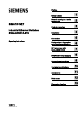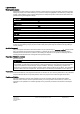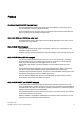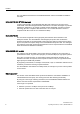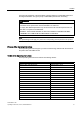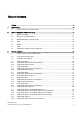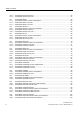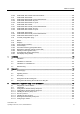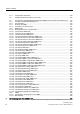SCALANCE X-200 ___________________ Preface 1 ___________________ Safety notices SIMATIC NET Industrial Ethernet Switches SCALANCE X-200 Network topologies / media 2 ___________________ redundancy 3 ___________________ Product properties 4 ___________________ Installation 5 ___________________ Connection Operating Instructions Configuration / diagnostics 6 ___________________ using remote mechanisms IRT technology with 7 ___________________ SCALANCE X-200 8 ___________________ PROFINET IO functional
Legal information Legal information Warning notice system This manual contains notices you have to observe in order to ensure your personal safety, as well as to prevent damage to property. The notices referring to your personal safety are highlighted in the manual by a safety alert symbol, notices referring only to property damage have no safety alert symbol. These notices shown below are graded according to the degree of danger.
Preface Overview of the SCALANCE X product family The SCALANCE X-200 product family is part of the SCALANCE X product family. Below, you will find a brief overview of this product family. The SCALANCE X family comprises various product lines that complement each other and that are carefully tuned to specific automation tasks. SCALANCE X005 and XB000 line, entry level Unmanaged switch with five twisted-pair ports and optical diagnostics on the device for use in machine and system islands.
Preface The only difference between the SCALANCE XF204IRT and the SCALANCE X-204IRT is the shape. SCALANCE X-200 IRT PRO managed In terms of functionality, the SCALANCE X200 IRT PRO switches are the same as the SCALANCE X-200 IRT managed switches listed above.
Preface One particular advantage of the SCALANCE X-200IRT switches in PROFINET networks is the integrated ERTEC. This gives priority to PROFINET packets when forwarding. WARNING When used under hazardous conditions (zone 2), the devices of the SCALANCE X-100 and SCALANCE X-200 product lines must be installed in an enclosure. To comply with ATEX95 (EN 60079-15), this enclosure must meet the requirements of at least IP54 in compliance with EN 60529.
Preface SIMATIC NET SCALANCE X201-3P IRT PRO 6GK5201-3JR00-2BA6 SIMATIC NET SCALANCE X202-2P IRT 6GK5202-2BH00-2BA3 SIMATIC NET SCALANCE X201-3P IRT 6GK5201-3BH00-2BA3 SIMATIC NET SCALANCE X200-4P IRT 6GK5200-4AH00-2BA3 Names of the devices in these operating instructions The descriptions in these operating instructions always apply to the devices of the SCALANCE X-200 product line listed under "Validity of the Operating Instructions" in this document unless the description relates to a specific de
Table of contents Preface ...................................................................................................................................................... 3 1 Safety notices .......................................................................................................................................... 13 1.1 2 3 Important notes on using the device............................................................................................
Table of contents 3.10.2 3.10.3 SCALANCE XF204-2 TP ports ................................................................................................... 55 SCALANCE XF204-2 FO ports................................................................................................... 57 3.11 3.11.1 3.11.2 3.11.3 SCALANCE X206-1 .................................................................................................................... 58 SCALANCE X206-1 product characteristics .................
Table of contents 4 5 6 3.22.3 SCALANCE X201-3P IRT PRO FO interfaces ..........................................................................105 3.23 3.23.1 3.23.2 3.23.3 SCALANCE X202-2P IRT..........................................................................................................106 SCALANCE X202-2P IRT product characteristics.....................................................................106 SCALANCE X202-2P IRT TP ports ......................................................
Table of contents 7 6.1.3 Configuration with DHCP .......................................................................................................... 154 6.2 Updating the firmware with the boot loader .............................................................................. 155 6.3 6.3.1 6.3.2 6.3.3 6.3.4 6.3.5 6.3.5.1 6.3.5.2 6.3.5.3 6.3.5.4 6.3.5.5 6.3.5.6 6.3.5.7 6.3.5.8 6.3.5.9 6.3.5.10 6.3.5.11 6.3.5.12 6.3.5.13 6.3.5.14 6.3.5.15 6.3.5.16 6.3.5.17 6.3.5.18 6.3.5.19 6.3.5.20 6.3.5.
Table of contents 8 PROFINET IO functionality .................................................................................................................... 245 8.1 Configuring with PROFINET IO .................................................................................................245 8.2 8.2.1 8.2.2 8.2.3 Settings in HW Config................................................................................................................249 Configuring alarms.............................
Table of contents SCALANCE X-200 12 Operating Instructions, 12/2011, A5E00349864-19
Safety notices 1.1 1 Important notes on using the device Safety notices on the use of the devices The following safety notices must be adhered to when setting up and operating the device and during all work relating to it such as installation, connecting up, replacing devices or opening the device. General notices WARNING Safety extra low voltage The equipment is designed for operation with Safety Extra-Low Voltage (SELV) by a Limited Power Source (LPS). (This does not apply to 100 V...240 V devices.
Safety notices 1.1 Important notes on using the device WARNING Replacing components EXPLOSION HAZARD SUBSTITUTION OF COMPONENTS MAY IMPAIR SUITABILITY FOR CLASS I, DIVISION 2 OR ZONE 2. WARNING Requirements for the cabinet/enclosure When used in hazardous environments corresponding to Class I, Division 2 or Class I, Zone 2, the device must be installed in a cabinet or a suitable enclosure. WARNING WARNING - EXPLOSION HAZARD DO NOT DISCONNECT WHILE CIRCUIT IS LIVE UNLESS AREA IS KNOWN TO BE NON-HAZARDOUS.
Safety notices 1.1 Important notes on using the device WARNING Suitable cables for temperatures in excess of 70 °C If the cable or conduit entry point exceeds 70 °C or the branching point of conductors exceeds 80 °C, special precautions must be taken. If the equipment is operated in an air ambient in excess of 50 °C to 70 °C, only use cables with admitted maximum operating temperature of at least 80 °C.
Safety notices 1.
Network topologies / media redundancy 2.1 2 Network topologies Switching technology allows extensive networks to be set up with numerous nodes and simplifies network expansion. Which topologies can be implemented? Bus, ring, or star topologies can be implemented with the X-200 IE switches. Note Make sure that the maximum permitted cable lengths for the relevant devices are not exceeded. You will find the permitted cable lengths in the technical specifications.
Network topologies / media redundancy 2.1 Network topologies Star topology Figure 2-2 Electrical star topology.
Network topologies / media redundancy 2.
Network topologies / media redundancy 2.
Network topologies / media redundancy 2.1 Network topologies Figure 2-7 Ring topology with optical ring, example with SCALANCE X202-2IRT To increase availability, optical or electrical bus topologies made up of X-200 IE Switches with an IE Switch X-200, IE Switch X-300, SCALANCE X414-3E, OSM version 2 or ESM version 2 configured as a redundancy manager can be closed to form a ring. The IE Switches X-200 are first connected over their ring ports to form a bus.
Network topologies / media redundancy 2.2 Options of media redundancy 2.
Network topologies / media redundancy 2.3 Media redundancy in ring topologies 2.3 Media redundancy in ring topologies Structure of a ring topology Nodes in a ring topology can be external switches and/or the integrated switches of communications modules. To set up a ring topology with media redundancy, you bring together the two free ends of a linear bus topology in one device. Closing the linear bus topology to form a ring is achieved with two ports (ring ports) of a device in the ring.
Network topologies / media redundancy 2.3 Media redundancy in ring topologies An interruption of the ring can be caused by loss of the connection between two devices or by failure of a device in the ring. If the test frames of the redundancy manager no longer arrive at the other ring port, the redundancy manager connects its two ring ports. This substitute path once again restores a functioning connection between all remaining devices in the form of a linear bus topology.
Network topologies / media redundancy 2.4 MRP 2.4 MRP The "MRP" method conforms to the Media Redundancy Protocol (MRP) specified in the standard IEC 62439-2 Edition 1.0 2010-02. The reconfiguration time after an interruption of the ring is a maximum of 0.2 seconds. Requirements The following requirements must be met for problem-free operation with the MRP media redundancy protocol: ● MRP is supported in ring topologies with up to 50 devices.
Network topologies / media redundancy 2.4 MRP Topology The following schematic shows a possible topology for devices in a ring with MRP.
Network topologies / media redundancy 2.5 MRPD 2.5 MRPD The redundancy procedure MRPD (Media Redundancy with Path Duplication) The MRPD procedure is specified in IEC 61158 Parts 5 and 6 type 10 "PROFINET". It allows redundancy for PROFINET IRT. In MRPD, the cyclic IRT frames are duplicated and sent to the recipient via different paths. The two redundant paths are planned in STEP 7. Two different paths are then available if the entire network or part of it has a ring topology.
Network topologies / media redundancy 2.6 HSR 2.6 HSR The "HSR" method allows a reconfiguration time of 0.3 seconds following an interruption in the ring. Requirements The following requirements must be met for problem-free operation with the HSR media redundancy method: ● HSR is supported in ring topologies with up to 50 devices. Exceeding this number of devices can lead to a loss of data traffic. ● The ring in which you want to use HSR may only consist of devices that support this function.
Network topologies / media redundancy 2.7 Redundant coupling of network segments 2.7 Redundant coupling of network segments Coupling option The coupling of two network segments shown here as an example is possible with X200IRT, X-300 and X-400 IE switches. This requires the standby function of these devices that can be set via the WEB interface or CLI. If the standby function is enabled, this is signaled on X-200 IE switches by the RM-LED.
Network topologies / media redundancy 2.
3 Product properties 3.1 Table 3- 1 Overview of the product characteristics Overview of the product characteristics Device type SCALANCE XF204 X208 XF208 X216 X224, X204-2 X204-2TS XF204-2 X206-1 XF206-1, X212-2 X204-2LD X206-1LD X212-2LD X202-2 IRT X204IRT XF204 IRT X204 IRT PRO X202-2P IRT PRO X201-3P IRT PRO X202-2P IRT X201-3P IRT X200-4P IRT X202-2 IRT X204IRT SIMATIC environment ● ● Diagnostics LED ● ● 24 VDC ● ● Compact housing (securing collar, etc.
Product properties 3.
Product properties 3.2 Components of the product 3.
Product properties 3.3 Unpacking and checking 3.3 Unpacking and checking Unpacking, checking 1. Make sure that the package is complete. 2. Check all the parts for transport damage.
Product properties 3.4 SCALANCE XF204 3.4 SCALANCE XF204 3.4.1 SCALANCE XF204 product characteristics Possible attachments The SCALANCE XF204 has four RJ-45 jacks for connecting end devices or other network segments.
Product properties 3.4 SCALANCE XF204 3.4.2 SCALANCE XF204 TP ports Connector pinout On the SCALANCE XF204, the TP ports are implemented as RJ-45 jacks with the MDI-X assignment (Medium Dependent Interface Autocrossover) of a network component. Figure 3-2 RJ-45 jack Table 3- 4 Pin assignment Pin number Assignment Pin 8 n. c. Pin 7 n. c. Pin 6 TD- Pin 5 n. c. Pin 4 n. c.
Product properties 3.4 SCALANCE XF204 Autonegotiation Autonegotiation means the automatic detection of the functionality of the port at the opposite end. Using autonegotiation, repeaters or end devices can detect the functionality available at the port of a partner device allowing automatic configuration of different types of device. With autonegotiation, two components connected to a link segment can exchange parameters and set themselves to match the supported communication functionality.
Product properties 3.5 SCALANCE X208 3.5 SCALANCE X208 3.5.1 SCALANCE X208 product characteristics Possible attachments The SCALANCE X208 has eight RJ-45 jacks for the connection of end devices or other network segments.
Product properties 3.5 SCALANCE X208 3.5.2 SCALANCE X208 TP ports Connector pinout On the SCALANCE X208, the TP ports are implemented as RJ--45 jacks with MDI-X assignment (Medium Dependent Interface–Autocrossover) of a network component. Figure 3-4 RJ-45 jack Table 3- 5 Pin assignment Pin number Assignment Pin 8 n. c. Pin 7 n. c. Pin 6 TD- Pin 5 n. c. Pin 4 n. c.
Product properties 3.5 SCALANCE X208 Autonegotiation Autonegotiation means the automatic detection of the functionality of the port at the opposite end. Using autonegotiation, repeaters or end devices can detect the functionality available at the port of a partner device allowing automatic configuration of different types of device. With autonegotiation, two components connected to a link segment can exchange parameters and set themselves to match the supported communication functionality.
Product properties 3.6 SCALANCE XF208 3.6 SCALANCE XF208 3.6.1 SCALANCE XF208 product characteristics Possible attachments The SCALANCE XF208 has eight RJ-45 jacks for the connection of end devices or other network segments.
Product properties 3.6 SCALANCE XF208 3.6.2 SCALANCE XF208 TP ports Connector pinout On the SCALANCE XF208, the TP ports are implemented as RJ-45 jacks with the MDI-X assignment (Medium Dependent Interface Autocrossover) of a network component. Figure 3-6 RJ-45 jack Table 3- 6 Pin assignment Pin number Assignment Pin 8 n. c. Pin 7 n. c. Pin 6 TD- Pin 5 n. c. Pin 4 n. c.
Product properties 3.6 SCALANCE XF208 Autonegotiation Autonegotiation means the automatic detection of the functionality of the port at the opposite end. Using autonegotiation, repeaters or end devices can detect the functionality available at the port of a partner device allowing automatic configuration of different types of device. With autonegotiation, two components connected to a link segment can exchange parameters and set themselves to match the supported communication functionality.
Product properties 3.7 SCALANCE X216 3.7 SCALANCE X216 3.7.1 SCALANCE X216 product characteristics Possible attachments The SCALANCE X216 has 16 RJ-45 jacks for the connection of end devices or other network segments.
Product properties 3.7 SCALANCE X216 3.7.2 SCALANCE X216 TP ports Connector pinout On the SCALANCE X216, the TP ports are implemented as RJ-45 jacks with MDI-X assignment (Medium Dependent Interface–Autocrossover) of a network component. Figure 3-8 RJ-45 jack Table 3- 7 Pin assignment Pin number Assignment Pin 8 n. c. Pin 7 n. c. Pin 6 TD- Pin 5 n. c. Pin 4 n. c.
Product properties 3.7 SCALANCE X216 Autonegotiation Autonegotiation means the automatic detection of the functionality of the port at the opposite end. Using autonegotiation, repeaters or end devices can detect the functionality available at the port of a partner device allowing automatic configuration of different types of device. With autonegotiation, two components connected to a link segment can exchange parameters and set themselves to match the supported communication functionality.
Product properties 3.8 SCALANCE X224 3.8 SCALANCE X224 3.8.1 SCALANCE X224 product characteristics Possible attachments The SCALANCE X224 has 24 RJ-45 jacks for the connection of end devices or other network segments.
Product properties 3.8 SCALANCE X224 3.8.2 SCALANCE X224 TP ports Connector pinout On the SCALANCE X224, the TP ports are implemented as RJ-45 jacks with MDI-X assignment (Medium Dependent Interface–Autocrossover) of a network component. Figure 3-10 RJ-45 jack Table 3- 8 Pin assignment Pin number Assignment Pin 8 n. c. Pin 7 n. c. Pin 6 TD- Pin 5 n. c. Pin 4 n. c.
Product properties 3.8 SCALANCE X224 Autonegotiation Autonegotiation means the automatic detection of the functionality of the port at the opposite end. Using autonegotiation, repeaters or end devices can detect the functionality available at the port of a partner device allowing automatic configuration of different types of device. With autonegotiation, two components connected to a link segment can exchange parameters and set themselves to match the supported communication functionality.
Product properties 3.9 SCALANCE X204-2 / SCALANCE X204-2TS 3.9 SCALANCE X204-2 / SCALANCE X204-2TS 3.9.1 SCALANCE X204-2 / SCALANCE X204-2TS product features Possible attachments The SCALANCE X204-2 and SCALANCE X204-2TS devices have four RJ-45 jacks and two BFOC interfaces for the connection of end devices or other network segments. Note The BFOC socket (Bayonet Fiber Optic Connector) corresponds to the ST socket. Note that the BFOC socket is a multimode interface.
Product properties 3.9 SCALANCE X204-2 / SCALANCE X204-2TS 3.9.2 SCALANCE X204-2 / SCALANCE X204-2TS TP interfaces Connector pinout On the SCALANCE X204-2 and SCALANCE X204-2TS devices, the TP interfaces take the form of RJ-45 jacks with the MDI-X assignment (Medium Dependent Interface Autocrossover) of a network component. Figure 3-12 RJ-45 jack Table 3- 9 Pin assignment Pin number Assignment Pin 8 n. c. Pin 7 n. c. Pin 6 TD- Pin 5 n. c. Pin 4 n. c.
Product properties 3.9 SCALANCE X204-2 / SCALANCE X204-2TS Autonegotiation Autonegotiation means the automatic detection of the functionality of the port at the opposite end. Using autonegotiation, repeaters or end devices can detect the functionality available at the port of a partner device allowing automatic configuration of different types of device.
Product properties 3.9 SCALANCE X204-2 / SCALANCE X204-2TS 3.9.3 SCALANCE X204-2 / SCALANCE X204-2TS FO interfaces Transmission speed The transmission speed of the optical Fast Ethernet ports is 100 Mbps. Transmission mode The transmission mode for 100Base-FX is specified in the IEEE 802.3 standard. Since the full duplex mode and the transmission rate cannot be modified for optical transmission, autonegotiation cannot be selected.
Product properties 3.10 SCALANCE XF204-2 3.10 SCALANCE XF204-2 3.10.1 SCALANCE XF204-2 product characteristics Possible attachments The SCALANCE XF204-2 has four RJ-45 jacks and two BFOC ports for the connection of end devices or other network segments. Note The BFOC socket (Bayonet Fiber Optic Connector) corresponds to the ST socket.
Product properties 3.10 SCALANCE XF204-2 3.10.2 SCALANCE XF204-2 TP ports Connector pinout On the SCALANCE XF204-2, the TP ports are implemented as RJ-45 jacks with MDI-X assignment (Medium Dependent Interface–Autocrossover) of a network component. Figure 3-14 RJ-45 jack Table 3- 10 Pin assignment Pin number Assignment Pin 8 n. c. Pin 7 n. c. Pin 6 TD- Pin 5 n. c. Pin 4 n. c.
Product properties 3.10 SCALANCE XF204-2 Autonegotiation Autonegotiation means the automatic detection of the functionality of the port at the opposite end. Using autonegotiation, repeaters or end devices can detect the functionality available at the port of a partner device allowing automatic configuration of different types of device. With autonegotiation, two components connected to a link segment can exchange parameters and set themselves to match the supported communication functionality.
Product properties 3.10 SCALANCE XF204-2 3.10.3 SCALANCE XF204-2 FO ports Transmission speed The transmission speed of the optical Fast Ethernet ports is 100 Mbps. Transmission mode The transmission mode for 100Base-FX is specified in the IEEE 802.3 standard. Since the full duplex mode and the transmission rate cannot be modified for optical transmission, autonegotiation cannot be selected. Transmission medium Data transmission is over multimode fiber-optic cable (FO cable). The wavelength is 1310 nm.
Product properties 3.11 SCALANCE X206-1 3.11 SCALANCE X206-1 3.11.1 SCALANCE X206-1 product characteristics Possible attachments The SCALANCE X206-1 has six RJ-45 jacks and a BFOC port for the connection of end devices or other network segments. Note The BFOC socket (Bayonet Fiber Optic Connector) corresponds to the ST socket.
Product properties 3.11 SCALANCE X206-1 3.11.2 SCALANCE X206-1 TP ports Connector pinout On the SCALANCE X206-1, the TP ports are implemented as RJ-45 jacks with MDI-X assignment (Medium Dependent Interface–Autocrossover) of a network component. Figure 3-16 RJ-45 jack Table 3- 11 Pin assignment Pin number Assignment Pin 8 n. c. Pin 7 n. c. Pin 6 TD- Pin 5 n. c. Pin 4 n. c.
Product properties 3.11 SCALANCE X206-1 Autonegotiation Autonegotiation means the automatic detection of the functionality of the port at the opposite end. Using autonegotiation, repeaters or end devices can detect the functionality available at the port of a partner device allowing automatic configuration of different types of device. With autonegotiation, two components connected to a link segment can exchange parameters and set themselves to match the supported communication functionality.
Product properties 3.11 SCALANCE X206-1 3.11.3 SCALANCE X206-1 FO ports Transmission speed The transmission speed of the optical Fast Ethernet ports is 100 Mbps. Transmission mode The transmission mode for 100Base-FX is specified in the IEEE 802.3 standard. Since the full duplex mode and the transmission rate cannot be modified for optical transmission, autonegotiation cannot be selected. Transmission medium Data transmission is over multimode fiber-optic cable (FO cable). The wavelength is 1310 nm.
Product properties 3.12 SCALANCE XF206-1 3.12 SCALANCE XF206-1 3.12.1 SCALANCE XF206-1 product characteristics Possible attachments The SCALANCE XF206-1 has six RJ-45 jacks and a BFOC port for the connection of end devices or other network segments. Note The BFOC socket (Bayonet Fiber Optic Connector) corresponds to the ST socket.
Product properties 3.12 SCALANCE XF206-1 3.12.2 SCALANCE XF206-1 TP ports Connector pinout On the SCALANCE XF206-1, the TP ports are implemented as RJ-45 jacks with MDI-X assignment (Medium Dependent Interface–Autocrossover) of a network component. Figure 3-18 RJ-45 jack Table 3- 12 Pin assignment Pin number Assignment Pin 8 n. c. Pin 7 n. c. Pin 6 TD- Pin 5 n. c. Pin 4 n. c.
Product properties 3.12 SCALANCE XF206-1 Autonegotiation Autonegotiation means the automatic detection of the functionality of the port at the opposite end. Using autonegotiation, repeaters or end devices can detect the functionality available at the port of a partner device allowing automatic configuration of different types of device. With autonegotiation, two components connected to a link segment can exchange parameters and set themselves to match the supported communication functionality.
Product properties 3.12 SCALANCE XF206-1 3.12.3 SCALANCE XF206-1 FO ports Transmission speed The transmission speed of the optical Fast Ethernet ports is 100 Mbps. Transmission mode The transmission mode for 100Base-FX is specified in the IEEE 802.3 standard. Since the full duplex mode and the transmission rate cannot be modified for optical transmission, autonegotiation cannot be selected. Transmission medium Data transmission is over multimode fiber-optic cable (FO cable). The wavelength is 1310 nm.
Product properties 3.13 SCALANCE X212-2 3.13 SCALANCE X212-2 3.13.1 SCALANCE X212-2 product characteristics Possible attachments The SCALANCE X212-2 has 12 RJ-45 jacks and two BFOC interfaces for connecting end devices or other network segments.
Product properties 3.13 SCALANCE X212-2 3.13.2 SCALANCE X212-2 TP ports Connector pinout On the SCALANCE X212-2, the TP ports are implemented as RJ-45 jacks with MDI-X assignment (Medium Dependent Interface–Autocrossover) of a network component. Figure 3-20 RJ-45 jack Table 3- 13 Pin assignment Pin number Assignment Pin 8 n. c. Pin 7 n. c. Pin 6 TD- Pin 5 n. c. Pin 4 n. c.
Product properties 3.13 SCALANCE X212-2 Autonegotiation Autonegotiation means the automatic detection of the functionality of the port at the opposite end. Using autonegotiation, repeaters or end devices can detect the functionality available at the port of a partner device allowing automatic configuration of different types of device. With autonegotiation, two components connected to a link segment can exchange parameters and set themselves to match the supported communication functionality.
Product properties 3.13 SCALANCE X212-2 3.13.3 SCALANCE X212-2 FO ports Transmission speed The transmission speed of the optical Fast Ethernet ports is 100 Mbps. Transmission mode The transmission mode for 100Base-FX is specified in the IEEE 802.3 standard. Since the full duplex mode and the transmission rate cannot be modified for optical transmission, autonegotiation cannot be selected. Transmission medium Data transmission is over multimode fiber-optic cable (FO cable). The wavelength is 1310 nm.
Product properties 3.14 SCALANCE X204-2LD 3.14 SCALANCE X204-2LD 3.14.1 SCALANCE X204-2LD product characteristics Possible attachments The SCALANCE X204-2LD has four RJ-45 jacks and two BFOC ports for the connection of end devices or other network segments. Note The BFOC socket (Bayonet Fiber Optic Connector) corresponds to the ST socket.
Product properties 3.14 SCALANCE X204-2LD 3.14.2 SCALANCE X204-2LD TP ports Connector pinout On the SCALANCE X204-2LD, the TP ports are implemented as RJ-45 jacks with MDI-X assignment (Medium Dependent Interface–Autocrossover) of a network component. Figure 3-22 RJ-45 jack Table 3- 14 Pin assignment Pin number Assignment Pin 8 n. c. Pin 7 n. c. Pin 6 TD- Pin 5 n. c. Pin 4 n. c.
Product properties 3.14 SCALANCE X204-2LD Autonegotiation Autonegotiation means the automatic detection of the functionality of the port at the opposite end. Using autonegotiation, repeaters or end devices can detect the functionality available at the port of a partner device allowing automatic configuration of different types of device. With autonegotiation, two components connected to a link segment can exchange parameters and set themselves to match the supported communication functionality.
Product properties 3.14 SCALANCE X204-2LD 3.14.3 SCALANCE X204-2LD TP ports Transmission rate The transmission speed of the optical Fast Ethernet ports is 100 Mbps. Transmission mode The transmission mode for 100Base-FX is specified in the IEEE 802.3 standard. Since the full duplex mode and the transmission rate cannot be modified for optical transmission, autonegotiation cannot be selected. Transmission medium Data transmission is over single mode fiber-optic cable (FOC). The wavelength is 1310 nm.
Product properties 3.14 SCALANCE X204-2LD Connectors The cables are connected over BFOC sockets.
Product properties 3.15 SCALANCE X206-1LD 3.15 SCALANCE X206-1LD 3.15.1 SCALANCE X206-1LD product characteristics Possible attachments The SCALANCE X206-1LD has six RJ-45 jacks and a BFOC port for the connection of end devices or other network segments. Note The BFOC socket (Bayonet Fiber Optic Connector) corresponds to the ST socket.
Product properties 3.15 SCALANCE X206-1LD 3.15.2 SCALANCE X206-1LD TP ports Connector pinout On the SCALANCE X206-1LD, the TP ports are implemented as RJ-45 jacks with MDI-X assignment (Medium Dependent Interface–Autocrossover) of a network component. Figure 3-24 RJ-45 jack Table 3- 15 Pin assignment Pin number Assignment Pin 8 n. c. Pin 7 n. c. Pin 6 TD- Pin 5 n. c. Pin 4 n. c.
Product properties 3.15 SCALANCE X206-1LD Autonegotiation Autonegotiation means the automatic detection of the functionality of the port at the opposite end. Using autonegotiation, repeaters or end devices can detect the functionality available at the port of a partner device allowing automatic configuration of different types of device. With autonegotiation, two components connected to a link segment can exchange parameters and set themselves to match the supported communication functionality.
Product properties 3.15 SCALANCE X206-1LD 3.15.3 SCALANCE X206-1LD FO ports Transmission rate The transmission speed of the optical Fast Ethernet ports is 100 Mbps. Transmission mode The transmission mode for 100Base-FX is specified in the IEEE 802.3 standard. Since the full duplex mode and the transmission rate cannot be modified for optical transmission, autonegotiation cannot be selected. Transmission medium Data transmission is over single mode fiber-optic cable (FOC). The wavelength is 1310 nm.
Product properties 3.15 SCALANCE X206-1LD Connectors The cables are connected over BFOC sockets.
Product properties 3.16 SCALANCE X212-2LD 3.16 SCALANCE X212-2LD 3.16.1 SCALANCE X212-2LD product characteristics Possible attachments The SCALANCE X212-2LD has twelve RJ-45 jacks and two BFOC ports for the connection of end devices or other network segments. Note The BFOC socket (Bayonet Fiber Optic Connector) corresponds to the ST socket.
Product properties 3.16 SCALANCE X212-2LD 3.16.2 SCALANCE X212-2LD TP ports Connector pinout On the SCALANCE X212-2LD, the TP ports are implemented as RJ-45 jacks with MDI-X assignment (Medium Dependent Interface–Autocrossover) of a network component. Figure 3-26 RJ-45 jack Table 3- 16 Pin assignment Pin number Assignment Pin 8 n. c. Pin 7 n. c. Pin 6 TD- Pin 5 n. c. Pin 4 n. c.
Product properties 3.16 SCALANCE X212-2LD Autonegotiation Autonegotiation means the automatic detection of the functionality of the port at the opposite end. Using autonegotiation, repeaters or end devices can detect the functionality available at the port of a partner device allowing automatic configuration of different types of device. With autonegotiation, two components connected to a link segment can exchange parameters and set themselves to match the supported communication functionality.
Product properties 3.16 SCALANCE X212-2LD 3.16.3 SCALANCE X212-2LD FO ports Transmission rate The transmission speed of the optical Fast Ethernet ports is 100 Mbps. Transmission mode The transmission mode for 100Base-FX is specified in the IEEE 802.3 standard. Since the full duplex mode and the transmission rate cannot be modified for optical transmission, autonegotiation cannot be selected. Transmission medium Data transmission is over single mode fiber-optic cable (FOC). The wavelength is 1310 nm.
Product properties 3.16 SCALANCE X212-2LD Connectors The cables are connected over BFOC sockets.
Product properties 3.17 SCALANCE X202-2IRT 3.17 SCALANCE X202-2IRT 3.17.1 SCALANCE X202-2IRT product characteristics Possible attachments The SCALANCE X202-2IRT has two RJ-45 jacks and two BFOC ports for the connection of end devices or other network segments. Note The BFOC socket (Bayonet Fiber Optic Connector) corresponds to the ST socket.
Product properties 3.17 SCALANCE X202-2IRT 3.17.2 SCALANCE X202-2IRT TP ports Connector pinout On the SCALANCE X202-2IRT, the TP ports are implemented as RJ-45 jacks with MDI-X assignment (Medium Dependent Interface–Autocrossover) of a network component. Figure 3-28 RJ-45 jack Table 3- 17 Pin assignment Pin number Assignment Pin 8 n. c. Pin 7 n. c. Pin 6 TD- Pin 5 n. c. Pin 4 n. c.
Product properties 3.17 SCALANCE X202-2IRT Autonegotiation Autonegotiation means the automatic detection of the functionality of the port at the opposite end. Using autonegotiation, repeaters or end devices can detect the functionality available at the port of a partner device allowing automatic configuration of different types of device. With autonegotiation, two components connected to a link segment can exchange parameters and set themselves to match the supported communication functionality.
Product properties 3.17 SCALANCE X202-2IRT 3.17.3 SCALANCE X202-2IRT FO ports Transmission speed The transmission speed of the optical Fast Ethernet ports is 100 Mbps. Transmission mode The transmission mode for 100Base-FX is specified in the IEEE 802.3 standard. Since the full duplex mode and the transmission rate cannot be modified for optical transmission, autonegotiation cannot be selected. Transmission medium Data transmission is over multimode fiber-optic cable (FO cable).
Product properties 3.18 SCALANCE X204IRT 3.18 SCALANCE X204IRT 3.18.1 SCALANCE X204IRT product characteristics Possible attachments The SCALANCE X204IRT has four RJ-45 jacks for connecting end devices or other network segments.
Product properties 3.18 SCALANCE X204IRT 3.18.2 SCALANCE X204IRT TP ports Connector pinout On the SCALANCE X204IRT, the TP ports are implemented as RJ-45 jacks with MDI-X assignment (Medium Dependent Interface–Autocrossover) of a network component. Figure 3-30 RJ-45 jack Table 3- 18 Pin assignment Pin number Assignment Pin 8 n. c. Pin 7 n. c. Pin 6 TD- Pin 5 n. c. Pin 4 n. c.
Product properties 3.18 SCALANCE X204IRT Autonegotiation Autonegotiation means the automatic detection of the functionality of the port at the opposite end. Using autonegotiation, repeaters or end devices can detect the functionality available at the port of a partner device allowing automatic configuration of different types of device. With autonegotiation, two components connected to a link segment can exchange parameters and set themselves to match the supported communication functionality.
Product properties 3.19 SCALANCE XF204IRT 3.19 SCALANCE XF204IRT 3.19.1 SCALANCE XF204IRT product characteristics Possible attachments The SCALANCE XF204IRT has four RJ-45 jacks for connecting end devices or other network segments.
Product properties 3.19 SCALANCE XF204IRT 3.19.2 SCALANCE XF204IRT TP ports Connector pinout On the SCALANCE XF204IRT, the TP ports are implemented as RJ-45 jacks with the MDI-X assignment (Medium Dependent Interface Autocrossover) of a network component. Figure 3-32 RJ-45 jack Table 3- 19 Pin assignment Pin number Assignment Pin 8 n. c. Pin 7 n. c. Pin 6 TD- Pin 5 n. c. Pin 4 n. c.
Product properties 3.19 SCALANCE XF204IRT Autonegotiation Autonegotiation means the automatic detection of the functionality of the port at the opposite end. Using autonegotiation, repeaters or end devices can detect the functionality available at the port of a partner device allowing automatic configuration of different types of device. With autonegotiation, two components connected to a link segment can exchange parameters and set themselves to match the supported communication functionality.
Product properties 3.20 SCALANCE X204 IRT PRO 3.20 SCALANCE X204 IRT PRO 3.20.1 SCALANCE X204 IRT PRO product characteristics Possible attachments The SCALANCE X204 IRT PRO has four RJ-45 push-pull interfaces (PROFINET-compliant in accordance with IEC 61076-3-117) with the high degree of protection IP65/67 for connection of end devices or further network segments.
Product properties 3.20 SCALANCE X204 IRT PRO 3.20.2 SCALANCE X204 IRT PRO TP ports Connector pinout On the SCALANCE X204 IRT PRO, the TP ports are implemented as RJ-45 jacks with MDIX assignment (Medium Dependent Interface–Autocrossover) of a network component. Figure 3-34 RJ-45 jack Table 3- 20 Pin assignment Pin number Assignment Pin 8 n. c. Pin 7 n. c. Pin 6 TD- Pin 5 n. c. Pin 4 n. c.
Product properties 3.20 SCALANCE X204 IRT PRO Autonegotiation Autonegotiation means the automatic detection of the functionality of the port at the opposite end. Using autonegotiation, repeaters or end devices can detect the functionality available at the port of a partner device allowing automatic configuration of different types of device. With autonegotiation, two components connected to a link segment can exchange parameters and set themselves to match the supported communication functionality.
Product properties 3.21 SCALANCE X202-2P IRT PRO 3.21 SCALANCE X202-2P IRT PRO 3.21.
Product properties 3.21 SCALANCE X202-2P IRT PRO 3.21.2 SCALANCE X202-2P IRT PRO TP ports Connector pinout On the SCALANCE X202-2P IRT PRO, the TP ports are implemented as RJ-45 ports with MDI-X assignment (Medium Dependent Interface–Autocrossover) of a network component. Figure 3-36 RJ-45 jack Table 3- 21 Pin assignment Pin number Assignment Pin 8 n. c. Pin 7 n. c. Pin 6 TD- Pin 5 n. c. Pin 4 n. c.
Product properties 3.21 SCALANCE X202-2P IRT PRO Autonegotiation Autonegotiation means the automatic detection of the functionality of the port at the opposite end. Using autonegotiation, repeaters or end devices can detect the functionality available at the port of a partner device allowing automatic configuration of different types of device. With autonegotiation, two components connected to a link segment can exchange parameters and set themselves to match the supported communication functionality.
Product properties 3.21 SCALANCE X202-2P IRT PRO 3.21.3 SCALANCE X202-2P IRT PRO FO ports Transmission rate The transmission rate of the optical Fast Ethernet ports is 100 Mbps. Transmission mode Since the full duplex mode and the transmission rate cannot be modified for optical transmission, autonegotiation cannot be selected. Transmission medium Data is transferred using plastic optical fiber (POF) or polymer cladded fiber (PCF). The wavelength is 650 nm.
Product properties 3.22 SCALANCE X201-3P IRT PRO 3.22 SCALANCE X201-3P IRT PRO 3.22.1 SCALANCE X201-3P IRT PRO product characteristics Possible attachments The SCALANCE X201-3P IRT PRO has an RJ-45 push pull interface (PROFINET-compliant according to IEC61076-3-117) with the high degree of protection IP65/67, and three SC RJ push pull interfaces (PROFINET-compliant according to IEC61754-24-2) with the high degree of protection IP65/67 for connection of end devices or other network segments.
Product properties 3.22 SCALANCE X201-3P IRT PRO 3.22.2 SCALANCE X201-3P IRT PRO TP interfaces Connector pinout On the SCALANCE X201-3P IRT PRO, the TP interface is implemented as RJ-45 ports with MDI-X assignment (Medium Dependent Interface Crossover) of a network component. Figure 3-38 RJ-45 jack Table 3- 22 Pin assignment Pin number Assignment Pin 8 n. c. Pin 7 n. c. Pin 6 TD- Pin 5 n. c. Pin 4 n. c.
Product properties 3.22 SCALANCE X201-3P IRT PRO Autonegotiation Autonegotiation means the automatic detection of the functionality of the port at the opposite end. Using autonegotiation, repeaters or end devices can detect the functionality available at the port of a partner device allowing automatic configuration of different types of device. With autonegotiation, two components connected to a link segment can exchange parameters and set themselves to match the supported communication functionality.
Product properties 3.22 SCALANCE X201-3P IRT PRO 3.22.3 SCALANCE X201-3P IRT PRO FO interfaces Transmission rate The transmission rate of the optical Fast Ethernet ports is 100 Mbps. Transmission mode Since the full duplex mode and the transmission rate cannot be modified for optical transmission, autonegotiation cannot be selected. Transmission medium Data is transferred using plastic optical fiber (POF) or polymer cladded fiber (PCF). The wavelength is 650 nm.
Product properties 3.23 SCALANCE X202-2P IRT 3.23 SCALANCE X202-2P IRT 3.23.1 SCALANCE X202-2P IRT product characteristics Possible attachments The SCALANCE X202-2P IRT has two RJ-45 jacks and two SC RJ interfaces for connecting end devices or other network segments.
Product properties 3.23 SCALANCE X202-2P IRT 3.23.2 SCALANCE X202-2P IRT TP ports Connector pinout On the SCALANCE X202-2P IRT, the TP ports are implemented as RJ-45 jacks with MDI-X assignment (Medium Dependent Interface–Autocrossover) of a network component. Figure 3-40 RJ-45 jack Table 3- 23 Pin assignment Pin number Assignment Pin 8 n. c. Pin 7 n. c. Pin 6 TD- Pin 5 n. c. Pin 4 n. c.
Product properties 3.23 SCALANCE X202-2P IRT Autonegotiation Autonegotiation means the automatic detection of the functionality of the port at the opposite end. Using autonegotiation, repeaters or end devices can detect the functionality available at the port of a partner device allowing automatic configuration of different types of device. With autonegotiation, two components connected to a link segment can exchange parameters and set themselves to match the supported communication functionality.
Product properties 3.23 SCALANCE X202-2P IRT 3.23.3 SCALANCE X202-2P IRT FO ports Transmission rate The transmission rate of the optical Fast Ethernet ports is 100 Mbps. Transmission mode Since the full duplex mode and the transmission rate cannot be modified for optical transmission, autonegotiation cannot be selected. Transmission medium Data is transferred using plastic optical fiber (POF) or polymer cladded fiber (PCF). The wavelength is 650 nm.
Product properties 3.24 SCALANCE X201-3P IRT 3.24 SCALANCE X201-3P IRT 3.24.1 SCALANCE X201-3P IRT product characteristics Possible attachments The SCALANCE X201-3P IRT has an RJ-45 jack and three SC RJ interfaces for connecting end devices or other network segments.
Product properties 3.24 SCALANCE X201-3P IRT 3.24.2 SCALANCE X201-3P IRT TP ports Connector pinout On the SCALANCE X201-3P IRT, the TP port is implemented as an RJ-45 jack with MDI-X assignment (Medium Dependent Interface–Autocrossover) of a network component. Figure 3-42 RJ-45 jack Table 3- 24 Pin assignment Pin number Assignment Pin 8 n. c. Pin 7 n. c. Pin 6 TD- Pin 5 n. c. Pin 4 n. c.
Product properties 3.24 SCALANCE X201-3P IRT Autonegotiation Autonegotiation means the automatic detection of the functionality of the port at the opposite end. Using autonegotiation, repeaters or end devices can detect the functionality available at the port of a partner device allowing automatic configuration of different types of device. With autonegotiation, two components connected to a link segment can exchange parameters and set themselves to match the supported communication functionality.
Product properties 3.24 SCALANCE X201-3P IRT 3.24.3 SCALANCE X201-3P IRT FO ports Transmission rate The transmission rate of the optical Fast Ethernet ports is 100 Mbps. Transmission mode Since the full duplex mode and the transmission rate cannot be modified for optical transmission, autonegotiation cannot be selected. Transmission medium Data is transferred using plastic optical fiber (POF) or polymer cladded fiber (PCF). The wavelength is 650 nm.
Product properties 3.25 SCALANCE X200-4P IRT 3.25 SCALANCE X200-4P IRT 3.25.1 SCALANCE X200-4P IRT product characteristics Possible attachments The SCALANCE X200-4P IRT has four SC RJ interfaces for connecting end devices or other network segments.
Product properties 3.25 SCALANCE X200-4P IRT 3.25.2 SCALANCE X200-4P IRT FO ports Transmission rate The transmission rate of the optical Fast Ethernet ports is 100 Mbps. Transmission mode Since the full duplex mode and the transmission rate cannot be modified for optical transmission, autonegotiation cannot be selected. Transmission medium Data is transferred using plastic optical fiber (POF) or polymer cladded fiber (PCF). The wavelength is 650 nm.
Product properties 3.26 C-PLUG (configuration plug) 3.26 C-PLUG (configuration plug) Area of application The C-PLUG is an exchangeable medium for storage of the configuration and project engineering data of the basic device. This means that the configuration data remains available if the basic device is replaced. How it works Power is supplied by the basic device. The C-PLUG retains all data permanently when the power is turned off.
Product properties 3.26 C-PLUG (configuration plug) Note Combinations other than those shown in the table are not compatible with each other. Note If a C-PLUG is adopted in a compatible device as shown in the table, the system name of the original device is adopted both in the system name and in the PNIO device name of the compatible device.
Product properties 3.26 C-PLUG (configuration plug) To insert the C-PLUG, remove the screw cover. The C-PLUG is inserted in the receptacle. The screw cover must then be closed correctly. NOTICE The C-PLUG may only be inserted or removed when the power is off! Removing the C-PLUG It is only necessary to remove the C-PLUG if the IE Switch X-200 develops a fault. The C-PLUG can be removed from the slot using flat pliers, tweezers, or a small screwdriver.
Product properties 3.27 Button 3.27 Button Button function You can change various device settings with the button. Modified settings are retained after device power off/on. Different settings are made depending on how long you hold down the button: 3KDVH V 3KDVH V 3KDVH V 3KDVH V 3KDVH V 3KDVH V 7LPH EXWWRQ SUHVVHG LQ VHFRQGV Phase 1 Description The currently set fault mask is displayed. If no fault mask has been set, all ports flash one after the other.
Product properties 3.28 Displays 3.28 Displays 3.28.1 Fault indicator (red LED) Fault indicator (red LED) If the red LED is lit, the IE Switch X-200 has detected a problem. The signaling contact opens at the same time provided that the behavior of the signaling contact was not configured differently.
Product properties 3.28 Displays 1. Link down event on a monitored port. 2. Failure of one of the two redundant power supplies. Note The following devices do not have a redundant power supply: SCALANCE X204 IRT PRO SCALANCE X202-2P IRT PRO SCALANCE X201-3P IRT PRO 3. C-PLUG 4. Device startup, the LED is lit for approx. 20 seconds. 5.
Product properties 3.
Product properties 3.28 Displays 3.28.3 Port status indicator (green/yellow LEDs) Port status indicator (green/yellow LEDs) The LEDs signal that the IE Switch X-200 can adopt the following statuses.
Product properties 3.28 Displays 3.28.
Product properties 3.28 Displays 3.28.
Product properties 3.28 Displays 3. Standby partner lost. 4. Standby function is disabled. Note When the device switches from active to passive mode because of a fault, the red fault LED is also activated. This is possible only when standby monitoring is enabled in the fault mask. Note The status of the redundancy manager and standby are displayed as a double function by a single multicolor LED. This is identified on the device by RM.
Product properties 3.28 Displays FOC diagnostic display (yellow LED) The diagnostic status of the SC RJ interfaces is signaled by an additional LED per port. The LED signals that the device can adopt the following statuses: Device type SCALANCE LED lit yellow LED not lit X202-2P IRT PRO 1 2 X201-3P IRT PRO 1 2 X202-2P IRT 1 2 X201-3P IRT 1 2 X200-4P IRT 1 2 1. Signaling maintenance is necessary. Maintenance should be performed to ensure problem-free operation. 2.
Product properties 3.
4 Installation 4.1 Installation Types of installation IE Switches X-200 can be installed in various ways: ● Installation on a 35 mm DIN rail ● Installation on a SIMATIC S7-300 standard rail (not possible with XF-200 IE switches) ● Wall mounting (not possible with the XF-200 IE switches) WARNING When used in shipbuilding, installation of SCALANCE X224, X216, X212-2, X212-2LD, X204IRT PRO, X202-2P IRT PRO and X201-3P IRT PRO on a 35 mm DIN rail is not permitted.
Installation 4.1 Installation WARNING If a SCALANCE X204 IRT PRO SCALANCE X204-2TS SCALANCE X204IRT is operated at ambient temperatures between 60°C and 70°C, the housing temperature may exceed 70°C. When installing the IE switch, select a location where only qualified service personnel or trained users have access to it. Operation of the SCALANCE X-200 at ambient temperatures of 60 °C - 70°C is only permitted under these conditions.
Installation 4.2 Installation on a DIN rail 4.2 Installation on a DIN rail Installation Install the IE Switch X-200 on a 35 mm DIN rail complying with DIN EN 60715. 1. Place the upper catch of the device over the top of the DIN rail and then push in the lower part of the device against the rail until it clips into place. 2. Fit the connectors for the power supply. 3. Fit the connectors for the signaling contact. 4. Insert the terminal blocks or M12 cable connectors into the sockets on the device.
Installation 4.3 Installation on a standard rail 4.3 Installation on a standard rail Installing an IE Switch X-200 on a SIMATIC S7-300 standard rail 1. Place the upper guide at the top of the IE Switch X-200 housing in the S7 standard rail. 2. Screw the IE Switch X--200 to the underside of the standard rail. 3. Fit the connectors for the power supply. 4. Fit the connectors for the signaling contact. 5. Insert the terminal blocks or M12 cable connectors into the sockets on the IE Switch X200.
Installation 4.4 Wall mounting 4.4 Wall mounting Wall mounting 1. For wall mounting, use suitable mounting fittings for the wall (for example, for a concrete wall, four plugs 6 mm diameter and 30 mm long, 4 screws 3.5 mm diameter and 40 mm long). 2. Connect the electrical cable connecting cables. 3. Fit the connectors for the signaling contact. 4. Insert the terminal blocks or M12 cable connectors into the sockets on the IE Switch X200.
Installation 4.
Connection 5.1 5 Power supply Power supply The power supply is connected using a 4-pin plug-in terminal block. The power supply is connected over a high resistance with the enclosure to allow an ungrounded set up. The power supply is non-floating. The signal cables of the Ethernet TP ports are floating.
Connection 5.1 Power supply Note The current through the power push-pull connector must not exceed a maximum of 16 A. You should therefore include a fuse that trips at a current higher than 16 A. The fuse must meet the following requirements: In areas subject to the NEC or CEC: Suitable for DC (min 60 V / max 16 A) Breaking current at least 10kA UL / CSA listed (UL 248-1 / CSA 22.2 No. 248.1) Classes R, J, L, T or CC.
Connection 5.
Connection 5.1 Power supply Table 5- 2 Pin assignment Pin number Assignment (exceptions: SCALANCE X204 IRT PRO, X202-2P IRT PRO, X201-3P IRT PRO) X204 IRT PRO X202-2P IRT PRO X201-3P IRT PRO Pin 1 L1 +24 VDC X204-2TS: L1 +12 V ... +24 VDC L1 +24 VDC Pin 2 M1 N1 Pin 3 M2 L2 +24 VDC Pin 4 L2 +24 VDC X204-2TS: L2 +12 V ...
Connection 5.1 Power supply WARNING IE Switches X-200 are designed for operation with SELV (Safety Extra Low Voltage). This means that only safety extra-low voltages (SELV) complying with IEC950/EN60950/ VDE0805 can be connected to the power supply terminals. Measures must be taken to prevent transient overvoltages of more than 40% of the rated voltage. This is the case if the devices are operated exclusively with SELV (Safety Extra Low Voltage).
Connection 5.2 Signaling contact 5.2 Signaling contact Signaling contact The signaling contact (relay contact) is a floating switch with which error/fault states can be signaled by breaking the contact. The signaling contact is connected to a 2-pin plug-in terminal block. Exception: The signaling contact on the SCALANCE X204 IRT PRO and SCALANCE X202-2P IRT PRO is connected using a 5-pin b-coded M12 socket.
Connection 5.2 Signaling contact The signaling contact remains activated until the error/fault is eliminated or until the current status is applied as the new desired status using the button. When the IE Switch X-200 is turned off, the signaling contact is always activated (open).
Connection 5.3 Grounding 5.3 Grounding Installation on a DIN rail The device is grounded over the DIN rail. S7 standard rail The device is grounded over its rear panel and the neck of the screw. Wall mounting The device is grounded by the securing screw in the unpainted hole. Please note that X-200 IE switches must be grounded over one securing screw with minimum resistance. If an IE Switch X-200 is mounted on a non-conducting base, a grounding cable must be installed.
Connection 5.4 Fitting the IE FC RJ-45 Plug 180 5.4 Fitting the IE FC RJ-45 Plug 180 Assembly of the IE FC RJ-45 Plug 180 on an IE FC Standard Cable For information on assembling an IE FC RJ-45 Plug 180 on a SIMATIC NET Industrial Ethernet FastConnect cable, please refer to the instructions supplied with the IE FC RJ-45 Plug. Figure 5-2 IE FC RJ-45 Plug 180 Inserting the IE FC RJ-45 Plug 180 1. Insert the IE FC RJ-45 Plug 180 into the twisted pair port of the IE Switch X-200 until it locks in place.
Connection 5.4 Fitting the IE FC RJ-45 Plug 180 Removing the IE FC RJ-45 Plug 180 1. Press on the locking mechanism of the IE FC RJ-45 Plug 180 gently to remove the plug. Figure 5-4 Releasing the RJ-45 Plug If there is not enough space to release the lock with your hand, you can also use a 2.5 mm screwdriver. You can then remove the IE FC RJ-45 Plug 180 from the twisted pair socket.
Connection 5.5 Fitting the IE RJ 45 Plug Pro and IE SC RJ Plug Pro 5.5 Fitting the IE RJ 45 Plug Pro and IE SC RJ Plug Pro IE RJ 45 Plug Pro and IE SC RJ Plug Pro You will find the instructions for assembling a SIMATIC NET Industrial Ethernet cable with the industrial IE RJ-45 Plug Pro or IE SC RJ Plug Pro in the documentation supplied with the connectors. Figure 5-6 IE RJ 45 Plug Pro or IE SC RJ Plug Pro Inserting the IE RJ 45 Plug Pro or IE SC RJ Plug Pro 1.
Connection 5.
Configuration / diagnostics using remote mechanisms 6.1 Assignment of an IP address 6.1.1 Introduction 6 Initial assignment of an IP address Note The initial assignment of an IP address for an IE Switch X-200 is not possible with Web Based Management because this configuration tool requires that an IP address is already available. The IP address can only be assigned when the IE switch X-200 can be reached via Ethernet.
Configuration / diagnostics using remote mechanisms 6.1 Assignment of an IP address Downloading the Primary Setup Tool The Primary Setup Tool is available on the Internet at: SIEMENS Automation and Drives Service & Support Entry ID 19440762 http://support.automation.siemens.com/WW/llisapi.dll?func=cslib.
Configuration / diagnostics using remote mechanisms 6.1 Assignment of an IP address 6.1.2.3 The DLC protocol Checking The Primary Setup Tool uses the DLC protocol for communication with the modules. This protocol is not supplied with Windows XP and is not installed automatically by the installation program of the Primary Setup Tool. This means that it must be installed separately with this operating system.
Configuration / diagnostics using remote mechanisms 6.1 Assignment of an IP address 6.1.2.4 Installing the DLC protocol Procedure Follow the steps below to install the DLC protocol on a computer: 1. Select the menu Start > Settings > Control Panel > Network and Dial-up Connections. 2. Select the connection to your Ethernet communications module. 3. Open the Properties dialog using the context-sensitive menu (right mouse button). 4. Click the Install... button in the General tab 5.
Configuration / diagnostics using remote mechanisms 6.1 Assignment of an IP address 6.1.2.6 Configuring a module If you click an entry in the list, the Primary Setup Tool displays information on the selected device in the right-hand pane. Procedure Follow the steps below to configure a device: 1. Click on the plus symbol in front of the device symbol or double-click on the device symbol to display all interfaces of the device. 2. Click on the interface you want to configure.
Configuration / diagnostics using remote mechanisms 6.1 Assignment of an IP address Figure 6-2 Dialog for configuring a module Downloading configuration data to the module Transfer the configuration data to the device by following the steps outlined below: 1. Select the module you want to configure in the left half of the program window. If an interface is selected and the input screen for the configuration data is displayed, it is not possible to download the configuration data. 2.
Configuration / diagnostics using remote mechanisms 6.1 Assignment of an IP address Starting Web Based Management INC devices (Industrial Network Component) such as the X-200 IE switches have a Web Based Management. Select the device you want to configure with Web Based Management and perform one of the following steps to start Web Based Management: ● Select the Module > INC Browser menu command. ● Click on the third button from the left in the toolbar (module with four blue cords).
Configuration / diagnostics using remote mechanisms 6.1 Assignment of an IP address 6.1.3 Configuration with DHCP The Dynamic Host Configuration Protocol (DHCP) is a protocol that allows the dynamic configuration of IP addresses and provides additional information. During initial startup, the network node registers with a server that provides the DHCP service. The server assigns a free IP address so that at the next startup, a connection is not absolutely necessary.
Configuration / diagnostics using remote mechanisms 6.2 Updating the firmware with the boot loader 6.2 Updating the firmware with the boot loader If an error occurs when updating the firmware or if an IE Switch X-200 was updated with incompatible firmware, it is possible that the firmware of the device will not start correctly. In this case, the boot loader is active after the device has started up. This status is signaled by a flashing fault LED.
Configuration / diagnostics using remote mechanisms 6.3 Configuration using Web Based Management (WBM) and Command Line Interface (CLI) 6.3 Configuration using Web Based Management (WBM) and Command Line Interface (CLI) Introduction To make the best possible use of the technical possibilities of the IE switches, you can adapt the configuration of the device to the concrete situation in which it is used.
Configuration / diagnostics using remote mechanisms 6.3 Configuration using Web Based Management (WBM) and Command Line Interface (CLI) 6.3.1 Principle of Web Based Management Principle of Web Based Management IE switches have an integrated HTTP server for Web Based Management. If an IE switch is addressed over a Web browser, it returns HTML pages to the client computer depending on the user input. The user enters the configuration data in the HTML pages sent by the IE switch.
Configuration / diagnostics using remote mechanisms 6.3 Configuration using Web Based Management (WBM) and Command Line Interface (CLI) Starting Web Based Management and logging on 1. Enter the IP address or the URL of the IE switch in the address box of the Web browser. If there is a problem-free connection to the IE switch, the Logon dialog of Web Based Management is displayed: Figure 6-5 LOGON screen 2.
Configuration / diagnostics using remote mechanisms 6.3 Configuration using Web Based Management (WBM) and Command Line Interface (CLI) 6.3.2 LED simulation Display of the operating state IE Switches X-200 have several LEDs that provide information on the operating state of the devices. Depending on its location, direct access to the IE Switch X-200 is not always possible. WBM therefore provides a simulated display of the LEDs.
Configuration / diagnostics using remote mechanisms 6.3 Configuration using Web Based Management (WBM) and Command Line Interface (CLI) Buttons ● Refresh If you click on this button, current data of the switch is requested and displayed. ● Set Values If you click on this button, configuration data you have set is stored on the device. NOTICE It is only possible to change the configuration if you log on as "admin". Note A blue text is a link that can be clicked.
Configuration / diagnostics using remote mechanisms 6.3 Configuration using Web Based Management (WBM) and Command Line Interface (CLI) 6.3.4 Command Line Interface (CLI) Starting the CLI in a Windows console Follow the steps outlined below to start the Command Line Interface in a Windows console: 1. Open a Windows console and type in the command telnet followed by the IP address of the IE switch. C:\>telnet 2. Enter your login and password.
Configuration / diagnostics using remote mechanisms 6.3 Configuration using Web Based Management (WBM) and Command Line Interface (CLI) Addressing scheme for the ports of an IE Switch X-200 The following addressing scheme applies to the port labeling of an IE Switch X-200: ● The number relates directly to the port. The label 2 stands for the second port on the IE Switch X-200.
Configuration / diagnostics using remote mechanisms 6.3 Configuration using Web Based Management (WBM) and Command Line Interface (CLI) 6.3.5 WBM menus 6.3.5.1 Management menus - the Start menu The Start dialog The following start screen appears after you enter the login and password in WBM. Select the required function from the menu on the left-hand side.
Configuration / diagnostics using remote mechanisms 6.3 Configuration using Web Based Management (WBM) and Command Line Interface (CLI) 6.3.5.2 The "System" WBM menu System Configuration The following screen appears when you click on the system folder icon: The first three text boxes are read-only and display general information on the device. In the lower four boxes, you can specify the parameters. You can change PNIO Device Name, System Contact, System Location and System Name.
Configuration / diagnostics using remote mechanisms 6.3 Configuration using Web Based Management (WBM) and Command Line Interface (CLI) You apply your settings with Set Values. Syntax of the Command Line Interface Table 6- 2 System Configuration - CLI\SYSTEM> Command Description info Shows the current system information. devname [Device Name] Sets the "PNIO Device Name" variable. Comment Administrator only name [sysName] Sets the "sysName" variable.
Configuration / diagnostics using remote mechanisms 6.3 Configuration using Web Based Management (WBM) and Command Line Interface (CLI) 6.3.5.3 "System C-PLUG" WBM menu C-PLUG Information This dialog tells you whether a C-PLUG is inserted and whether it is valid for the IE Switch X200. If a C-PLUG is inserted, the dialog displays the configuration data it contains. You cannot modify the contents of the boxes.
Configuration / diagnostics using remote mechanisms 6.3 Configuration using Web Based Management (WBM) and Command Line Interface (CLI) ● NOT PRESENT There is no C-PLUG inserted in the IE Switch X-200. ● EMPTY The inserted C-PLUG is empty. C-PLUG Device Group Indicates the SIMATIC NET product line that previously operated with the C-PLUG. C-PLUG Device Type Indicates the device type within the product line that previously operated with the C-PLUG.
Configuration / diagnostics using remote mechanisms 6.3 Configuration using Web Based Management (WBM) and Command Line Interface (CLI) ● Copy internal Configuration to C-PLUG and Restart The configuration in the internal flash memory of the switch is copied to the C-PLUG and this is followed by a restart. Use case: The IE Switch X-200 starts up with a C-PLUG inserted. This contains a configuration that differs from the IE Switch X-200 or a configuration containing errors.
Configuration / diagnostics using remote mechanisms 6.3 Configuration using Web Based Management (WBM) and Command Line Interface (CLI) 6.3.5.4 The "System I&M" WBM menu System Identification & Maintenance The following dialog shows information on the parameters for Identification & Maintenance. The following screen contains information on device-specific vendor and maintenance data such as the order number, serial number, version numbers etc.
Configuration / diagnostics using remote mechanisms 6.3 Configuration using Web Based Management (WBM) and Command Line Interface (CLI) Syntax of the Command Line Interface Table 6- 4 6.3.5.5 System Identification & Maintenance - CLI\SYSTEM\IM> Command Description info Displays information on the "Identification & Maintenance" menu item. Comment function [function] Specifies the function (max. 32 characters). Administrator only. location [location] Specifies the location (max. 32 characters).
Configuration / diagnostics using remote mechanisms 6.3 Configuration using Web Based Management (WBM) and Command Line Interface (CLI) Restart System Click this button to restart the IE Switch X-200. You must confirm the restart in a dialog box. During a restart, the IE Switch X-200 is reinitialized, the internal firmware is reloaded. The learned entries in the address table are deleted. You can leave the browser window open while the IE Switch X-200 restarts.
Configuration / diagnostics using remote mechanisms 6.3 Configuration using Web Based Management (WBM) and Command Line Interface (CLI) 6.3.5.6 The "System Save & Load HTTP" WBM menu System Save & Load HTTP The WBM allows you to store configuration information in an external file on your client PC or to load such data from an external file from the PC to the IE Switch X-200. You can also load new firmware from a file located on your client PC.
Configuration / diagnostics using remote mechanisms 6.3 Configuration using Web Based Management (WBM) and Command Line Interface (CLI) Firmware File Name and, if applicable, directory path of the file from which you want to load the new firmware. NOTICE If firmware is loaded that is older than the firmware on the device, you will have to reset the device to the factory defaults after loading the firmware.
Configuration / diagnostics using remote mechanisms 6.3 Configuration using Web Based Management (WBM) and Command Line Interface (CLI) 6.3.5.7 The "System Save & Load TFTP" WBM menu System Save & Load TFTP The WBM allows you to store configuration information in an external file on a TFTP server or to load such data from an external file from the TFTP server to the IE Switch X-200. You can also load new firmware from a file located on the TFTP server.
Configuration / diagnostics using remote mechanisms 6.3 Configuration using Web Based Management (WBM) and Command Line Interface (CLI) Event Log File By clicking "Save", you can save the event table (event log file) on the local computer. Firmware File Name and possibly also folder path of the file (maximum 32 characters) from which you want to load the new firmware.
Configuration / diagnostics using remote mechanisms 6.3 Configuration using Web Based Management (WBM) and Command Line Interface (CLI) System Command Line Interface Table 6- 6 System Save & Load TFTP - CLI\SYSTEM\LOADSAVE> Command Description info Displays information on the system. Comment server [IP address] [:port] Specifies the IP address or the port of the TFTP server with which data will be exchanged. Administrator only. fwname Specifies the name of the firmware file. Administrator only.
Configuration / diagnostics using remote mechanisms 6.3 Configuration using Web Based Management (WBM) and Command Line Interface (CLI) 6.3.5.8 The "System Version Numbers" WBM menu System Version Numbers This dialog informs you about the current versions of the boot software, firmware, and hardware. Figure 6-14 "System Version Numbers" dialog Boot Software The version of the boot software is displayed here.
Configuration / diagnostics using remote mechanisms 6.3 Configuration using Web Based Management (WBM) and Command Line Interface (CLI) Syntax of the Command Line Interface Table 6- 7 System Information - CLI\> Command info Table 6- 8 Comment System Configuration - CLI\SYSTEM> Command versions Description Displays the MAC address, MLFB and serial number Description Comment Shows versions of firmware, hardware and boot software.
Configuration / diagnostics using remote mechanisms 6.3 Configuration using Web Based Management (WBM) and Command Line Interface (CLI) 6.3.5.9 The "System Passwords" WBM menu System Passwords In this dialog, if you are the administrator, you can change the passwords for Admin and User. The password can be up to a maximum of 16 characters (7-bit ASCII) long. You apply your settings with "Set Value". Note Default password when supplied For Admin: admin For the user: user.
Configuration / diagnostics using remote mechanisms 6.3 Configuration using Web Based Management (WBM) and Command Line Interface (CLI) 6.3.5.10 The "System Select/Set Button" WBM menu System Select/Set Button In this dialog, you can set the function that can be configured by pressing the Select/Set button. Figure 6-16 "Select/Set Button Configuration" dialog Restore Factory Defaults Here, you can restore the factory defaults using the Select/Set button.
Configuration / diagnostics using remote mechanisms 6.3 Configuration using Web Based Management (WBM) and Command Line Interface (CLI) You can save the event table using HTTP or TFTP in the System menu. Note Note that events occurring in quick succession are not always displayed in the causal sequence.
Configuration / diagnostics using remote mechanisms 6.3 Configuration using Web Based Management (WBM) and Command Line Interface (CLI) 6.3.5.12 The "X200" WBM menu Status This page provides information on operating states such as power supply and fault status. Figure 6-18 "Status" dialog Power This displays how the power is supplied. Fault Status Indicates whether faults are pending and if so which.
Configuration / diagnostics using remote mechanisms 6.3 Configuration using Web Based Management (WBM) and Command Line Interface (CLI) 6.3.5.13 The "X200 Fault Mask" WBM menu Fault Mask The settings in this dialog allow you to monitor the link status and the redundant power supply. The values of the settings that can be made with the button configuration are also displayed.
Configuration / diagnostics using remote mechanisms 6.3 Configuration using Web Based Management (WBM) and Command Line Interface (CLI) Ring Redundancy Manager Here you can choose whether the "active" status of the redundancy manager triggers an error. Standby Manager (only SCALANCE X200IRT) Here, you can choose whether the "master" status and "passive" or "slave" and "active" or partner not found triggers an error. Enable Link Down Monitoring Error message when the status of the port is "Link down".
Configuration / diagnostics using remote mechanisms 6.3 Configuration using Web Based Management (WBM) and Command Line Interface (CLI) 6.3.5.14 The "X200 Ring" WBM menu "Ring redundancy" In this dialog, you can configure the ports for fast ring redundancy. You can also select the required redundancy method in this mask. Note X-200 IE switches as of firmware V4.0 support the media redundancy methods MRP and HSR. X-200 IE switches with firmware V3.1 and older, X-300 and X-400 IE switches with firmware V2.
Configuration / diagnostics using remote mechanisms 6.3 Configuration using Web Based Management (WBM) and Command Line Interface (CLI) Figure 6-20 Ring Redundancy WBM menu (if the device is operating as a ring client) Enable ring redundancy Here, you can choose whether or not the module is part of a ring. Redundancy Mode Here, you can choose the role of the module within a ring. ● Automatic Redundancy Detection Select this setting to configure the redundant mode automatically.
Configuration / diagnostics using remote mechanisms 6.3 Configuration using Web Based Management (WBM) and Command Line Interface (CLI) ● MRP Manager(Auto)/Client If this mode is set, the device attempts to adopt the role of "MRP Manager". If there are several devices in the ring set to the "MRP Manager(Auto)/Client" mode, the role of "MRP Manager" is adopted automatically by one of the devices. The the other devices adopt the role of "MRP Client". ● HSR Client Here, you can select the role "HSR Client".
Configuration / diagnostics using remote mechanisms 6.3 Configuration using Web Based Management (WBM) and Command Line Interface (CLI) Maximum delay (ms) (relevant only when the redundancy role "HSR Manager" or "MRP Manager" was adopted) This shows how much a test frame was delayed. (Test frames are placed on the ring to detect interruptions in the ring.) For reliable functioning of the network, values < 20 ms are necessary. Note The standby function always requires an activated HSR client.
Configuration / diagnostics using remote mechanisms 6.3 Configuration using Web Based Management (WBM) and Command Line Interface (CLI) Syntax of the Command Line Interface Table 6- 12 Ring Redundancy - CLI\X200\REDUND> Command Description info Displays information on the redundancy modules. mode [A | AM | C | E | D] Sets the redundancy mode: Comment Administrator only.
Configuration / diagnostics using remote mechanisms 6.3 Configuration using Web Based Management (WBM) and Command Line Interface (CLI) 6.3.5.15 The "X200 Standby" WBM menu Standby manager Note Standby functionality is supported only by X-200IRT IE switches. The standby manager mechanism allows the redundant coupling of two or more HSR rings. To do this, two neighboring devices within a ring must be configured as standby partners.
Configuration / diagnostics using remote mechanisms 6.3 Configuration using Web Based Management (WBM) and Command Line Interface (CLI) Standby connection name The name of the standby connection is entered here; this must be identical to the name entered for the standby partner. Force device to Standby Master If you select this check box, the device is configured as a standby master regardless of its MAC address.
Configuration / diagnostics using remote mechanisms 6.3 Configuration using Web Based Management (WBM) and Command Line Interface (CLI) 6.3.5.16 The "Agent" WBM menu Agent Configuration This menu item provides you with options for the IP address. You can specify whether or not the IE Switch X-200 obtains its IP address dynamically or has a fixed address. You can also enable options for accessing the IE Switch X-200 such as TELNET.
Configuration / diagnostics using remote mechanisms 6.3 Configuration using Web Based Management (WBM) and Command Line Interface (CLI) Settings for IE Switches X-200 Agent Enabled Features E-Mail Enables/disables E-mail functionality. DHCP Enables/disables the IE Switch X-200 searching for a DHCP server in the network when it starts up and configuring its IP parameters according to the data supplied by this server. TELNET Enables/disables the availability of the IE Switch X-200 over TELNET.
Configuration / diagnostics using remote mechanisms 6.3 Configuration using Web Based Management (WBM) and Command Line Interface (CLI) Table 6- 15 6.3.5.17 Agent Configuration - CLI\AGENT\IP> Command Description info Displays information on the IP settings. Comment ip [IP address] Specifies the IP address. DHCP is disabled. Administrator only. subnet [subnet mask] Specifies the subnet mask. Administrator only. gateway [IP address] Specifies the IP address of the default IP gateway.
Configuration / diagnostics using remote mechanisms 6.3 Configuration using Web Based Management (WBM) and Command Line Interface (CLI) 6.3.5.18 The "Agent SNMP Config" WBM menu Note On X-200IRT IE switches with firmware versions V4.0 and lower only the SNMPv1/v2 mode is possible. Agent SNMP Configuration - Configuration of SNMP for an IE Switch X-200 On the SNMP Configuration page, you make basic settings for SNMP. For detailed settings (traps, groups, users), there are separate menu items in WBM.
Configuration / diagnostics using remote mechanisms 6.3 Configuration using Web Based Management (WBM) and Command Line Interface (CLI) Write Community String Displays the user name for write access to SNMP variables. Here, changes can only be made, when write protection (SNMP read only) has been disabled. Traps Here, you can enable or disable the sending of SNMP traps.
Configuration / diagnostics using remote mechanisms 6.3 Configuration using Web Based Management (WBM) and Command Line Interface (CLI) 6.3.5.19 The "Agent SNMP Trap Config" WBM menu Agent Trap Configuration - SNMP Traps for Alarm Events If an alarm event occurs, the IE Switch X-200 can send traps (alarm frames) to up to two different (network management) stations at the same time. Traps are sent only for events specified in the Agent Event Configuration menu.
Configuration / diagnostics using remote mechanisms 6.3 Configuration using Web Based Management (WBM) and Command Line Interface (CLI) Syntax of the Command Line Interface Table 6- 17 6.3.5.20 Agent Trap Configuration - CLI\AGENT\TRAP> Command Description info Shows the trap configuration table. Comment traps [E ¦ D] Enables / disables traps. Administrator only. settrap Enables / disables the trap IP address to be specified. Administrator only.
Configuration / diagnostics using remote mechanisms 6.3 Configuration using Web Based Management (WBM) and Command Line Interface (CLI) Syntax of the Command Line Interface Table 6- 18 Agent SNMP Configuration Groups - CLI\AGENT\SNMP\GROUP> Command Description info Displays a list of all created SNMPv3 user groups. Comment add [NOAUTH | AUTH | PRIV] [R | W] Adds an SNMPv3 user group. Administrator only.
Configuration / diagnostics using remote mechanisms 6.3 Configuration using Web Based Management (WBM) and Command Line Interface (CLI) 6.3.5.21 The "Agent SNMP Config Group Table" WBM menu Agent SNMP Configuration Group Table If you want to create a new SNMPv3 user group, this dialog appears: Figure 6-26 Agent SNMP Configuration Group Table dialog Group Name Enter the name of the SNMPv3 group you want to create here.
Configuration / diagnostics using remote mechanisms 6.3 Configuration using Web Based Management (WBM) and Command Line Interface (CLI) No Auth/No Priv The members of the group do not need to authenticate themselves when accessing the IE Switch X-200 and communicate without encryption. Auth/No Priv The members of the group need to authenticate themselves for SNMP access to the IE Switch X200 but nevertheless communicate without encryption.
Configuration / diagnostics using remote mechanisms 6.3 Configuration using Web Based Management (WBM) and Command Line Interface (CLI) 6.3.5.22 The "Agent SNMP Config Users" WBM menu Agent SNMP Configuration Users Here, you can create or remove users for access via SNMPv3. When you create a user, you assign it to a previously created group. You also need to set the required passwords and the authentication algorithm. The relevant user names are the defaults for the passwords.
Configuration / diagnostics using remote mechanisms 6.3 Configuration using Web Based Management (WBM) and Command Line Interface (CLI) 6.3.5.23 Command Description Comment edit [NONE | MD5 | SHA] [Authpass] [Privpass] Changes the properties of an SNMPv3 user. The index of the user to be modified must be obtained with the "Info" command. Administrator only. delete Deletes an SNMPv3 user. The index of the user to be deleted must be obtained with the "Info" command.
Configuration / diagnostics using remote mechanisms 6.3 Configuration using Web Based Management (WBM) and Command Line Interface (CLI) Group Name Here, you select the SNMPv3 user group to which the user you are creating will be assigned. Authentication Algorithm Here, you select the authentication method that the user will use. Authentication Password/Password Confirmation Here, you enter the password with which the user you are creating will log on with the IE switch for SNMPv3 communication.
Configuration / diagnostics using remote mechanisms 6.3 Configuration using Web Based Management (WBM) and Command Line Interface (CLI) You can configure the reaction of the IE Switch X-200 to the following events: Cold/Warm Start The IE Switch X-200 was turned on or reset by the user. Link Change A port has failed or data traffic is being handled again over a port that had previously failed.
Configuration / diagnostics using remote mechanisms 6.3 Configuration using Web Based Management (WBM) and Command Line Interface (CLI) Syntax of the Command Line Interface Table 6- 20 Agent Event Configuration - CLI\AGENT\EVENT> Command Description info Shows the current event configuration. scontrol [C|A]. Selects how the signaling contact works: Comment Administrator only. Conventional An error/fault is displayed by the LED and the signaling contact opens.
Configuration / diagnostics using remote mechanisms 6.3 Configuration using Web Based Management (WBM) and Command Line Interface (CLI) 6.3.5.25 The "Agent E-Mail Config" WBM menu Agent E-Mail Configuration - Network monitoring with E-mails An IE Switch X-200 provides you with the option of automatically sending an E-mail (for example to a network administrator) if an alarm event occurs.
Configuration / diagnostics using remote mechanisms 6.3 Configuration using Web Based Management (WBM) and Command Line Interface (CLI) SMTP Server IP Port The IP port over which the mail is sent. If necessary, you can change the default value 25 to your own requirements in the CLI. "From" Field You can enter a text that appears in the "From" field of the E-mail. Send Test E-Mail Sends an E-mail with the selected parameters.
Configuration / diagnostics using remote mechanisms 6.3 Configuration using Web Based Management (WBM) and Command Line Interface (CLI) 6.3.5.26 The "Agent Time Config" WBM menu Agent Time Client Configuration This dialog is used to configure the time protocols. Figure 6-31 Agent Time Client Configuration dialog Current system time Either the time since the last restart or the current time is displayed here. If the time is received from a "non-time server", the text "not synchronized" is displayed.
Configuration / diagnostics using remote mechanisms 6.3 Configuration using Web Based Management (WBM) and Command Line Interface (CLI) ● SIMATIC time If you use the SIMATIC time transmitter, you do not need to make any further settings. ● Manual Here, an input field opens for you to enter the current time. The time is quartz controlled and thus always exact. When you switch off or reset the device, this information is lost and must be entered again.
Configuration / diagnostics using remote mechanisms 6.3 Configuration using Web Based Management (WBM) and Command Line Interface (CLI) 6.3.5.27 The "Switch" WBM menu Port Mirroring Note for all SCALANCE X-200 IRT Disable the function "Port Mirroring" if you want to operate the device in IRT mode. IRT mode is not possible when the mirroring function is enabled. With this dialog, you can enable or disable port mirroring; in other words, mirroring the data traffic from the mirror port to the monitor port.
Configuration / diagnostics using remote mechanisms 6.3 Configuration using Web Based Management (WBM) and Command Line Interface (CLI) Passive Listening Enabled (not relevant for X-200IRT IE switches) With this check box, you enable/disable the "Passive Listening" function. If the "Passive Listening" function is enabled, the X-200IRT switch forwards received RSTP-BPDUs. If "Passive Listening" is disabled, all received RSTP frames are discarded.
Configuration / diagnostics using remote mechanisms 6.3 Configuration using Web Based Management (WBM) and Command Line Interface (CLI) 6.3.5.28 The "Switch Ports" WBM menu Switch Ports This dialog informs you about the current status of the ports. You can also make various port settings. Figure 6-33 "Switch Ports" screen Port Shows the port number. Type Displays the type of port.
Configuration / diagnostics using remote mechanisms 6.3 Configuration using Web Based Management (WBM) and Command Line Interface (CLI) Negotiation Indicates whether autonegotiation is enabled or disabled. Status Indicates that the port is enabled. Link Status of the link to the network. The following alternatives are possible: ● up The port has a valid link to the network, a link integrity signal is being received. ● down The link is down, for example because the connected device is turned off.
Configuration / diagnostics using remote mechanisms 6.3 Configuration using Web Based Management (WBM) and Command Line Interface (CLI) Command Description Comment speed [10¦100¦A] Specifies the port speed: Administrator only. 10 - 10 Mbps 100 - 100 Mbps A - Autonegotiation. If autonegotiation is set, the setting applies for speed and duplicity. duplex [H¦F¦A] Specifies the port duplexity: H - half F - full Administrator only.
Configuration / diagnostics using remote mechanisms 6.3 Configuration using Web Based Management (WBM) and Command Line Interface (CLI) 6.3.5.29 The "Switch Port Diags" WBM menu Switch Port Diagnostics With this dialog, each individual Ethernet port can run independent fault diagnostics on the cable. This allows short-circuits and cable breaks to be localized. NOTICE Please note that this test is permitted only when no data connection is established on the port to be tested.
Configuration / diagnostics using remote mechanisms 6.3 Configuration using Web Based Management (WBM) and Command Line Interface (CLI) Distance Displays the distance to the cable end, cable break, or short-circuit. Syntax of the Command Line Interface Table 6- 26 6.3.5.30 Switch Port Diagnostics - CLI\SWITCH> Command Description test Starts the "Switch Port Diagnostics" function for an individual port.
Configuration / diagnostics using remote mechanisms 6.3 Configuration using Web Based Management (WBM) and Command Line Interface (CLI) Syntax of the Command Line Interface Table 6- 27 Switch Forwarding Database - CLI\SWITCH\SETPORT> Command Description Comment fdb [clear|MAC addr][ports] Displays the FDB, deletes dynamic entries from the FDB or inserts an additional static entry in the FDB. Administrator only.
Configuration / diagnostics using remote mechanisms 6.3 Configuration using Web Based Management (WBM) and Command Line Interface (CLI) 6.3.5.31 The "Switch ARP Table" WBM menu Switch ARP (Address Resolution Protocol)Table This dialog shows which MAC address is assigned to which IP address. Figure 6-36 Switch ARP Table Syntax of the Command Line Interface Table 6- 28 6.3.5.32 Switch ARP Table - CLI\SWITCH> Command Description arp Displays the ARP table.
Configuration / diagnostics using remote mechanisms 6.3 Configuration using Web Based Management (WBM) and Command Line Interface (CLI) The LLDP protocol is used to exchange information between neighboring devices. An IE Switch X-200 sends LLDP frames to all ports at regular intervals. The LLDP frames received from neighboring devices are not forwarded; only the information they contain about neighboring devices is stored.
Configuration / diagnostics using remote mechanisms 6.3 Configuration using Web Based Management (WBM) and Command Line Interface (CLI) The following settings can be made for the displayed ports: Symbol Meaning Port sends and receives LLDP frames. LLDP frames are neither sent nor received. (not with X-200IRT IE switches) LLDP frames are sent but not received. LLDP frames are received but not sent.
Configuration / diagnostics using remote mechanisms 6.3 Configuration using Web Based Management (WBM) and Command Line Interface (CLI) Syntax of the Command Line Interface Table 6- 29 Switch LLDP - CLI\SWITCH\LLDP> Command Description info Displays the current LLDP settings. Comment lldpport [ports] Changes the LLDP settings for one or more ports. Administrator only.
Configuration / diagnostics using remote mechanisms 6.3 Configuration using Web Based Management (WBM) and Command Line Interface (CLI) Note If DCP is turned off, it may not be possible to configure all switches with the PST tool.
Configuration / diagnostics using remote mechanisms 6.3 Configuration using Web Based Management (WBM) and Command Line Interface (CLI) Syntax of the Command Line Interface Table 6- 30 Switch DCP - CLI\SWITCH\DCP> Command Description info Displays the current DCP settings. Comment dcpport [ports] Enables or disables the sending of DCP frames on one or more ports. Administrator only.
Configuration / diagnostics using remote mechanisms 6.3 Configuration using Web Based Management (WBM) and Command Line Interface (CLI) The link power margin indicates the attenuation on the connection between sender and receiver that can be overcome. The higher the link power margin, the higher the attenuation can be while maintaining a functioning link. If the link power margin sinks, the attenuation has increased, for example due to aging or a defect.
Configuration / diagnostics using remote mechanisms 6.3 Configuration using Web Based Management (WBM) and Command Line Interface (CLI) Yellow: If the link power margin enters this range, maintenance is necessary. The boundary of the yellow area is at a link power margin of 2 dB. To ensure long-term functionality of the system, the maintenance should be performed. If the link power margin is in the yellow range, this is signaled by the FO LED lighting up.
Configuration / diagnostics using remote mechanisms 6.
Configuration / diagnostics using remote mechanisms 6.3 Configuration using Web Based Management (WBM) and Command Line Interface (CLI) Loop Detection Control The following settings are available: ● "Loop Detection enabled" check box Here you can enable loop detection for this switch. If loop detection is disabled, loop detection frames of other devices are forwarded. ● "Rx-Threshold (All Ports)" input box Here, you can enter the number of received frames after which a loop is assumed.
Configuration / diagnostics using remote mechanisms 6.3 Configuration using Web Based Management (WBM) and Command Line Interface (CLI) ● "Source Port" display box Shows the port that received the frame that triggered the last reaction. ● "Action" button After the loop in the network has been eliminated, you can use this button to reset the port again. NOTICE A loop is an error in the network structure that needs to be eliminated.
Configuration / diagnostics using remote mechanisms 6.3 Configuration using Web Based Management (WBM) and Command Line Interface (CLI) 6.3.5.
Configuration / diagnostics using remote mechanisms 6.3 Configuration using Web Based Management (WBM) and Command Line Interface (CLI) Utilization Displays the port utilization as a percentage (%). If the bus utilization is less than 1%, nothing is displayed. Depending on the frame length (system dependent), the display can deviate by up to 20% since the proportion of pauses between frames increases the shorter the frame. Max. Utilization Displays the peak value of port utilization as a percentage (%).
Configuration / diagnostics using remote mechanisms 6.3 Configuration using Web Based Management (WBM) and Command Line Interface (CLI) 6.3.5.37 The "Statistics Packet Size" WBM menu Packet Size Statistics - received packets sorted according to length The Packet Size Statistics page displays how many packets of which size were received at each port. If you click the Reset Counters button, you reset the counters for all ports.
Configuration / diagnostics using remote mechanisms 6.3 Configuration using Web Based Management (WBM) and Command Line Interface (CLI) 1024-1518 Displays the number of packets with a length of 1024-1518 bytes. Figure 6-41 "Statistics Packet Size Graphic" dialog (graphic view) Syntax of the Command Line Interface Table 6- 33 Statistic Packet Size - CLI\INFORM> Command Description sizes Shows statistical information broken down according to frame length.
Configuration / diagnostics using remote mechanisms 6.3 Configuration using Web Based Management (WBM) and Command Line Interface (CLI) 6.3.5.38 The "Statistics Packet Type" WBM menu Packet Type Statistics - received packets sorted according to type The Statistics Packet Type page displays how many frames of the type unicast, multicast, and broadcast were received at each port. If you click the Reset Counters button, you reset the counters for all ports.
Configuration / diagnostics using remote mechanisms 6.3 Configuration using Web Based Management (WBM) and Command Line Interface (CLI) Figure 6-43 "Statistics Packet Type Graphic" dialog (graphic view) Syntax of the Command Line Interface Table 6- 34 Statistic Packet Type - CLI\INFORM> Command Description types Shows statistical information broken down according to frame type.
Configuration / diagnostics using remote mechanisms 6.3 Configuration using Web Based Management (WBM) and Command Line Interface (CLI) 6.3.5.39 The "Statistics Packet Error" WBM menu Statistics Packet Error - Counting and evaluation of transmission errors This dialog displays information on any errors that may have occurred and allows diagnostics for the port on which the error occurred. You can reset the error counters with the "Reset Counters" button.
Configuration / diagnostics using remote mechanisms 6.3 Configuration using Web Based Management (WBM) and Command Line Interface (CLI) Indicates the number of collisions that have occurred. Note X-200IRT IE switches work in the cut-through mode. If a frame is received with a bad checksum, the forwarding of the frame is aborted prematurely and the frame is therefore shortened. The counter for CRC errors is incremented.
Configuration / diagnostics using remote mechanisms 6.3 Configuration using Web Based Management (WBM) and Command Line Interface (CLI) 6.3.6 SNMP 6.3.6.1 Configuration and diagnostics over SNMP Configuration of an IE Switch X-200 over SNMP A network management station can configure and monitor a SCALANCE X-200 using SNMP (Simple Network Management Protocol).
Configuration / diagnostics using remote mechanisms 6.3 Configuration using Web Based Management (WBM) and Command Line Interface (CLI) As an alternative, you can also display the private MIB directly in the Web browser. Follow the steps below to display the private MIB: Start and Internet browser (for example Internet Explorer) and enter the following URL. When entering the URL, keep to the upper/lower case notation in the file name. http:///snScalanceX200.
Configuration / diagnostics using remote mechanisms 6.3 Configuration using Web Based Management (WBM) and Command Line Interface (CLI) Table 6- 37 Variables in the Interface directory Variable Access rights Description ifNumber Read only The number of different interfaces available in the component. Possible values: 4 - 8 ifDescr Read only A description and possibly additional information for a port.
Configuration / diagnostics using remote mechanisms 6.3 Configuration using Web Based Management (WBM) and Command Line Interface (CLI) Variable Access rights snX200FaultState Read and write Description Displays the error status of the device. Possible values: 1 No error 2 Error snX200FaultValue Read only Errors are assigned an ascending index according to the order in which they occur. This 4-byte variable specifies the index.
Configuration / diagnostics using remote mechanisms 6.
IRT technology with SCALANCE X-200 7 With STEP 7 as of V5.4, you can configure PROFINET devices that support data exchange over isochronous real-time Ethernet (IRT). IRT frames are transferred deterministically over planned communication paths in a fixed order to achieve the best possible synchronicity and performance. Supported devices Topology-based IRT requires special network components that support planned data transmission.
IRT technology with SCALANCE X-200 In PROFINET IO with IRT, a sync master generates a signal with which the sync slaves synchronize themselves. The sync master and sync slaves belong to a sync domain that is assigned a name during project engineering. In principle, both an IO controller and an IO device can adopt the role of sync master. A sync domain has exactly one sync master.
PROFINET IO functionality 8.1 8 Configuring with PROFINET IO Using PROFINET IO One option for diagnostics, parameter assignment, and generation of alarm messages of the connected IE Switch X-200 is to use PROFINET IO. Note Information on the Internet An overview of the PROFINET communication system can be found in the PROFINET system manual on the Internet at the following address: http://support.automation.siemens.
PROFINET IO functionality 8.1 Configuring with PROFINET IO Figure 8-1 PN IO setup of the station Including the IE Switch X-200 To include the individual X-200 IE switches as PN IO devices, the IE Switch X-200 must exist in the module catalog under PROFINET IO. If this is not the case, the X-200 IE switches must be included by linking the supplied GSDML file in the module catalog. A device name can then be assigned.
PROFINET IO functionality 8.1 Configuring with PROFINET IO Linking in a GSDML file If the devices are not yet included in STEP 7, follow the steps below: 1. In the dialog box, select HW Config -> Options "Install GSD Files". The following dialog box appears: Figure 8-2 Installing the PN IO GSD file 2. Use "Browse" to navigate to the supplied xml file. 3. Then adopt the file using the "Install" function.
PROFINET IO functionality 8.1 Configuring with PROFINET IO 9. Save and compile the hardware configuration. 10.Select the Station > Save and Compile menu command. 11.Interconnect the devices over the network and turn on the power supply on the controller and the IE Switch X-200. Assigning a device name To transfer the name to the IE Switch X-200, you require an online connection from the PG to the IO device. ● You transfer the device name to the SCALANCE X-208 with PLC > Ethernet > Assign Device Name.
PROFINET IO functionality 8.2 Settings in HW Config 8.2 Settings in HW Config 8.2.1 Configuring alarms Procedure 1. Open the dialog with the general settings. In this dialog, you will find settings that apply to the entire device. 2. To open the dialog, select the device whose settings you want to change. In the lower half of the station window, there is a detailed view of the selected device. 3. Double-click on slot 0 to open the properties dialog of the PROFINET interface.
PROFINET IO functionality 8.2 Settings in HW Config 8.2.2 Configuring MRP Procedure 1. In STEP 7, open the properties dialog of the PROFINET interface of the switch (doubleclick on the slot "PN-IO"). 2. Open the "Media Redundancy" tab.
PROFINET IO functionality 8.2 Settings in HW Config These settings are described below. Note Prioritized startup If you configure MRP in a ring, you cannot use the "prioritized startup" function in PROFINET applications on the devices involved. If you want to use the "prioritized startup" function, then disable MRP in the configuration. In the STEP 7 configuration, properties dialog of the PROFINET interface > "Media redundancy" tab > "MRP configuration" box, set the role to "Not node in the ring".
PROFINET IO functionality 8.2 Settings in HW Config ● You want to use MRP in a ring topology only with Siemens devices and without monitoring diagnostic interrupts: Assign all devices to the "default-mrpdomain". The device that actually takes over the role of redundancy manager, is negotiated by Siemens devices automatically.
PROFINET IO functionality 8.2 Settings in HW Config The following diagnostic interrupts can be generated: ● Wiring or port error Diagnostic interrupts are generated if the following errors occur at the ring ports: – Connection abort on a ring port – A neighbor of the ring port does not support MRP. – A ring port is connected to a non-ring port. – A ring port is connected to the ring port of another MRP domain.
PROFINET IO functionality 8.2 Settings in HW Config 8.2.3 Configuring the topology Procedure 1. Call the dialog box with port-specific settings. To open the dialog, select the device whose settings you want to change. In the lower half of the station window, there is a detailed view of the selected device. 2. Double-click on the required port to open its properties dialog.
PROFINET IO functionality 8.2 Settings in HW Config Partners ● Partner port Here you can configure the topology that will be monitored. To do this, select the port of another device that is connected to the currently selected port in the "Partner Port" dropdown list: – "Alternating partner port" Select this option if you want alternating ports to be monitored. – "Any partner" Select this setting, if you do not want the topology be monitored. The is the default setting.
PROFINET IO functionality 8.3 HSR configuration in PROFINET IO 8.3 HSR configuration in PROFINET IO With PROFINET IO, the use of MRP rather than HSR is recommended. HSR cannot be configured with STEP 7. Note If you nevertheless want to use HSR with PROFINET IO, please note the following points: Select the firmware version V3.0 for all modules in HSR mode in STEP 7 HW Config. If a firmware version V4.
PROFINET IO functionality 8.4 Structure of the data records 8.4 Structure of the data records Data records 4, 5 and 0x802A The structure of the data records 4, 5 and 0x802A is described below.
PROFINET IO functionality 8.
PROFINET IO functionality 8.
PROFINET IO functionality 8.4 Structure of the data records SlotNumber Slot designation. SubslotNumber Subslot designation LengthOwnPortID Length of the OwnPortID field in bytes. OwnPortID ID of the port used. NumberOfPeers Number of neighboring ports. LengthPeerPortID Length of the "PeerPortID" field in bytes. PeerPortID Designation of the neighboring port. LengthPeerChassisID Length of the "PeerChassisID" field in bytes. PeerChassisID ID of the neighboring device. LineDelay LineDelay.
PROFINET IO functionality 8.4 Structure of the data records Value (hexadecimal) Meaning 0x00000000 Reserved 0x00000001 – 0x7FFFFFFF Cable delay in nanoseconds. PeerMACAddress MAC address of the neighboring device.
PROFINET IO functionality 8.4 Structure of the data records MulticastBoundary The individual bits of the DWord variables specify which of the 32 first RT_CLASS_2 multicast addresses (from 01-0E-CF-00-02-00 to 01-0E-CF-00-02-1F) is blocked. Bit Value Meaning 0 1 The multicast MAC address 01-0E-CF-00-02-00 will be blocked. 0 The multicast MAC address 01-0E-CF-00-02-00 will not be blocked. 1 The multicast MAC address 01-0E-CF-00-02-xx will be blocked.
9 Approvals and markings Note The specified approvals apply only when the corresponding mark is printed on the product. You can check which of the following approvals have been granted for your product by the markings on the type plate.
Approvals and markings EU declaration of conformity You will find the EC Declaration of Conformity for this product on the Internet at the following address: http://support.automation.siemens.com/WW/view/de/16689636 --> Entry list --> Entry type "Certificates" --> Certificate type "Declaration of Conformity" Example German: "EG-Konformitätserklärung SCALANCE X202-2P IRT PRO", Example English: "Declaration of Conformity SCALANCE X202-2P IRT PRO ".
Approvals and markings ● Keep to the installation guidelines The product meets the requirements if you adhere to the installation and safety instructions contained in this documentation and in the following documentation when installing and operating the product.
Approvals and markings ● SCALANCE X202-2IRT ● SCALANCE X212-2 ● SCALANCE X206-1 ● SCALANCE XF204-2 ● SCALANCE XF206-1 have the approval: II 3(2)G Ex nA [op is] IIC T4 DEKRA 11 ATEX 0060 X These products meet the requirements of the standards ● EN 60079-15 : 2005 ● EN 60079-0:2006 ● EN 60079-28 : 2007 FM approval The product meets the requirements of the standards ● Factory Mutual Approval Standard Class Number 3611 ● FM Hazardous (Classified) Location Electrical Equipment: Non Incendive / Class I / Divisi
Approvals and markings Report Number E115352 UL Approval for Industrial Control Equipment Underwriters Laboratories (UL) complying with Standard UL 508 Report Number E85972 CSA Approval for Information Technology Equipment CSA Certification Mark Canadian Standard Association CSA C22.2 No. 60950-1-03 CSA Approval for Industrial Control Equipment CSA Certification Mark Canadian Standard Association CSA C22.2 No. 142-M1987 cULus Approval for Information Technology Equipment cULus Listed 60E9 I. T. E.
Approvals and markings Approved for use in Cl. 1, Div. 2, GP. A, B, C, D, T4 A Cl. 1, Zone 2, GP. IIC T4 Cl. 1, Zone 2, Aex nC IIC T4 EN 50155 (only SCALANCE X204-2TS) The SCALANCE X204-2TS meets the requirements of EN 50155 (railway applications electronic equipment used on rolling stock).
Approvals and markings Approvals Device type SCALANCE cULus cULus for Hazardous Locations1 FM1 C-TICK CE ATEX95 Zone 21 XF204 UL 60950 -1 UL 1604 and UL 2279 Pt.15 FM 3611 AS/NZS 2064 (Class A). EN 61000-6-4 Class A, EN 60079-15:2005 , EN 60079-0:2006 EN 61000-6-2 II 3 G Ex nA II T.. CSA C22.2 No. 60950 -1 ANSI / ISA 12.12.01 CSA C22.2 No. 213M1987 CL. 1, Div. 2 GP.A.B.C.D T.. CL.1, Div.2 GP. A.B.C.D T.. E1 - KEMA 07 ATEX 0145X CL.1, Zone 2, GP. IIC, T.. Ta:.. CL. 1, Zone 2, GP.
Approvals and markings Device type SCALANCE cULus cULus for Hazardous Locations1 FM1 C-TICK CE ATEX95 Zone 21 X204-2TS UL 60950-1 CSA C22.2 No. 60950-1 ANSI / ISA 12.12.01 FM 3611 CL.1, Div.2 GP. A.B.C.D T.. CL.1, Zone 2, GP. IIC, T.. Ta:.. AS/NZS 2064 (Class A). EN 61000-6-4 Class A, EN 61000-6-2 EN 60079-15:2005 , EN 60079-0:2006 II 3 G Ex nA II T.. KEMA 07 ATEX 0145X II 3(2)G Ex nA [op is] IIC T4 DEKRA 11 ATEX 0060 X - AS/NZS 2064 (Class A).
Approvals and markings Device type SCALANCE cULus cULus for Hazardous Locations1 FM1 C-TICK CE ATEX95 Zone 21 X206-1 LD UL 60950-1 CSA C22.2 No. 60950-1 ANSI / ISA 12.12.01 FM 3611 CL.1, Div.2 GP. A.B.C.D T.. CL.1, Zone 2, GP. IIC, T.. Ta:.. AS/NZS 2064 (Class A). EN 61000-6-4 Class A, EN 61000-6-2 EN 60079-15:2005 , EN 60079-0:2006 II 3 G Ex nA II T.. KEMA 07 ATEX 0145X - FM 3611 CL.1, Div.2 GP. A.B.C.D T.. CL.1, Zone 2, GP. IIC, T.. Ta:.. AS/NZS 2064 (Class A).
Approvals and markings Device type SCALANCE cULus cULus for Hazardous Locations1 FM1 C-TICK CE ATEX95 Zone 21 X201-3P IRT PRO UL 60950-1 CSA C22.2 No. 60950-1 ANSI / ISA 12.12.01 FM 3611 CL.1, Div.2 GP. A.B.C.D T.. CL.1, Zone 2, GP. IIC, T.. Ta:.. AS/NZS 2064 (Class A). EN 61000-6-4 Class A, EN 61000-6-2 EN 60079-15:2005 , EN 60079-0:2006 II 3 G Ex nA II T.. KEMA 07 ATEX 0145X - FM 3611 CL.1, Div.2 GP. A.B.C.D T.. CL.1, Zone 2, GP. IIC, T.. Ta:.. AS/NZS 2064 (Class A).
Approvals and markings Mechanical stability Device type SCALANCE IEC 60068-2-6 vibration IEC 60068-2-27 shock XF204 5 – 9 Hz: 3.5 mm 9 – 500 Hz: 1 g 1 octave/min, 20 sweeps 15 g, 6 ms duration 6 shocks per axis X208 5 – 9 Hz: 3.5 mm 9 – 500 Hz: 1 g 1 octave/min, 20 sweeps 15 g, 6 ms duration 6 shocks per axis XF208 5 – 9 Hz: 3.5 mm 9 – 500 Hz: 1 g 1 octave/min, 20 sweeps 15 g, 6 ms duration 6 shocks per axis X216 5 – 9 Hz: 3.
Approvals and markings Device type SCALANCE IEC 60068-2-6 vibration IEC 60068-2-27 shock X204 IRT PRO 5 – 9 Hz: 3.5 mm 9 – 150 Hz: 1 g 10 cycles per axis 15 g, 11 ms duration 6 shocks per axis X202-2P IRT PRO 5 – 9 Hz: 3.5 mm 9 – 150 Hz: 1 g 10 cycles per axis 15 g, 11 ms duration 6 shocks per axis X201-3P IRT PRO 5 – 9 Hz: 3.5 mm 9 – 150 Hz: 1 g 10 cycles per axis 15 g, 11 ms duration 6 shocks per axis X202-2P IRT 5 – 9 Hz: 3.
10 Technical specifications Table 10- 1 Construction Type Dimensions (W x H x D) in mm Weight in g Installation options - DIN rail - S7-300 standard rail - Wall mounting XF204 75 x 125 x 73 250 + No wall mounting possible No S7-300 standard rail mounting possible X208 60 x 125 x 124 780 + XF208 75 x 125 x 73 250 + No wall mounting possible No S7-300 standard rail mounting possible X216 120 x 125 x 124 1200 + X224 180 x 125 x 124 1600 + X204-2 60 x 125 x 124 780 + X204-2TS 60
Technical specifications Table 10- 2 Ports Type XF204 Connectors end devices or network components via twisted pair Connections for end devices or network components via FO cable RJ-45 jacks with MDI X pinning 10/100 Mbps (half / full duplex) BFOC sockets (100 Mbps, full duplex to 100BaseFX) 4 - Connectors for power supply Connectors for signaling contact 4-pin plug-in terminal block 2-pin plug-in terminal block 1 1 X208 8 - 1 1 XF208 8 - 1 1 X216 16 - 1 1 X224 24 - 1 1
Technical specifications Table 10- 3 Electrical data Device type SCALANCE Power supply 2 x 12 ... 24 VDC (10 ... 30 VDC) Power loss at 12 VDC Current consumption at rated voltage Overcurrent protection at input Non-replaceable fuse (F) 6.60 W 0.6 A 3.0 A / 32 V SELV (Safety Extra Low Voltage) X204-2TS Device type SCALANCE + Power supply 2 x 24 VDC Power loss at 24 VDC Current consumption at rated voltage Overcurrent protection at input PTC resettable fuse (18 ...
Technical specifications Table 10- 4 Optical data Device type SCALANCE Optical transmit power Receiver sensitivity X204-2 X204-2TS XF204-2 X206-1 XF206-1 X212-2 X202-2IRT -19 / -17 / -14 dBm (min. / typ. / max.) -34 / -32 dBm (typ. / max.) X204-2LD X206-1LD X212-2LD -15 / -7 dBm (min. / max) -34 dBm (max.) X202-2P IRT PRO X201-3P IRT PRO X202-2P IRT X201-3P IRT X200-4P IRT -8 / -4.5 / -2 dBm (min. / typ. / max.) -23 / -25 dBm (min. / typ.
Technical specifications Table 10- 6 Permitted cable lengths (copper) Device type SCALANCE 0 - 55 m IE TP torsion cable with IE FC RJ-45 PLUG 180 or 0 - 85 m IE FC TP marine / trailing / flexible / FRNC / festoon / food cable with IE FC RJ-45 PLUG 180 0 - 45 m IE TP torsion cable with IE outlet RJ-45 + or 10 m TP cord 0 - 75 m IE FC TP marine / trailing / flexible / FRNC / festoon / food cable + 10 m TP cord over IE FC outlet RJ-45 0 - 100 m IE FC TP standard cable with IE FC RJ-45 PLUG 180 or over I
Technical specifications Table 10- 7 Permitted cable lengths (fiber-optic) Device type SCALANCE 1 - 50 m 1 - 100 m 980/1000 plastic 200/230 polymer cladded optical fiber (POF) fiber (PCF) 0 - 4000 m Glass FO cable 62.5/125 µm glass fiber; 6 dB max. permitted FO cable attenuation with 3 dB 0 - 5000 m link power margin Glass FO cable 50/125 µm glass fiber; 0 - 26000 m glass FOC 9/125 µm single mode fiber; 0.5 dB/km at 1300 nm; 13 dB max.
Technical specifications Table 10- 8 MTBF Device type SCALANCE Degree of protection MTBF XF204 IP20 48 years X208 IP30 83 years XF208 IP20 54 years X216 IP30 52 years X224 IP30 45 years X204-2 IP30 64 years X204-2TS IP20 63 years XF204-2 IP20 60 years X206-1 IP30 72 years XF206-1 IP20 69 years X212-2 IP30 46 years X204-2LD IP30 60 years X206-1LD IP30 69 years X212-2LD IP30 43 years X202-2IRT IP30 62 years X204IRT IP30 81 years XF204IRT IP20 81 years X
Technical specifications Table 10- 10 Permitted ambient conditions Device type SCALANCE Operating temperature Storage/transport temperature Relative humidity in operation Operating altitude at max. xx°C ambient temperature XF204 *) -40 °C to +60 °C -40 °C to +70 °C ‹ 95 % (no condensation) 2000 m at max. 56 °C 3000 m at max. 50 °C X208 -40 °C to +60 °C -40 °C to +70 °C ‹ 95 % (no condensation) 2000 m at max. 56 °C 3000 m at max.
Technical specifications Note Note the mounting position of the SCALANCE XF-200 and X204-2TS If a SCALANCE XF-200 or X204-2TS are mounted on a vertical rail, an ambient temperature of maximum +40 °C is permitted. Note The following applies to IE Switches X-200 that do not have IRT functionality: The number of IE Switches X-200 connected in a line influences the frame delay.
Technical specifications SCALANCE X-200 284 Operating Instructions, 12/2011, A5E00349864-19
11 Accessories Table 11- 1 Order numbers Order number Available for SCALANCE "Industrial Ethernet TP and Fiber Optic Networks" manual 6GK1970-1BA10-0AA0 All IE FC Stripping Tool 6GK1901-1GA00 All except X200-4P IRT IE FC blade cassettes 6GK1901-1GB00 All except X200-4P IRT IE FC TP standard cable GP 6XV1840-2AH10 All except X200-4P IRT IE FC TP trailing cable 6XV1840-3AH10 All except X200-4P IRT IE FC TP marine cable 6XV1840-4AH10 All except X200-4P IRT IE FC TP trailing cable GP 6XV
Accessories Order number Available for SCALANCE IE FC RJ-45 Plug 180 pack of 1 6GK1901-1BB10-2AA0 All except X200-4P IRT IE FC RJ-45 Plug 180 pack of 10 6GK1901-1BB10-2AB0 IE FC RJ-45 Plug 180 pack of 50 6GK1901-1BB10-2AE0 C-PLUG 6GK1900-0AB00 X-200 IE SC RJ PCF Plug 6GK1900-0NB00-0AC0 X202-2P IRT, X201-3P IRT, X200-4P IRT IE SC RJ POF Plug 6GK1900-0MB00-0AC0 X202-2P IRT, X201-3P IRT, X200-4P IRT IE termination kit SC RJ PCF Plug 6GK1900-0NL00-0AA0 X202-2P IRT, X201-3P IRT, X200-4P IRT
References 12 Sources of information and other documentation 1. SIMATIC NET Industrial Twisted Pair and Fiber-Optic Networks, Order numbers: 6GK1970-1BA10-0AA0 German 6GK1970-1BA10-0AA1 English 6GK1970-1BA10-0AA2 French 6GK1970-1BA10-0AA4 Italian 2.
References SCALANCE X-200 288 Operating Instructions, 12/2011, A5E00349864-19
13 Dimension drawings 50 115 5 5 Figure 13-1 Dimension drawing SCALANCE X208, X206-1, X204-2, X204-2TS, X202-2IRT, X204IRT, X204-2LD, X206-1LD, X202-2P IRT, X202-4P IRT, X201-3P IRT, X200-4P IRT SCALANCE X-200 Operating Instructions, 12/2011, A5E00349864-19 289
Dimension drawings Figure 13-2 Dimension drawing SCALANCE X216, X212-2 and X212-2LD SCALANCE X-200 290 Operating Instructions, 12/2011, A5E00349864-19
Dimension drawings Figure 13-4 Dimension drawing SCALANCE X224 Figure 13-3 SCALANCE X200 side view SCALANCE X-200 Operating Instructions, 12/2011, A5E00349864-19 291
Dimension drawings Figure 13-5 SCALANCE X-200 POF Figure 13-6 Dimension drawings of the SCALANCE X204 IRT PRO, SCALANCE X202-2P IRT PRO, SCALANCE X201-3P IRT PRO SCALANCE X-200 292 Operating Instructions, 12/2011, A5E00349864-19
Dimension drawings Figure 13-7 SCALANCE XF-200 dimension drawings SCALANCE X-200 Operating Instructions, 12/2011, A5E00349864-19 293
Dimension drawings SCALANCE X-200 294 Operating Instructions, 12/2011, A5E00349864-19
Index A ATEX, 14 ATEX95, 5 Autonegotiation, 37, 40, 43, 46, 49, 52, 56, 60, 64, 68, 72, 77, 82, 87, 91, 94, 97, 100, 104, 108, 112 B BFOC socket ST socket, 58, 62, 75 Button, 119 D DHCP, 147, 154 Displays FO diagnostics display, 127 LED display during startup, 127 Power display, 122 Power status display, 123 Redundancy manager display, 124 Standby functions, 125 DLC protocol, 149 Dynamic Host Configuration Protocol, 154 E C CLI command Shortcuts for commands, 161 Symbolic representation, 162 Connector p
Index MDI /MDIX autocrossover function, 60, 72, 77, 87, 100, 108 MDI /MDIX autocrossover function, 60, 72, 77, 87, 100, 108 MDI /MDIX autocrossover function, 60, 72, 77, 87, 100, 108 MDI /MDIX autocrossover function, 60, 72, 77, 87, 100, 108 MDI /MDIX autocrossover function, 60, 72, 77, 87, 100, 108 MDI /MDIX autocrossover function, 60, 72, 77, 87, 100, 108 MDI /MDIX autocrossover function, 60, 72, 77, 87, 100, 108 MDI /MDIX autocrossover function, 60, 72, 77, 87, 100, 108 MDI/MDIX autocrossover function,