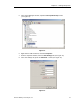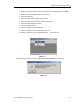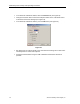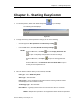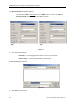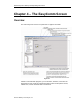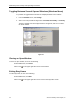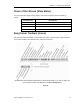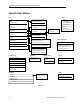Operating Instructions
Chapter 4 – The EasyComm Screen
Siemens Building Technologies, Inc. 21
Views of the Screen (View Menu)
The View menu items toggle various portions of the screen from being shown or hidden as
follows:
View Menu Item Shows/Hides
Parameter view Table of contents list at the left side of the screen.
Toolbar Main toolbar at the top of the screen.
Status bar Status bar at the bottom of the screen.
Drive Navigator bar Drive Navigator toolbar at the top of the screen.
EasyComm Toolbars (Icons)
EasyComm provides two toolbars: a main toolbar and a drive navigator toolbar. Figure 25 shows
each of these toolbars, the respective icons, and their descriptions.
By default, the Drive Navigator toolbar does not automatically display. If you want to display the
Drive Navigator toolbar, click View and select Drive Navigator bar.
Figure 25.