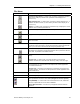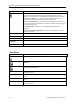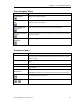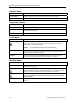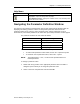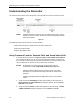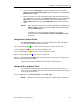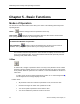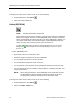Operating Instructions
Chapter 4 – The EasyComm Screen
Siemens Building Technologies, Inc. 27
Help Menu
Menu/Icon Description
Help>
Help Topics = Opens the EasyComm help topics.
About SED2 EasyComm = Displays the software version of the last EasyComm
software which was installed.
Navigating the Parameter Definition Window
The options in the Parameter and Diagnostics menus open an EasyComm parameter table for
displaying and defining parameter values. The EasyComm parameter table includes the
parameter number (P No. column), name, parameter value, and Dim (dimension or unit of
measurement). For indexed parameters, the index value (Ind column) and index text also appear.
The parameter numbers are color-coded as follows:
Color Meaning
Yellow Read-only parameters
Green Changeable parameters
Light-Blue Connector (BiCo) parameters
Dark Blue Binector (BiCo) parameters
The index column shows the first index of an indexed parameter.
• To make all the parameter indices visible, click on the + expansion symbol.
• To condense a list of parameter indices, click on the – symbol.
NOTE: The keyboard keys, + and –, can be used to expand/condense an
indexed parameter.
To change a parameter value:
1. Double-click at any position on the appropriate parameter line of the table. A
dialog box opens to allow you to change the parameter value.
2. Select or enter the new parameter value and click OK.