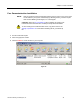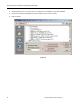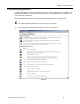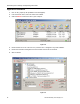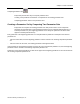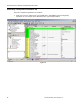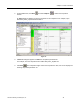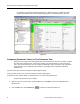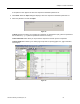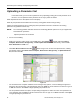Operating Instructions
SED2 EasyComm Startup and Operating Instructions
52 Siemens Building Technologies, Inc.
Uploading a Parameter Set
In the online mode, you can create a parameter set by uploading (reading) the current parameter set in
the drive. You can upload the entire parameter set or only a portion as follows:
Read all parameters in the drive (Basic Device Complete).
Read only the parameters which differ from the factory setting (Basic Device Changes Only).
Update an existing parameter set by reading only those parameters which are contained in the existing
parameter set (Update Parameter Set).
NOTE: The Technology Module and Basic Device and Technology Module options are not yet supported for
North American operations.
Upload a parameter set as follows:
1. Do one of the following:
− Make sure you are in online mode. From the File menu, click Upload,
and then click Basic Device
Complete, Basic Device Changes Only, or Basic Update Parameter Set. Alternatively, click the Save
Drive Parameters to a File icon .
− Click Save Drive Parameters to a File
. When using an icon to select the upload function, a dialog
box displays. Select either Basic Device Complete, Basic Device Changes Only, or Update Parameter
Set, and then click OK.
Figure 45.
− For the Basic Device Complete and Basic Device Changes Only options, a Save As dialog box appears to
define the name and location of the uploaded file. Enter the name for the file and leave the Save As Type as
a *.dnl file extension. Click Save to begin uploading the parameter set.
− For the Update Parameter Set option, an Open dialog box appears to define the name of the parameter set
to be uploaded. Enter the name for the file and leave the Save As Type as a *.dnl file extension. Click Open
to begin uploading the parameter set.