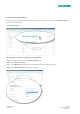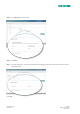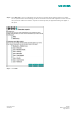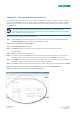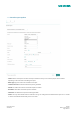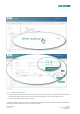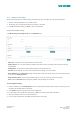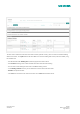User Manual
Quick Start Guide Siemens
23/10/2017 Building Technologies
Page 47 of 51
•
Content: 'Rolling' reports use today’s date in combination with the period. If the period of the report is less than the
time from the start date, then the start date is taken as today’s date - period. When 'Fixed' is selected, the period is
always from the start date. From 'Year to Date' the period is always from the 1st January of the current year
•
Send: Place a check mark here to send the report by email.
•
Output Format: Defines the format of the report.
•
First Delivery: Sets the date and time of the first delivery.
•
Additional recipients: Here extra email addresses may be entered for users who wish to receive the report.
•
Deleting Favorites: A favorite may only be deleted by the owner. This will remove the report for all users and the
report will no longer be sent.
Chapter 12. Meters and entering meter cata
All meters in Navigator are tagged with a meter type to help report on the various data types. The available meter types
and a brief description can be found below:
•
Billing meters: These can be used to enter the consumption as reported in the utilities company bill.
•
Other meters: Other meters register other consumption and media data (e.g. outdoor temperature).
•
Virtual Meter: Often used to avoid installing a real meter for cost reasons, this meter does not physi-cally exist but
represents a calculated value. You can define virtual meters as main or sub-meters.
•
Exchange meter: Used for meters that need to be replaced on site, Navigator includes a meter replacement function,
which allows you to document the process, at the same time ensuring the continuity of the data.
•
Multi-rate meters: These are electricity meters with separate registers for power and consumption, or for different
tariffs. Selecting one meter type will group the report to include only those meters. You can select more than one by
holding shift and clicking on another type.
It is important to note that selecting more than one meter type (i.e. sub-meter and main meter) could result
in double counting of your energy usage.
12.1 Entering meter data
There are two options to add meter data:
1. If you have a limited amount of data for a single meter.
2. Entering multiple meter readings where you have many readings for many meters.
Entering manual meter readings:
1. In the tree view, click the meter for which you want to enter a reading. It is then highlighted.
2. Click the Meter reading button on the right-hand side of the application workspace.
3. Select the reading date by clicking the calendar editor and then enter the Meter reading.
Click OK to add the entered value to the list of readings for the particular meter.
The system checks the entered value for plausibility. If not, a system message is shown.
Viewing meter readings:
4. To view a previous reading, click the eye icon symbolizing details under options.
5. If you want to view an earlier reading, first click Show all readings, then click the corresponding eye icon.