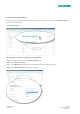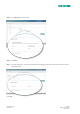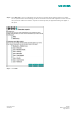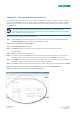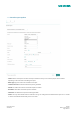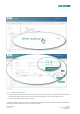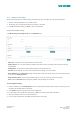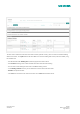User Manual
Quick Start Guide Siemens
23/10/2017 Building Technologies
Page 49 of 51
12.1.2 Deleting a meter reading:
You can delete readings from meters for which you have access rights. To delete one of the last three readings:
1. Click the corresponding delete icon (X) under options.
2. The warning "Do you really want to delete this reading?" is presented.
3. Click OK to delete the reading, or Cancel to stop it being deleted.
Entering Multiple Meter readings:
In the Monitoring & Control App Group click the My Meters App
•
Meter List: Displays the name of and path to the selected node.
•
Display options: This is an option button provided to select which meters you want to view (within the node you
have selected).
•
Reading date: You can select a reading date that applies to the whole meter list.
•
Due date: Choose whether to list only meters that are due for reading, or to list all meters.
•
Meter affiliation: Display My meters displays only the meters within the node for which you are the contact person,
or you can click display all meters.
•
Nodes without meters: These can be presented in the list or not (e.g. for the purpose of an overview).
•
Print: Click the Print view button to display a printable view (DIN A4) of your meter list.
To insert multiple readings:
1. Click the calendar icon under Reading date to select a reading date that applies to the whole list. However, you can
also define an individual date for each meter.
2. Click Update to apply the selected criteria to the displayed list.
3. For each node, the list indicates the node type (e.g. Site) as well as the node's path and address.
4. Enter your readings in the correct meter readings box.
5. Once you have completed this click OK found at the bottom of the page.