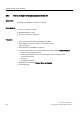Technical data
Configuring time synchronization
5.9 Configuring time synchronization for the SIMATIC PCS 7 BOX and SIMATIC PCS 7 AS RTX
Time synchronization (V7.1)
Function Manual, 03/2009, A5E01216578-01
113
5.9.3 How to set the OS properties
Introduction
PCS 7 OS and the AS are synchronized via the local PC clock.
Requirements
● WinCC Explorer must be open.
● This procedure is only relevant for the SIMATIC PCS 7 BOX.
Procedure
1. Select the "Computer" object from the tree structure in WinCC Explorer.
2. Select Properties from the shortcut menu.
The "Computer List Properties" dialog box opens.
3. Click "OK".
The "Computer Properties" dialog box opens.
4. Select the "Properties" tab.
5. Make the settings for the time base in WinCC for the AS (PLC) and for process mode of
the operator station (runtime), according to the type of time display required:
PCS 7 network
Synchronization via plant
bus (external)
Single station system
Synchronization via BIOS time (local)
The time should be
displayed as
follows:
The displayed time
should match the
synchronization source
specifications.
The displayed time
should match the local
time. Possible to
switch between
daylight saving
time/standard time
A continuous time
should be set
(GMT/UTC).
The time should be
displayed uniformly
across all levels and
functions.
Note:
Daylight saving and
standard time must be
set manually.
Option button "The PLC is set to coordinated
universal time (UTC) (preferred setting)": Activated
Option button "PLC is
set to the local winter
time all year":
Activated
Parameter
"Time base for time display in runtime" group: Local time zone
6. Click "OK".
The "Computer properties" dialog box closes.