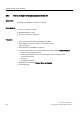Technical data
Configuring time synchronization
5.9 Configuring time synchronization for the SIMATIC PCS 7 BOX and SIMATIC PCS 7 AS RTX
Time synchronization (V7.1)
Function Manual, 03/2009, A5E01216578-01
115
5.9.5 How to set OS time synchronization
Introduction
The PCS 7 OS is synchronized via the local PC clock.
Requirements
● The WinAC Time Synchronization software, Version V4.0 or higher, must be installed on
the SIMATIC PCS 7 BOX.
● In HW Config, "As slave" must have been set as the synchronization mode for time
synchronization in the AS.
Setting the time synchronization of the OS
Requirements
● WinCC Explorer must be open.
● This procedure is only relevant for the SIMATIC PCS 7 BOX.
Procedure
Note
SIMATIC PCS 7 BOX on the plant bus (LAN)
The following steps within this procedure are only required if the PC station is operated on
the plant bus (LAN).
1. Select the "Time synchronization" editor in WinCC Explorer.
2. Select Open from the shortcut menu.
The "Time Synchronization" dialog box opens.
3. Activate the "Synchronization via System Bus (Master, Slave)" check box.
4. Activate the "Display symbolic name of the access point" check box.
5. Go to the "Access point 1" drop-down list box and select "<Softnet(2)>": This is to be
used for synchronizing the time on the plant bus.
6. Activate the "Slave" option button, as a time master is available.
7. Click "OK".
The "Time Synchronization" dialog box closes.
Additional information
● Manual
SIMATIC; Windows Automation Center RTX; WinAC RTX
● Manual
SIMATIC; Windows Automation Center RTX; WinAC Slot