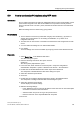Technical data
Configuring time synchronization
5.11 How to synchronize PC stations using NTP mode
Time synchronization (V7.1)
Function Manual, 03/2009, A5E01216578-01
121
5.11 How to synchronize PC stations using NTP mode
Introduction
Any PC station which does not feature an integrated function for time synchronization can be
synchronized using NTP mode. NTP mode enables the components to actively fetch the
time from an NTP server. On PCS 7 plants, the NTP server takes the form of the SICLOCK
TC 400.
Make the settings at the PC station using group policies.
Requirements
● The PC stations must not be synchronized using any other method (e.g. by means of
"WinCC time synchronization" on an existing OS installation, or by means of an
integrated radio clock).
● The SICLOCK TC 400 must be connected to the terminal bus and configured as an NTP
server.
● You must make the settings as a PC station administrator.
● In a domain:
The local settings must not be overwritten by the group policies of the Windows domain.
Procedure
1. Select Start > Run... in the Windows Start menu.
The "Run" dialog box opens.
2. Enter the following command in the "Open:" text box:
gpedit.msc
The "Group Policy Object Editor" opens.
3. In the tree view, select "Policies for Local Computer > Computer configuration >
Administrative Templates > System > Windows Time Service > Time Providers".
4. Double-click the "Enable Windows NTP Client" object in the detail view.
The "Properties of Enable Windows NTP Client" dialog box opens.
5. Select the "Activated" option button.
6. Click "OK".
7. Double-click the "Configure Windows NTP Client" object in the detailed window.
The "Properties of Configure Windows NTP Client" dialog box opens.
8. Select the "Activated" option button.
The list displays the current settings.
9. Make the following settings:
– In the "NtpServer" text box, enter the IP address of the SICLOCK TC 400 central plant
clock that is connected to the terminal bus.
– Select the "NTP" entry from the "Type" drop-down list box.
– Enter the value "60" in the "SpecialPollInterval" entry field.
10. Click "OK".