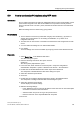Technical data
Configuring time synchronization
5.13 Configuring time synchronization of the domain controller (DC)
Time synchronization (V7.1)
124 Function Manual, 03/2009, A5E01216578-01
5.13 Configuring time synchronization of the domain controller (DC)
5.13.1 How to configure time synchronization of the domain controller
Time synchronization options with a central plant clock
In PCS 7, domain controllers are synchronized with the following central plant clocks as
standard:
● SICLOCK TC 400:
Synchronization via NTP mode; For parameter assignment information, see Section "
How to synchronize PC stations using NTP mode (Page 121)"
● SICLOCK TM/TS:
Synchronization via "DCF77 reception service for Windows" software; described below
Procedure
1. Select Start > Settings > Control Panel > System from the Windows Start menu on your
PC station.
The "System Properties" dialog box opens.
2. Select the "Hardware" tab.
3. In the "Device Manager" area, click the "Device Manager" button.
4. In the tree view, select the "Ports (COM & LPT) > Communications Port (COM 1)" folder.
Note: Select the COM interface to which the SICLOCK TM/TS is connected.
5. In the shortcut menu, select the menu command "Properties".
The "Communications Port (COM 1) Properties" dialog box opens.
6. Select the "Connection Settings" tab.
7. Click "Advanced".
The "Advanced Settings for COM1" dialog box opens.
8. Deselect the "Use FIFO buffer" check box.
9. Click "OK".
10. Click "OK".
The "Communications Port (COM 1) Properties" dialog box closes.
11. Connect the SICLOCK TM/TS to the selected COM interface (RS 232) on the relevant
domain controller.
12. Switch the PC on.
13. Insert the disk/CD containing the "DCF77 reception service for Windows" software
(supplied with the SICLOCK TM/TS) into the drive.
14. Start the SETUP.EXE file
15. Follow the installation instructions.
16. The DCF 77 reception service appears as an icon on the Control Panel. When the
domain controller is restarted, the DCF 77 reception service is launched automatically.