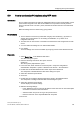Technical data
Checking time synchronization
6.1 How to check the time of the PC stations
Time synchronization (V7.1)
128 Function Manual, 03/2009, A5E01216578-01
Checking time synchronization using w32/tm
When you enter the command
"w32tm/stripchart/computer:<destination>[/period:<time>]dataonly][/samples:<number>]",
you will see a diagram that displays the deviation (offset) of the computer currently in use to
the specified computer.
Command switches Meaning
computer:<destination> The computer used as the base for the deviation measurement.
Domain controller "DC1" is the target in the example shown below.
period:<time> Time in seconds between updates. The default value is 2 seconds.
dataonly: Show only data and no graphics.
samples:<number> Stops sampling after specified number of time samples. If this value
is not specified, time samples will be collected until you press the
"Ctrl-C" key shortcut.
Example: Check time synchronization
1. In the Window Start menu, select the menu command Start > Programs > Accessories >
Command Prompt.
2. Enter the following command in the dialog box:
w32tm /stripchart /computer:<Computername>
Example:
– w32tm /stripchart /computer:DC1
A diagram indicating the time difference between the computer that is currently in use
and domain controller "DC1" is produced.
Monitoring the central plant clock
The SICLOCK function can be monitored using a binary alarm output. For information on
parameterizing this output, refer to the SICLOCK documentation.
Configure a priority "16" alarm for monitoring this output in a user program on an automation
system.
For further information on configuring the alarm, refer to the
PCS 7 Process Control System;
Operator Station
Configuration Manual.
Further information
● Internet: www.microsoft.com, subject: "Synchronizing the time using the Windows time
service in Windows XP (
http://support.microsoft.com/kb/307897/en)"
●
SICLOCK; SICLOCK TC 400
Operating Instructions
●
SICLOCK; SICLOCK TM
Manual