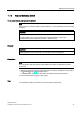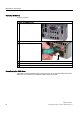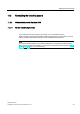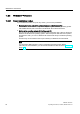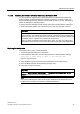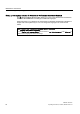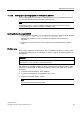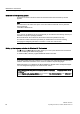User Manual
Maintenance and Service
11.2 Reinstalling the operating system
SIMATIC IPC427C
Operating Instructions, 04/2009, A5E02414743-01
79
11.2.2.3 Setting up the operating system via the Recovery CD/DVD
Use the supplied Recovery CD/DVD to install Windows to suit your particular requirements.
You also need the included Documentation and Drivers CD.
Note
Prerequisite is that you connect a USB CD-ROM drive to the device and have set the
"Legacy USB Support" option to "Enabled" in the BIOS setup.
Booting with the Recovery CD/DVD
1. Insert the Restore CD/DVD in your drive and reboot the device. When the BIOS message
Press <F2> to enter Setup or <ESC> to show Bootmenu
appears, press the ESC key. The "Boot Menu" is displayed when initialization is
completed.
2. Follow the on-screen instructions until the "Windows XP Professional Setup" window
opens.
Partition setup
After you have installed a new hard disk or SSD, or if partitions are faulty, or when you wish
to change the partitioning on your hard disk, you need to create or reconfigure partitions on
the hard disk.
CAUTION
When you delete or create partitions or logical DOS partitions, you lose all data on the hard
disk. All drives on the hard disk or SSD will be deleted.
With Windows XP operating systems, the factory state features two partitions with an NTFS
file system on the hard disk. To restore the partitions to factory state, follow the on-screen
instructions:
● To install the selected partition, select "ENTER"
● To create a new partition in an unpartitioned area, press C.
● To delete the selected partition, press D.
Note
The on-screen instructions are in English.