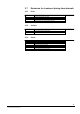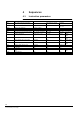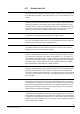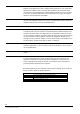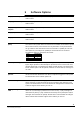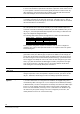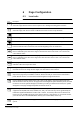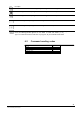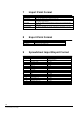User Manual
22
Fire & Security Products
Siemens Building Technologies
03.2003
6 Page Configuration
6.1 Icon tools
Icon Description
draw a straight line.
Select this target and then use the mouse to point to the e starting and ending points of the line.
draw an empty box between two opposite corners.
Select this target, then use the mouse to indicate two corners of a box of any dimension.
draw a filled box between two opposite corners. Same as the previous function.
draw an empty circle with center and radius. Use the mouse to indicate the center and edge of a circle.
draw a filled circle with center and radius. Use the mouse to indicate the center and edge of a circle.
draw an arc with center, beginning and end. This function draws a portion of a circle. First click the
mouse to mark the center of the circle, then mark the beginning of the arc and the end.
write on the page in lines and columns using big characters. The background and foreground of your
letters is indicated by the colors of the target in the lower left corner of the screen. You can move the
cursor with the mouse.
write on the page in lines and columns using big characters. The background and foreground of your
letters is indicated by the colors of the target in the lower left corner of the screen. You can move the
cursor with the mouse.
fill the page with the selected color. First select the color, then select this target. Use this function first;
otherwise it will cover all your other work.
change the weight of the current line. This alters the weight of the line used by the functions that draw.
Click with the mouse to change the line weight, then draw with the other functions.
delete one or more objects from the page. Click on this target to enter the delete mode. Then, select an
object on the page that you would like to remove. Please note that you cannot remove commands or
points with this function. You must remove them throught the Foreground functions.
insert a background symbol selected from a list . Click on this target to enter the symbol mode. Then
indicate with the mouse the place on the page where the background symbol should be placed, and click
the mouse. The list of symbols will appear, and when you make your selection from the list, the symbol
will appear on the page. Background symbols are listed in Annex D.
By this tool you define a box on the page that could contain a picture. The picture should be in one of the
supported formats (BMP, DIB, PCX, TARGA, TIFF, GIF), can come from any source (generated by the
Paintbrush supplied with Windows or taken from a scanner, for instance). When the box has been de-
fined, a list of the available picture files (max. 3000) is shown in a selection box. To access this function,
you must have files in the LMS2\DAT\PICT directory (see manual e1863, section 9.3).
by this tool you define a box on the page that could contain a real time image generated by a CCTV
system.