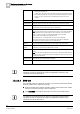Specifications
15
Engineer programming via the browser
Configuring communications
214
Siemens AB
A6V10276959
Security Products
18.11.2011
1. Right click the connection icon to get the details of the serial port connection.
In the Details tab the Server IP address is displayed.
2. Enter this address into the browser using the secure address format e.g.
https:\\ 192.168.3.1 to connect to SPC.
15.12.1.3 Troubleshooting
If the serial connection icon does not appear, check the following:
Baud Rate Setting
The COM port setting on the PC must have the same baud rate setting as the S P C
Serial port.
Go to the Connection icon in Control Panel > Network Connections and check if
the properties maximum speed is set to 115200 bps.
Logon Details
At the PPP logon screen, try using a different username and password. Wait and
re-enter SPC and Siemens.
If the Serial connection icon is displayed but the user cannot log on to the browser:
Check the URL
Check that the secure hypertext protocol (https://) is at the start of the URL. Also
check that the server IP address of the SPC connection is correct.
15.12.2 Modems
The SPC panel provides two on-board modem interface connectors (primary and
backup) that allow you to install PSTN or GSM onto the system.
After a factory default, during the process of initial setup of the system with the
keypad, the panel detects if it has a primary or backup modem fitted, and if so, it
displays the modem type and automatically enables it (or them) with the default
configuration. No other modem configuration is allowed at this stage.
To program the modem(s):
Note: A modem must be installed and identified. (See section Installing plug-in
modules [➙ 55])
1. Select Settings > Comms. > Modems.
2. Click Enable and Configure.