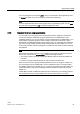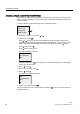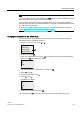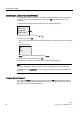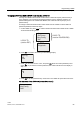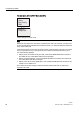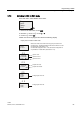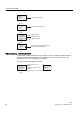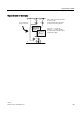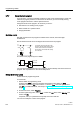User's Manual
Programming LOGO!
3.7 Writing and starting the circuit program
LOGO!
100 Manual, 04/2011, A5E03556174-01
3.7.7 Second circuit program
Up to this point, you have successfully created your first circuit and assigned it a name and,
if desired, a program password. In this section we will show you how to modify existing
circuit programs and how to use the special functions.
Using this second circuit program, we will show you how to:
● Add a block to an existing circuit program.
● Select a block for a special function.
● Assign parameters.
Modifying circuits
We shall use the first circuit program as a basis for the second, with some slight
modifications.
First of all take a look at the circuit diagram for the second circuit program:
/
(
.66
1
.
<RXDOUHDG\NQRZWKHILUVWSDUWRIWKH
FLUFXLW6DQG6VZLWFKDUHOD\ZKLFK
LVWREHXVHGWRVZLWFKRQWKHORDG(
DQGWRVZLWFKRIIWKHORDGZLWKDGHOD\
RIPLQXWHV
This is the circuit program layout in LOGO!:
,
,
[
[
4
ุ
3DU
7KLVLVWKH
QHZEORFN
You can see the OR block and the output relay Q1 we have already used in the first circuit
program. The only difference is the new off-delay block.
Editing the circuit program
Switch LOGO! to programming mode.
As a reminder:
1. Switch LOGO! to programming mode
(in RUN: Press ESC to enter the parameter assignment mode. Select the 'Stop'
command, confirm with OK, then move the '>' cursor to 'Yes', and once again confirm
with OK). For additional details, see the topic "
The four golden rules for operating LOGO!
(Page
79)".
2. On the main menu, select "Program"
3. On the Programming menu, select "Edit", confirm with OK. Next, select "Edit Prg" and
confirm with OK.
If required, enter your password at the prompt and confirm with OK.
You can now modify the current circuit program.