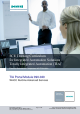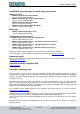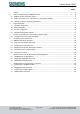Industry Sector, IA&DT SCE Training Curriculum for Integrated Automation Solutions Totally Integrated Automation (TIA) Siemens Automation Cooperates with Education TIA Portal Module 090-020 WinCC Runtime Advanced Services SCE Training Curriculum TIA Portal Module 090-020, Edition 03/2013 SCE_EN_090-020_R1209_ WinCC Advanced Runtime Services Page 1 of 48 To be used only at Educational and R&D Facilities Unrestricted / © Siemens AG 2013.
Industry Sector, IA&DT Suitable SCE trainer packages for these training curriculums SIMATIC controllers SIMATIC S7-300 with CPU 314C-2PN/DP Order no.: 6ES7314-6EH04-4AB3 SIMATIC S7-300 with CPU 314C-2PN/DP (upgrade) Order no.: 6ES7314-6EH04-4AB4 SIMATIC S7-300 with CPU 315F-2PN/DP Order no.: ES7315-2FH14-4AB1 SIMATIC ET 200S with CPU IM151-8 F PN/DP Order no.: 6ES7151-8FB00-4AB1 SIMATIC HMI SIMATIC TP700 Comfort Panel - Color Order no.
Industry Sector, IA&DT PAGE: 1. 2. Preface.......................................................................................................................................................... 4 Notes on programming the SIMATIC S7-300 ............................................................................................... 6 2.1 SIMATIC S7-300 automation system ......................................................................................................... 6 2.
Industry Sector, IA&DT 1. Preface Regarding its content, module 090-020 is part of the 'Process visualization' training unit and demonstrates how to configure WinCC visualization between the TP700 Panel and a PC system.
Industry Sector, IA&DT Required hardware and software 1 PC Pentium 4, 1.7 GHz 1 (XP) – 2 (Vista) GB RAM, approx.
Industry Sector, IA&DT 2. Notes on programming the SIMATIC S7-300 2.1 SIMATIC S7-300 automation system The SIMATIC S7-300 automation system is a modular microcontroller system for the low and medium performance range. A comprehensive range of modules is available to optimally adapt the system to the automation task The S7 controller consists of a power supply, a CPU, and input and output modules for digital and analog signals.
Industry Sector, IA&DT 2.3 Operator control and monitoring with WinCC System description Since processes are becoming more and more multi-layered and the demands regarding the functionality of machines and plants are rising, the operator needs a powerful tool to control and monitor production systems. An HMI system (Human Machine Interface) represents the interface between the human being (operator) and the process (machine/system). The controller actually controls the process.
Industry Sector, IA&DT 3. Project description 3.1 Hardware configuration In our sample program for an ink mixing station we use a programming device with WinCC Advanced V11 and the WinCC Advanced V11 Runtime. The ink mixing station is controlled using a SIMATIC S7-300. The operator uses a Touch Panel (TP700) to operate the process via the graphical interface. The operator, for example, can enter a setpoint for the controller, or start a motor.
Industry Sector, IA&DT 3.2 Station description Tank 1 Auto-Man START T1 supply Tank 2 T1 drain T2 supply T2 drain Tank 3 T3 supply T3 drain Container Motor An ink mixing station is controlled using a SIMATIC S7-300 in automatic or in manual mode. In the 'Automatic' mode, the three tanks are filled using a two-point control mechanism. At minimum fill level the supply valve of the corresponding tank is opened automatically and only closed once the maximum fill level is reached.
Industry Sector, IA&DT 3.3 Previous configuration The following requirements are to be met with the help of the Panel. - 3.4 It is now possible to operate the ink mixing station via the Panel as well. The fill levels of the tanks and of the container are to be indicated as bars and also as numerical value. The movement of the mixer motor is to be represented graphically. The target quantities are to be entered using the panel.
Industry Sector, IA&DT 4. Inserting an Operator PC in the Ink Mixing Station project The software is used for project management and programming 'Totally Integrated Automation Portal V11'. Components such as control, visualization, and networking of the automation solution are created, assigned parameters, and programmed here using a standard interface. Online tools are available for the error diagnostics.
Industry Sector, IA&DT 4.1 Loading and re-saving a project template The project "Ink mixing station_TIA_TP700'" from Module 090-010 is now opened as a template for this program. SCE Training Curriculum TIA Portal Module 090-020, Edition 03/2013 SCE_EN_090-020_R1209_ WinCC Advanced Runtime Services Page 12 of 48 To be used only at Educational and R&D Facilities Unrestricted / © Siemens AG 2013.
Industry Sector, IA&DT 'First steps' for configuring are now suggested. Click 'Open project view'. SCE Training Curriculum TIA Portal Module 090-020, Edition 03/2013 SCE_EN_090-020_R1209_ WinCC Advanced Runtime Services Page 13 of 48 To be used only at Educational and R&D Facilities Unrestricted / © Siemens AG 2013.
Industry Sector, IA&DT Start by saving the project under a different name. In the Project menu click "Save as". SCE Training Curriculum TIA Portal Module 090-020, Edition 03/2013 SCE_EN_090-020_R1209_ WinCC Advanced Runtime Services Page 14 of 48 To be used only at Educational and R&D Facilities Unrestricted / © Siemens AG 2013.
Industry Sector, IA&DT 'Save' the project under the new name 'Ink mixing station_TIA_TP700_PC'. Load the project to the S7-300 controller and to the HMI_Panel [TP700 Comfort]. SCE Training Curriculum TIA Portal Module 090-020, Edition 03/2013 SCE_EN_090-020_R1209_ WinCC Advanced Runtime Services Page 15 of 48 To be used only at Educational and R&D Facilities Unrestricted / © Siemens AG 2013.
Industry Sector, IA&DT To create the operator PC system as WinCC RT Advanced in the project, double-click 'Add new device' in the selection window. Select "WinCC RT Advanced" under PC systems for SIMATIC HMI application. Enter the device name and select the option "Open device view". Click "OK".
Industry Sector, IA&DT The new PC-System_Advanced you added is opened in the device view. SCE Training Curriculum TIA Portal Module 090-020, Edition 03/2013 SCE_EN_090-020_R1209_ WinCC Advanced Runtime Services Page 17 of 48 To be used only at Educational and R&D Facilities Unrestricted / © Siemens AG 2013.
Industry Sector, IA&DT From the catalog, insert the communication module IE general in slot 2 of the operator PC." SCE Training Curriculum TIA Portal Module 090-020, Edition 03/2013 SCE_EN_090-020_R1209_ WinCC Advanced Runtime Services Page 18 of 48 To be used only at Educational and R&D Facilities Unrestricted / © Siemens AG 2013.
Industry Sector, IA&DT Connect the communication module with the PN/IE_1 network and enter the IP address of the operator PC. In our case, the programming device is also be operator PC. Click the Network view tab. SCE Training Curriculum TIA Portal Module 090-020, Edition 03/2013 SCE_EN_090-020_R1209_ WinCC Advanced Runtime Services Page 19 of 48 To be used only at Educational and R&D Facilities Unrestricted / © Siemens AG 2013.
Industry Sector, IA&DT The PC-System_Advanced is connected via Ethernet interface with the HMI_Panel and the CPU. SCE Training Curriculum TIA Portal Module 090-020, Edition 03/2013 SCE_EN_090-020_R1209_ WinCC Advanced Runtime Services Page 20 of 48 To be used only at Educational and R&D Facilities Unrestricted / © Siemens AG 2013.
Industry Sector, IA&DT 5. Configuring on the operator PC The overview screen of the operator PC displays the current values of the various ink mixing stations. You can also enter default values and create color mixtures from the operator PC. This allows a remote visualization of the ink mixing stations. A graphic, the name of the company and an analog clock are displayed in the permanent area. The screen objects to ink mixing station 1 are shown next in the work area.
Industry Sector, IA&DT 5.1 SIMATIC HMI HTTP connection The operator PC communicates with the TP700 Comfort Panel via a SIMATIC HMI HTTP connection. The operator PC does not need any connection to the PLC for this purpose. The values are read and written via the panel's tags. The advantage is that the controller is not burdened with additional communication tasks.
Industry Sector, IA&DT Creating a SIMATIC HMI HTTP connection Create a new connection to the Operator_PC-System. Select SIMATIC HMI HTTP as communication driver. Enter the IP address of the HMI_Panel (192.168.0.140) as Web server address. SCE Training Curriculum TIA Portal Module 090-020, Edition 03/2013 SCE_EN_090-020_R1209_ WinCC Advanced Runtime Services Page 23 of 48 To be used only at Educational and R&D Facilities Unrestricted / © Siemens AG 2013.
Industry Sector, IA&DT 5.2 Tags on the PC-System_Advanced At PC-System_Advanced select the Default tag table under HMI tags. Create a new tag with the name "Panel1_volume_Tank1". Select volume_1 (SIMATIC HMI HTTP connection) under connection. Under Address, select the tag volume_T1 from the Default tag table of the HMI_Panel. Set the acquisition cycle of the tag to 100 ms.
Industry Sector, IA&DT Default tag table of PC-System_Advanced Create the tags and assign these to the tags of the HMI_Panel. Make sure to save the project occasionally. 5.3 Configuring the overview screen Create a new screen with the name "Overview" and change the background color to white.
Industry Sector, IA&DT In the layout, change the Zoom view to the size of the screen. Drag the line of the permanent area (Overview) down and specify Height: 120. SCE Training Curriculum TIA Portal Module 090-020, Edition 03/2013 SCE_EN_090-020_R1209_ WinCC Advanced Runtime Services Page 26 of 48 To be used only at Educational and R&D Facilities Unrestricted / © Siemens AG 2013.
Industry Sector, IA&DT Create the operating and display objects of the overview screen. Connect the I/O fields and the buttons to the associated tags. A graphic, the name of the company and an analog clock are displayed in the permanent area. The screen objects to ink mixing station 1 are shown next in the work area. Permanent area Text fields Output fields Input / output fields Button Text block with color change Work area The graphics are available in the WinCC graphics folder.
Industry Sector, IA&DT The text block should be animated in color when the start function is enabled. Use the Softkey_F1 button to end runtime mode on the operator PC. Save the project. SCE Training Curriculum TIA Portal Module 090-020, Edition 03/2013 SCE_EN_090-020_R1209_ WinCC Advanced Runtime Services Page 28 of 48 To be used only at Educational and R&D Facilities Unrestricted / © Siemens AG 2013.
Industry Sector, IA&DT 5.4 Starting the PC-System_Advanced in Runtime Select HMI_RT [WinCC RT Advanced] and click Start Runtime on the PC. Enter the default values of the three tanks and start the ink mixing station. SCE Training Curriculum TIA Portal Module 090-020, Edition 03/2013 SCE_EN_090-020_R1209_ WinCC Advanced Runtime Services Page 29 of 48 To be used only at Educational and R&D Facilities Unrestricted / © Siemens AG 2013.
Industry Sector, IA&DT 5.5 Trend view of the ink mixing station The fill-levels of the three tanks and the container are to be displayed in a trend view in the "Trend View 1" screen. Create the screen "Trend View 1", change the background color to white and add a Trend view from the Controls.
Industry Sector, IA&DT Create a new trend with name "Tank1" in the properties of the TrendView_1. Under Style, select the line color red. Under Source settings, select the tag Panel1_volume_Tank1. Create the trends for Tank2 (green), Tank3 (blue) and the container (purple). The scale assignment of the trend of the container is on the Right. Set the four tags of the trend view to Cyclic continuous.
Industry Sector, IA&DT In Layout, change the Position & size. Select the option Display toolbar. Under Table, change Visible lines to 4. Under Time axis, select the option Marks. SCE Training Curriculum TIA Portal Module 090-020, Edition 03/2013 SCE_EN_090-020_R1209_ WinCC Advanced Runtime Services Page 32 of 48 To be used only at Educational and R&D Facilities Unrestricted / © Siemens AG 2013.
Industry Sector, IA&DT Change the properties of Left value axis. Change the properties of Right value axis. Save the project. SCE Training Curriculum TIA Portal Module 090-020, Edition 03/2013 SCE_EN_090-020_R1209_ WinCC Advanced Runtime Services Page 33 of 48 To be used only at Educational and R&D Facilities Unrestricted / © Siemens AG 2013.
Industry Sector, IA&DT Copy and paste the text block Enable start function and the Start button from the overview screen. Create the buttons for the screen selection. Save the project. SCE Training Curriculum TIA Portal Module 090-020, Edition 03/2013 SCE_EN_090-020_R1209_ WinCC Advanced Runtime Services Page 34 of 48 To be used only at Educational and R&D Facilities Unrestricted / © Siemens AG 2013.
Industry Sector, IA&DT 5.6 Trend view in runtime The current fill levels are displayed in the trend view. The values of the ruler position are displayed in the table. The toolbar buttons can be used to edit the view. SCE Training Curriculum TIA Portal Module 090-020, Edition 03/2013 SCE_EN_090-020_R1209_ WinCC Advanced Runtime Services Page 35 of 48 To be used only at Educational and R&D Facilities Unrestricted / © Siemens AG 2013.
Industry Sector, IA&DT 6. Remote Control of the TP700 Comfort with Sm@rtOptions The Sm@rtOptions enable access from HMI device or PC to a remote HMI device via Ethernet. The Sm@rtServer (remote operation) is available for Comfort Panels, Mobile Panels, and Multi Panels Remote operation of the TP700 Comfort is possible with the Sm@rtServer service. Requirements The "Sm@rtServer" license key is available on the server HMI device.
Industry Sector, IA&DT 6.1 "Sm@rtServer" Runtime Service Setting up "Sm@rtServer" Runtime Service on the HMI_Panel [TP700 Comfort] In Runtime settings on the HMI_Panel, start Sm@rtServer at Services. Save the project and load the modified settings to the HMI_Panel. SCE Training Curriculum TIA Portal Module 090-020, Edition 03/2013 SCE_EN_090-020_R1209_ WinCC Advanced Runtime Services Page 37 of 48 To be used only at Educational and R&D Facilities Unrestricted / © Siemens AG 2013.
Industry Sector, IA&DT 6.2 Sm@rtClient application on the PC Remote monitoring and remote control can be started on the local device (client) via the Sm@rtClient application. Start the Sm@rtClient program using the taskbar. Enter the IP address of the panel and click Connect. Enter the password 100 and click OK.
Industry Sector, IA&DT The view of the Panel opens on the PC. You can remotely control the panel of the ink mixing station from the PC. A toolbar for additional functions is available at the top. SCE Training Curriculum TIA Portal Module 090-020, Edition 03/2013 SCE_EN_090-020_R1209_ WinCC Advanced Runtime Services Page 39 of 48 To be used only at Educational and R&D Facilities Unrestricted / © Siemens AG 2013.
Industry Sector, IA&DT 6.3 Sm@rtClient via Web browser Remote monitoring and remote control can be started on the local device (client) via the Sm@rtClient application. Start via the Internet Explorer browser and enter the IP address of the panel. Click Remote Control. SCE Training Curriculum TIA Portal Module 090-020, Edition 03/2013 SCE_EN_090-020_R1209_ WinCC Advanced Runtime Services Page 40 of 48 To be used only at Educational and R&D Facilities Unrestricted / © Siemens AG 2013.
Industry Sector, IA&DT Click Start Sm@rtClient. Enter the password 100 and click OK. SCE Training Curriculum TIA Portal Module 090-020, Edition 03/2013 SCE_EN_090-020_R1209_ WinCC Advanced Runtime Services Page 41 of 48 To be used only at Educational and R&D Facilities Unrestricted / © Siemens AG 2013.
Industry Sector, IA&DT The view of the Panel opens via Internet Explorer. You can remotely control the panel of the ink mixing station from the PC. Buttons for additional functions are available at the top. SCE Training Curriculum TIA Portal Module 090-020, Edition 03/2013 SCE_EN_090-020_R1209_ WinCC Advanced Runtime Services Page 42 of 48 To be used only at Educational and R&D Facilities Unrestricted / © Siemens AG 2013.
Industry Sector, IA&DT 7. Sm@art Options on the Operator_PC-System 7.1 Configuring the Sm@rtClient view Create the screen "remote_control_1", change the background color to white and add a Sm@rtClient view from the Controls. Enter the IP address of the Panel 192.168.0.140 and the password 100 in the properties of the Sm@rtClient-View_1.
Industry Sector, IA&DT In Layout, change the Position & size. Create the buttons for the screen selection. Save the project. SCE Training Curriculum TIA Portal Module 090-020, Edition 03/2013 SCE_EN_090-020_R1209_ WinCC Advanced Runtime Services Page 44 of 48 To be used only at Educational and R&D Facilities Unrestricted / © Siemens AG 2013.
Industry Sector, IA&DT 7.2 Sm@artClient view in Runtime You can remotely control the panel of the ink mixing station using the operator screen. SCE Training Curriculum TIA Portal Module 090-020, Edition 03/2013 SCE_EN_090-020_R1209_ WinCC Advanced Runtime Services Page 45 of 48 To be used only at Educational and R&D Facilities Unrestricted / © Siemens AG 2013.
Industry Sector, IA&DT 7.3 Configuring the HTML browser Create the screen "HTML_Browser_1", change the background color to white and add a HTML_Browser from the Controls. Enter the IP address of the Panel 192.168.0.140 in the properties of the HTML-Browser_1. SCE Training Curriculum TIA Portal Module 090-020, Edition 03/2013 SCE_EN_090-020_R1209_ WinCC Advanced Runtime Services Page 46 of 48 To be used only at Educational and R&D Facilities Unrestricted / © Siemens AG 2013.
Industry Sector, IA&DT In Layout, change the Position & size. Create the buttons for the screen selection. Save the project. SCE Training Curriculum TIA Portal Module 090-020, Edition 03/2013 SCE_EN_090-020_R1209_ WinCC Advanced Runtime Services Page 47 of 48 To be used only at Educational and R&D Facilities Unrestricted / © Siemens AG 2013.
Industry Sector, IA&DT 7.4 HTML browser in Runtime The HTML page of the panel is opened. You can remotely control the panel of the ink mixing station using the HTML browser. SCE Training Curriculum TIA Portal Module 090-020, Edition 03/2013 SCE_EN_090-020_R1209_ WinCC Advanced Runtime Services Page 48 of 48 To be used only at Educational and R&D Facilities Unrestricted / © Siemens AG 2013.