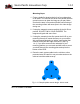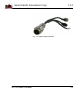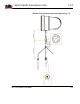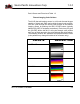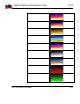Specifications
Sierra Pacific Innovations Corp 1.3.2
M1-D User’s Guide 19
Part # Sensor and Zoom level Table 1.3
Thermal Imaging Color Palletes
The M1-D thermal imaging sensor is a full color thermal imager
capable of black and white and multiple thermal color profiles.
You can cycle through the various color profiles in the thermal
imaging sensor by pushing the IRIS CLOSE button (typically
labelled [CLOSE] on keyboard controllers). Each time you push
the [CLOSE] button the M1-D will cycle through color profiles
until you get back around to the original black and white pallete.
The following outlines the available color palletes and the order
(color palletes may change this table is for reference only).
PALLETE
DESCRIPTION
WHITE HOT
BLACK HOT
FUSION
RAINBOW
GLOWBOW
3—Basic Operation of the Tau 640 and GUI Tau 640 User’s Manual
3-18 June 2011 TAU-0640-00-10, version 110
Polarity/LUT: The Tau 640 camera detects and images the
temperatures in a given scene. Within the camera, these temperatures
are mapped (as determined by the AGC algorithm selected) to a range of
0 to 255 values. In a black and white display mode, this range is
converted to shades of grey with, for example, 0 being totally black and
255 being totally white. The 0 to 255 grayshades range sensed is
referenced to a Look-Up Table (LUT) permanently stored in the camera
to convert the scene to a video image. Different LUTs are available to
change the appearance of the displayed image. The most common
selection is either White Hot (hotter objects appear brighter than cooler
objects in the video display) or Black Hot (hotter objects appear darker
than cooler objects). Since the difference between these two modes
simply reverses the choice of darker or lighter for temperature
extremes, this is sometimes referred to as Polarity. Other color LUTs
are available as shown below.
Figure 3-7 shows each of the LUTs as displayed in Test Pattern Ramp Mode starting with the
upper left: White Hot, Black Hot, Fusion, Rainbow, Globow, Ironbow1, Ironbow2, Sepia, Color1,
Color2, Ice Fire, Rain, Red Hot, and Green Hot. Select one of these LUTs from the pull-down
menu to view your image displayed using the LUT you choose. The setting of the Polarity/LUT
mode will not affect the digital data output.
Simple experimentation with this feature while viewing the video image will give you familiarity.
Remember that you must click the Save Settings button on the Setup tab to save the LUT
settings as the default at power-up.
White Hot
Color1
Globow
Black Hot Fusion Rainbow
Ironbow1 Ironbow2 Sepia
Color2 Ice Fire Rain
Figure 3-7: Look-Up Table Options
Cold
Hot
Cold
Hot
Cold
Hot
Cold
Hot
Cold
Hot
Cold
Hot
Cold
Hot
Cold
Hot
Cold
Hot
Cold
Hot
Cold
Hot
Cold
Hot
Cold
Hot
Red Hot Green Hot
Cold
Hot
Cold
Hot
3—Basic Operation of the Tau 640 and GUI Tau 640 User’s Manual
3-18 June 2011 TAU-0640-00-10, version 110
Polarity/LUT: The Tau 640 camera detects and images the
temperatures in a given scene. Within the camera, these temperatures
are mapped (as determined by the AGC algorithm selected) to a range of
0 to 255 values. In a black and white display mode, this range is
converted to shades of grey with, for example, 0 being totally black and
255 being totally white. The 0 to 255 grayshades range sensed is
referenced to a Look-Up Table (LUT) permanently stored in the camera
to convert the scene to a video image. Different LUTs are available to
change the appearance of the displayed image. The most common
selection is either White Hot (hotter objects appear brighter than cooler
objects in the video display) or Black Hot (hotter objects appear darker
than cooler objects). Since the difference between these two modes
simply reverses the choice of darker or lighter for temperature
extremes, this is sometimes referred to as Polarity. Other color LUTs
are available as shown below.
Figure 3-7 shows each of the LUTs as displayed in Test Pattern Ramp Mode starting with the
upper left: White Hot, Black Hot, Fusion, Rainbow, Globow, Ironbow1, Ironbow2, Sepia, Color1,
Color2, Ice Fire, Rain, Red Hot, and Green Hot. Select one of these LUTs from the pull-down
menu to view your image displayed using the LUT you choose. The setting of the Polarity/LUT
mode will not affect the digital data output.
Simple experimentation with this feature while viewing the video image will give you familiarity.
Remember that you must click the Save Settings button on the Setup tab to save the LUT
settings as the default at power-up.
White Hot
Color1
Globow
Black Hot Fusion Rainbow
Ironbow1 Ironbow2 Sepia
Color2 Ice Fire Rain
Figure 3-7: Look-Up Table Options
Cold
Hot
Cold
Hot
Cold
Hot
Cold
Hot
Cold
Hot
Cold
Hot
Cold
Hot
Cold
Hot
Cold
Hot
Cold
Hot
Cold
Hot
Cold
Hot
Cold
Hot
Red Hot Green Hot
Cold
Hot
Cold
Hot
3—Basic Operation of the Tau 640 and GUI Tau 640 User’s Manual
3-18 June 2011 TAU-0640-00-10, version 110
Polarity/LUT: The Tau 640 camera detects and images the
temperatures in a given scene. Within the camera, these temperatures
are mapped (as determined by the AGC algorithm selected) to a range of
0 to 255 values. In a black and white display mode, this range is
converted to shades of grey with, for example, 0 being totally black and
255 being totally white. The 0 to 255 grayshades range sensed is
referenced to a Look-Up Table (LUT) permanently stored in the camera
to convert the scene to a video image. Different LUTs are available to
change the appearance of the displayed image. The most common
selection is either White Hot (hotter objects appear brighter than cooler
objects in the video display) or Black Hot (hotter objects appear darker
than cooler objects). Since the difference between these two modes
simply reverses the choice of darker or lighter for temperature
extremes, this is sometimes referred to as Polarity. Other color LUTs
are available as shown below.
Figure 3-7 shows each of the LUTs as displayed in Test Pattern Ramp Mode starting with the
upper left: White Hot, Black Hot, Fusion, Rainbow, Globow, Ironbow1, Ironbow2, Sepia, Color1,
Color2, Ice Fire, Rain, Red Hot, and Green Hot. Select one of these LUTs from the pull-down
menu to view your image displayed using the LUT you choose. The setting of the Polarity/LUT
mode will not affect the digital data output.
Simple experimentation with this feature while viewing the video image will give you familiarity.
Remember that you must click the Save Settings button on the Setup tab to save the LUT
settings as the default at power-up.
White Hot
Color1
Globow
Black Hot Fusion Rainbow
Ironbow1 Ironbow2 Sepia
Color2 Ice Fire Rain
Figure 3-7: Look-Up Table Options
Cold
Hot
Cold
Hot
Cold
Hot
Cold
Hot
Cold
Hot
Cold
Hot
Cold
Hot
Cold
Hot
Cold
Hot
Cold
Hot
Cold
Hot
Cold
Hot
Cold
Hot
Red Hot Green Hot
Cold
Hot
Cold
Hot
3—Basic Operation of the Tau 640 and GUI Tau 640 User’s Manual
3-18 June 2011 TAU-0640-00-10, version 110
Polarity/LUT: The Tau 640 camera detects and images the
temperatures in a given scene. Within the camera, these temperatures
are mapped (as determined by the AGC algorithm selected) to a range of
0 to 255 values. In a black and white display mode, this range is
converted to shades of grey with, for example, 0 being totally black and
255 being totally white. The 0 to 255 grayshades range sensed is
referenced to a Look-Up Table (LUT) permanently stored in the camera
to convert the scene to a video image. Different LUTs are available to
change the appearance of the displayed image. The most common
selection is either White Hot (hotter objects appear brighter than cooler
objects in the video display) or Black Hot (hotter objects appear darker
than cooler objects). Since the difference between these two modes
simply reverses the choice of darker or lighter for temperature
extremes, this is sometimes referred to as Polarity. Other color LUTs
are available as shown below.
Figure 3-7 shows each of the LUTs as displayed in Test Pattern Ramp Mode starting with the
upper left: White Hot, Black Hot, Fusion, Rainbow, Globow, Ironbow1, Ironbow2, Sepia, Color1,
Color2, Ice Fire, Rain, Red Hot, and Green Hot. Select one of these LUTs from the pull-down
menu to view your image displayed using the LUT you choose. The setting of the Polarity/LUT
mode will not affect the digital data output.
Simple experimentation with this feature while viewing the video image will give you familiarity.
Remember that you must click the Save Settings button on the Setup tab to save the LUT
settings as the default at power-up.
White Hot
Color1
Globow
Black Hot Fusion Rainbow
Ironbow1 Ironbow2 Sepia
Color2 Ice Fire Rain
Figure 3-7: Look-Up Table Options
Cold
Hot
Cold
Hot
Cold
Hot
Cold
Hot
Cold
Hot
Cold
Hot
Cold
Hot
Cold
Hot
Cold
Hot
Cold
Hot
Cold
Hot
Cold
Hot
Cold
Hot
Red Hot Green Hot
Cold
Hot
Cold
Hot
3—Basic Operation of the Tau 640 and GUI Tau 640 User’s Manual
3-18 June 2011 TAU-0640-00-10, version 110
Polarity/LUT: The Tau 640 camera detects and images the
temperatures in a given scene. Within the camera, these temperatures
are mapped (as determined by the AGC algorithm selected) to a range of
0 to 255 values. In a black and white display mode, this range is
converted to shades of grey with, for example, 0 being totally black and
255 being totally white. The 0 to 255 grayshades range sensed is
referenced to a Look-Up Table (LUT) permanently stored in the camera
to convert the scene to a video image. Different LUTs are available to
change the appearance of the displayed image. The most common
selection is either White Hot (hotter objects appear brighter than cooler
objects in the video display) or Black Hot (hotter objects appear darker
than cooler objects). Since the difference between these two modes
simply reverses the choice of darker or lighter for temperature
extremes, this is sometimes referred to as Polarity. Other color LUTs
are available as shown below.
Figure 3-7 shows each of the LUTs as displayed in Test Pattern Ramp Mode starting with the
upper left: White Hot, Black Hot, Fusion, Rainbow, Globow, Ironbow1, Ironbow2, Sepia, Color1,
Color2, Ice Fire, Rain, Red Hot, and Green Hot. Select one of these LUTs from the pull-down
menu to view your image displayed using the LUT you choose. The setting of the Polarity/LUT
mode will not affect the digital data output.
Simple experimentation with this feature while viewing the video image will give you familiarity.
Remember that you must click the Save Settings button on the Setup tab to save the LUT
settings as the default at power-up.
White Hot
Color1
Globow
Black Hot Fusion Rainbow
Ironbow1 Ironbow2 Sepia
Color2 Ice Fire Rain
Figure 3-7: Look-Up Table Options
Cold
Hot
Cold
Hot
Cold
Hot
Cold
Hot
Cold
Hot
Cold
Hot
Cold
Hot
Cold
Hot
Cold
Hot
Cold
Hot
Cold
Hot
Cold
Hot
Cold
Hot
Red Hot Green Hot
Cold
Hot
Cold
Hot