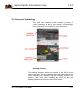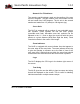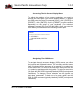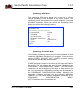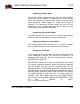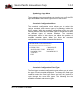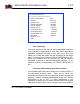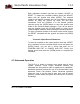Specifications
Sierra Pacific Innovations Corp 1.3.2
M1-D User’s Guide 23
Accessing The On Screen Display Menu
To adjust the settings of on screen symbology you need to
access the OSD Menu (On Screen Display Menu). To access
the OSD enter the Pelco-D command [CALL] + 99 + [ENTER] or
[PRESET] + 99 + [ENTER]. Or 99 + [PRESET] or other variation
depending on the setup of your keyboard. (For technical
assistance contact SPI Corp 702-369-3966). Once you enter the
OSD Menu you should have the following screen open.
OSD Menu Main Fig. 2.0
Navigating The OSD Menus
To navigate through onscreen display (OSD) menus you utilize
the joystick and keyboard buttons. The currently selected menu
item is indicated by the presence of an asterisk (∗) symbol next
to that menu item. To move to the next menu item you move the
(∗) symbol up and down with the joystick. To select a menu item
you push the IRIS OPEN (typically labelled [OPEN] on keyboard
controllers). To change a menu selection use the joystick up
and down commands. To back out of a menu option use the
IRIS CLOSE command (typically labelled [CLOSE] on keyboard
controllers).
MAIN
∗∗∗∗∗∗∗∗∗∗∗∗∗∗∗∗∗∗∗∗∗∗∗∗∗∗
∗ <SYMBOL>
<CROSSHAIR CONFIG>
EXIT