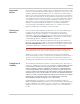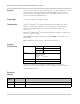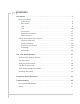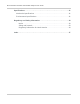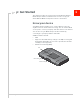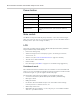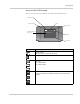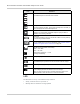User's Guide
Table Of Contents

Sierra Wireless AirCard 754S Mobile Hotspot User Guide
8 2131403
Power button
Mute switch
The Mobile Hotspot automatically beeps when the connection status changes,
when you receive an alert, etc. To turn these beeps off, move the Mute switch to
the On position. (The red rectangle is visible.)
LCD
As well as providing setup information (Wi-Fi SSID (Network Name) and Wi-Fi
Key) the Mobile Hotspot LCD displays:
• Instructions during setup
• Status messages such as “Setup in progress”, “Searching for network”,
“Connected”, etc.
• Status icons (See Icons on the LCD screen on page 9 for details.)
• The amount of data transmitted
• Network name
• Error messages (See Alerts on page 27 for troubleshooting suggestions.)
Dashboard mode
More detailed information and instructions are available on the LCD Dashboard
mode. To access the Dashboard, double-click the Power button. Double-click the
Power button again to cycle through the Dashboard pages.
The information and instructions available on the Dashboard include:
• Connection information (Wi-Fi SSID (Network Name) and Wi-Fi Key)
• Messages / Alerts
• Billing information
• Information about the Mobile Hotspot such as the Wi-Fi network range,
network preference, firmware version, etc.
• WPS setup instructions
• WPS (Wi-Fi Protected Setup)—a fast, easy way to connect WPS-enabled
devices to your Wi-Fi network
Desired result Action
Turn Mobile Hotspot on Press and hold the Power button for a few seconds.
Turn Mobile Hotspot off Press and hold the Power button for a few seconds.
Wake up LCD screen Press and quickly release the Power button.
Enter Dashboard mode Double-click the Power button.
Respond to prompts on
the LCD screen
Press and quickly release the Power button when prompted
to do so by the LCD screen. (This is used to confirm an
action.)