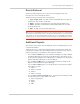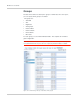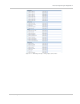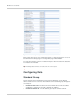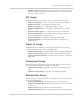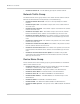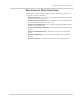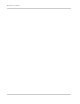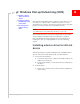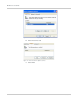User guide
Rev 2.0 C Aug.10 143
A
A: Windows Dial-up Networking (DUN)
• Installing a device
driver for AirLink
device
• Creating a Dial-Up
Networking (PPP)
Connection
• Connecting to the
Internet Using
DUN
Dial-up Networking (DUN) allows a computer or other device to use
the serial port or ethernet port or USB virtual serial port on your
AirLink device to connect to the Internet or private network using PPP
just like an analog modem using a standard phone line.
Caution:
To install any driver on your computer, you may need to be logged
in as Administrator or have Administrator privileges for your login.
Microsoft Windows XP is used in the examples below. The modem
driver installation and DUN setup and configuration is similar in
Microsoft Windows products. Examples are not provided here for
installing the driver or configuring DUN for any other operating
system.
Installing a device driver for AirLink
device
Standard installations of Microsoft Windows XP and 2000 include a
generic device driver which will work with your AirLink device.
1. Connect the AirLink device.
a. Connect the device to the computer with a DB-9 cable or the
USB port in serial mode.
b. Plug in the AC adapter, connect the antenna(s) and power on
the device.
2. Install the driver.
a. Select Start > Control Panel > Phone and device Options (in
Classic View).