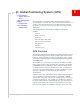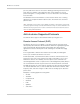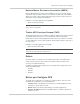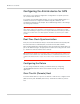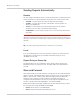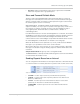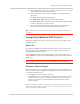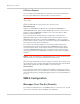User guide
Global Positioning System (GPS)
Rev 2.0 C Aug.10 193
a. Set the S53 port to the local port to which you want the reports sent. The
local IP address will automatically be used.
b. Set the Local Report Type, using *PPLATSR, to your preferred RAP
report type.
11 - GPS - Global Positioning System data
12 - GPS + Date - GPS data with the UTC time and date
13 - GPS + Date + RF - GPS data with the UTC time and date and Radio
Frequency information from the antenna.
c. Set Local Reporting Time Interval, using *PPLATS, to the number of
seconds you want as an interval between reports being sent.
Tip:
If *PPLATS is set to 0, reports will only be sent if a poll command is issued by the
local client.
Configuring Additional RAP Features
RAP allows additional information to be sent with the reports to enable a richer
tracking feature set.
Device ID
By enabling *PPDEVID, a device ID of the AirLink device is sent as part of the
RAP message to make identification easier in a network or fleet of vehicles
equipped with PinPoint line devices.
With *PPDEVID enabled, the AirLink device will use the value configured for
*NETPHONE for the device ID. If *NETPHONE is empty, the ESN of the modem
will be used.
Tip:
If the AirLink device is using a dynamic IP, *PPDEVID needs to be enabled.
Odometer Data in Reports
When the odometer report is enabled, the AirLink device will calculate distance
between reports based on GPS data. The modem’s odometer calculations can be
included in the RAP message.
• *PPODOM enables the odometer reporting.
• *PPODOMVAL is the current odometer reading in the AirLink device. You can
set this to a number to offset the odometer calculation, such as one-time
manual synchronization of the AirLink device odometer with the current
vehicle odometer.
Note: The odometer calculations of the AirLink device may not match the odometer in the
vehicle itself. The AirLink device odometer is not connected to the vehicle’s, it is entirely
based on calculations of GPS readings.