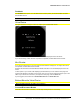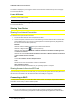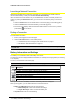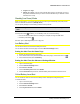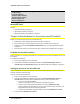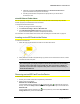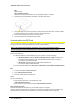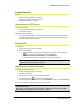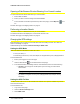User Manual
Table Of Contents
- Welcome to Your Device
- Installing and Setting up the Device
- Installing and Setting up the Device
- Basics of Your Device
- Basics of Your Device
- LCD
- The Hardware
- Home Page - the Information Center for Your Device and Internet Connection
- Displaying the Home Page of the Device
- Logging In
- Vertical row (of icons and text)
- Signal Information
- Mobile Broadband Information and Settings
- 3G Roaming Information and Settings
- Alert Information
- GPS Information and Settings
- Wi-Fi Users Information and Settings
- Battery Information and Settings
- Internet Connection Information
- SD Card Information and Settings
- Sounds Information and Settings
- Buttons Along the Top of the Home Page
- Virtual Device
- Mini Window
- Buttons Below the Virtual Device
- Sharing Your Device
- Connecting to Wi-Fi
- Wi-Fi Password Reminder
- Enabling the Wi-Fi Password Reminder
- Data Connections
- Battery Information and Settings
- microSD Card
- Location Services
- Updates
- Alerts
- Viewing Device Information
- Viewing 3G Activation Information
- Viewing Logs
- Resources (FAQs, Tips, and More)
- Resources (FAQs, Tips, and More)
- Online Help
- Frequently Asked Questions and Tips
- Troubleshooting Tips
- Contacting Customer Service
- Technical Specifications and Regulatory Information
- Technical Specifications and Regulatory Information
- Safety Information
- Safety Information
- Index
- Bookmarks
CHAPTER 3 Basics of Your Device
Opening a Web Browser Window Showing Your Current Location
To open a Web browser window that shows your current location:
1. Ensure GPS is enabled.
2. Ensure you have a clear line of sight to the GPS satellites.
3.
In the horizontal row of buttons (across the top of the home page), click the Map me ( ) but-
ton.
See also "Changing Your Mapping Service" on page 51.
Performing a Location Search
To perform a search for establishments near your current location:
The results of the search are displayed in a new browser window or tab.
See also "Changing Your Mapping Service" on page 51.
Changing the GPSsettings
Basic GPSsettings can be changed in the GPS Information and Settings window. See "GPS Infor-
mation and Settings" on page 35.
Additional settings are available at Advanced Settings >WAN>GPS.
Setting the GPS Mode
GPSmode determines whether the location fix is done:
l Once ("one-time"), or
l Periodically ("continuous")—used, for example, for navigation/turn-by-turn (TBT) applications.
To set the GPSmode:
1. Ensure you're logged in to the home page.
2.
Click the GPS indicator (on the left side of the home page).
3. In the GPS Information and Settings window, under GPSMode, select one of the following:
l One-time—Use a single fix. Use this option if you’ll be using your device at the
same location.
Tip:If you want to get a fix now, click the Get fix now button.
l Continuous—Fixes are obtained on a regular basis. Also known as auto-track-
ing. Useful for navigation or turn-by-turn (TBT) applications (for example, driving
directions).
Setting the GPS Fix Rate
The GPSfix rate determines how often GPSfixes are obtained. This option is available only if the fix
mode is set to Continuous.
To set the GPSfix rate:
1. Log in to the home page.
2. Click the Advanced Settings button.
3. Select WAN>GPS.
- 50 - Location Services