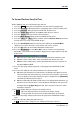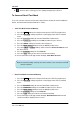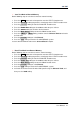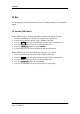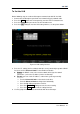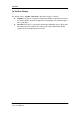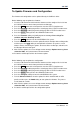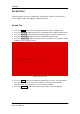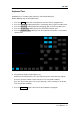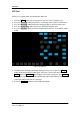User Manual
SIGLENT
154 User Manual
Note: the internal memory can only save one test mask; save a new test mask will
cover the old one.
: Current state is running; press the softkey to stop the pass/fail test.
To Save and Recall Test Mask
Users can save the current test mask to the internal Flash memory or external USB flash
device. The file format of the test mask file is “*.RGU”.
Save Test Mask to Internal Memory
1. Press the Utility button on the front panel to enter the UTILITY function menu.
2. Press the Next Page softkey to go to the second page of the UTILITY function
menu.
3. Press the Pass/Fail softkey to enter the PASS/FAIL function menu.
4. Press the Enable Test softkey to select On to enable the pass/ fail test.
5. Press the Source softkey to select the desired channel.
6. Press the Mask Setting softkey to enter the MASK function menu.
7. Press the X Mask or Y Mask softkey; and then turn the Universal Knob to select
the desired value.
8. Press the Location softkey to select Internal
9. Press the Save softkey to save the mask to internal memory.
10. A few second later, it will pop-out the message “Store Data Success!”
Recall Test Mask from Internal Memory
1. Press the Utility button on the front panel to enter the UTILITY function menu.
2. Press the Next Page softkey to go to the second page of the UTILITY function
menu.
3. Press the Pass/Fail softkey to enter the PASS/FAIL function menu.
4. Press the Enable Test softkey to select On to enable the pass/ fail test.
5. Press the Mask Setting softkey to enter the MASK function menu.
6. Press the Location softkey to select Internal.
7. Press the Load softkey to recall the saved interval memory.
8. A few second later, it will pop-out the message “Read Data Success!” and the
saved mask will be displayed on the screen.