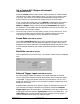User guide
LBA-USB User Guide Document No: 11294 Page 43
In the far lower right hand corner of the main screen display is a Frame edit and
spin control:
The number visible in the edit control indicates frame number currently
displayed. Edit this number by double-clicking and entering a new value, or use
the spin control to increment or decrement to the desired frame.
We recommend setting the frame buffer to contain as many frames as your
Windows environment allows in real memory. This will prevent LBA-USB from
attempting to use virtual memory (hard drive space) as frame buffer space. A
small amount of virtual memory assigned to the frame buffer is not critical, but a
great deal may make you wonder what kind of alien being has just taken over
your hard drive.
Windows will allocate the frame buffer to real memory first. When it is filled,
Windows allocates virtual memory. For this reason, it is a good idea to run LBA-
USB with no other applications running in the background. This will free up as
much real memory as possible for frame buffer use.
How do I know when my frame buffer is spilling into virtual memory?
The hard disk drive light will begin to flicker when the real memory frame buffer
capacity is filled, and the virtual file swapping begins. To avoid this, reduce the
frame buffer size until it stops.
Note: Be sure to analyze this occurrence and perform the adjustment with Logging
disabled.
Pixel Scale and Units
Enter a vertical and horizontal Pixel Scale value appropriate for your optical
system and camera.
The pixel scale value is derived from the camera’s detector specifications, or may
be user programmable to correspond to the characteristics of your optical
system. For the camera imager based scale setting, the value to enter is the
minimum line pitch of the camera’s detector.
Select the Pixel Units value that applies to the entered pixel scale value.
Camera detector pixel pitch is specified in micrometers (µm).