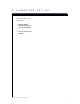User guide
3
3
T
T
R
R
A
A
N
N
S
S
F
F
E
E
R
R
R
R
I
I
N
N
G
G
I
I
M
M
A
A
G
G
E
E
S
S
SIGMA Photo Pro User Guide 10
3
3
.
.
1
1
T
T
r
r
a
a
n
n
s
s
f
f
e
e
r
r
r
r
i
i
n
n
g
g
i
i
m
m
a
a
g
g
e
e
s
s
f
f
r
r
o
o
m
m
t
t
h
h
e
e
c
c
a
a
m
m
e
e
r
r
a
a
t
t
o
o
y
y
o
o
u
u
r
r
c
c
o
o
m
m
p
p
u
u
t
t
e
e
r
r
Transferring images from the camera to a folder on your computer assures that X3F or JPEG files will be
saved for future use.
Note: It is not possible to save images to a read-only media like CD-ROM
The SD9/SD10 can not be connected to a computer for data transfer. Please use the CF card reader
only.
Connecting the SD14 or DP1 to your computer.
Connect your SD14/DP1 camera with the supplied USB cable to your computer. Your computer will detect
the camera as a storage device.
To transfer image files from the camera to your computer
1. Click the SIGMA folder in the DCIM folder of the camera (detected as a storage device) to display the
stored images in the camera’s card to the Thumbnail Pane.
2. Select the images that you wish to transfer to your computer from the Thumbnail Pane. If you wish to
select all images, press Ctrl + A or click on “Select All” from the Edit menu.
3. Move the mouse pointer over the selected images, click on the left mouse button and drag them to the
desired folder in the computer pane. Then release the left mouse button to transfer the images.
It is possible to copy the image files from CF/SD-Card of the camera to your computer in accordance with
above procedures.
Using a Card Reader to copy images to your computer
If you have a card reader that can be displayed on your computer as a drive, SIGMA Photo Pro may also
recognize the drive. You can use the card reader to transfer images from the CF/SD Card to your computer.