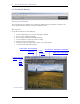User guide
5
5
R
R
E
E
V
V
I
I
E
E
W
W
I
I
N
N
G
G
I
I
M
M
A
A
G
G
E
E
S
S
5
5
.
.
2
2
N
N
a
a
v
v
i
i
g
g
a
a
t
t
i
i
n
n
g
g
t
t
h
h
r
r
o
o
u
u
g
g
h
h
a
a
f
f
o
o
l
l
d
d
e
e
r
r
u
u
s
s
i
i
n
n
g
g
t
t
h
h
e
e
R
R
e
e
v
v
i
i
e
e
w
w
W
W
i
i
n
n
d
d
o
o
w
w
Choosing which image is displayed in the Review Window
When you open a Review Window, the first currently selected thumbnail is displayed. Double clicking on
any thumbnail or selecting a thumbnail and clicking the Review Images button replaces the image in the
open Review Window.
Using Navigation Buttons to select images
Click on the Review Window Navigation buttons to cycle through the other
thumbnails displayed in the current Main Window. You can also select View >
Next image or Previous image from the Review Window menu.
When the Previous button turns gray, it indicates you are viewing the first image in the folder. When the
Next button turns gray, it indicates you are viewing the last image in the folder.
Whenever you switch folders in the Main Window, both Navigation buttons will be disabled until you
replace the image in the Review Window with an image from the new folder.
Selecting specific images from the Main Window
To view a specific image displayed in the Main Window, once you
have already opened a Review Window, double-click on that
thumbnail in the Main Window. The current image in the active
Review Window will be replaced with the new image.
5
5
.
.
3
3
U
U
s
s
i
i
n
n
g
g
t
t
h
h
e
e
M
M
a
a
g
g
n
n
i
i
f
f
i
i
c
c
a
a
t
t
i
i
o
o
n
n
L
L
o
o
u
u
p
p
e
e
Turning the loupe on and off
Click on the Magnification Loupe button to change the pointer to
the loupe. Place the loupe over the image to magnify the area
underneath. To turn off the loupe and restore the arrow, click on
the button again.
Changing the magnification of the loupe
The loupe displays a magnified section of the image in the Review
Window in 3 steps. To change magnification, click on the left or
right arrow buttons next to the Magnification Loupe button. The
current magnification is displayed between the arrows.
SIGMA Photo Pro User Guide 19