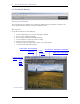User guide
5
5
R
R
E
E
V
V
I
I
E
E
W
W
I
I
N
N
G
G
I
I
M
M
A
A
G
G
E
E
S
S
Activating the loupe
Activate the loupe by clicking on the Magnification Loupe
button in the Review Window.
To restore the Magnification Loupe if the
Color Adjustment Eyedropper is present,
click on the Eyedropper button in the
Adjustment Controls Palette. The indicator
will be restored to its last state, either the
loupe or a pointer.
How to read the RGB values in the loupe
Three numbers are displayed in the lower right hand corner of the loupe which represent Red, Green, and
Blue values in a 5-by-5-pixel sample in the center of the loupe. For additional information on color, refer to
Section 7.3, Making Color Adjustments.
5
5
.
.
4
4
V
V
i
i
e
e
w
w
i
i
n
n
g
g
I
I
m
m
a
a
g
g
e
e
s
s
w
w
i
i
t
t
h
h
H
H
i
i
g
g
h
h
l
l
i
i
g
g
h
h
t
t
a
a
n
n
d
d
S
S
h
h
a
a
d
d
o
o
w
w
W
W
a
a
r
r
n
n
i
i
n
n
g
g
s
s
Using masks to analyze highlights and shadows
Red represents highlight areas exceeding the value set in the Histogram located in the Adjustment Controls
Palette, and blue represents shadow areas below the value set in the Adjustment Controls Palette. See
Section 8.4 for more information about the Highlight and Shadow Warning Mask.
SIGMA Photo Pro User Guide 20