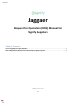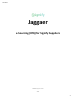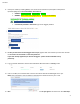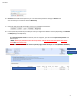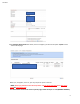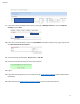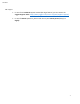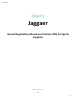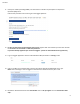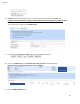Classified Jaggaer Request for Quotation (RFQ) Manual for Signify Suppliers Table of Contents e-Sourcing (RfQ) for Signify Suppliers ......................................................................................................... 2 Annual Negotiations/Numerous Positions RfQ for Signify Suppliers ........................................................
Classified Jaggaer e-Sourcing (RfQ) for Signify Suppliers MANDO support Team 2022 2
Classified 1. Check your mailbox ( including SPAM ). You should see an invitation to participate in a Request for Quotation (RfQ) event. The e-mail header will consist of: • SUBJECT: Invitation for RFQ / RFQ number / RFQ title • SENDER: Name of the inviting Signify buyer + no-reply e-mail address • Click the link provided in the e-mail to get to the Jaggaer platform. 2.
Classified 6. General tab should now be open for you. You should see quotation settings in General tab. You can leave your comments and click Next step. 7. Check the Tabs. All 5 tabs are visible, and you can navigate around them. 8. In the Quote tab provide the price bids per item you might have different screens (depending on Standard or Multipos type or RFQ items). a) If Standard Quote mode was chosen, then as a Supplier, you will need to Open each position and add the price.
Classified b) If a Multipos Quote mode was chosen, then as a Supplier, you will see the option “Quote” at the bottom of the page. When you, as Supplier, click on it, you can just put the prices in the line. ! NOTE: Please pay attention at the values separator and use the correct ones (either dots and a coma OR comas and a dot). This information can be found on the top of the page, below the Buyer’s e-mail (DECIMAL FORMAT).
Classified 9. If you wish to send a message to the customer, please go to Messages Portal tab, click on Compose a message and click Send. 10. If you wish to send a quotation, move to tab 4.Send Back, Add quote number (if any), sign the quote and click Send the quote to the customer. 11. You will have pop up notification "Are you sure…". Click OK. 12. You will see a notification that your action was successful. 13. Logout 14.
Classified 16. Support • In case of tool technical support needed (like login failures) you can contact the Jaggaer Support Team. https://www.jaggaer.com/service-support/supplier-support/ • In case of content questions, please reach out to your contact person (buyer) in Signify.
Classified Jaggaer Annual Negotiations/Numerous Positions RfQ for Signify Suppliers MANDO support Team 2022 8
Classified 1. Check your mailbox (including SPAM). You should see an invitation to participate in a Request for Quotation (RfQ) event. Click the link provided in the e-mail to get to the Jaggaer platform. 2. In case you don't have an active Jaggaer account yet, together with the invitation you have also received the one-time user account ID and one-time password. If you have already registered your account in Jaggaer – please use the credentials set up previously. 3.
Classified 6. General tab should now be open for you. You should see quotation settings in General tab. If the Buyer has decided that the Supplier might choose the Payment and Delivery conditions those fields should be editable. You can leave your comments and click Next step. 7. Check the Tabs. All 5 tabs are visible, and you can navigate around them. 8. Click on the OFFICE CLIP icon to download the pricing request attached by the Buyer. Edit the file as per requirement and save it on your desktop. 9.
Classified 10. Provide “1” as PRICE UNIT. 11. Provide the TOTAL negotiation package’s price in the PRICE BREAK field. ! NOTE: Please pay attention at the values separator and use the correct ones (either dots and a coma OR comas and a dot). This information can be found on the top of the page, below the Buyer’s e-mail. 12. Attach the file (NEGO LIST edited by you previously) by clicking on CHOOSE FILE. 13. Click on SAVE & NEXT at the bottom of the page.
Classified 14. Provide the Quotation number and your Signature, then click SEND QUOTE TO CUSTOMER 15. You will have pop up notification "Are you sure…". Click OK. 16. You will see a notification that your action was successful. 17. Logout 18. After completing the registration you can easily access the Signify Jaggaer platform (advised: please add to bookmarks) 19. Please also visit the Supplier Support Portal by Jaggaer to find out more about the tool. 20.